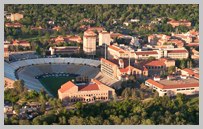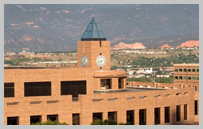Using Emojis in Subject Lines or Preheaders
We are all used to getting fun emails that contain emojis in the subject line: a pumpkin for Halloween, a heart for Valentine's Day, etc. Many marketers use emojis to increase open and click rates, and there's no reason why you can't do the same thing in Marketing Cloud.
NOTE While emojis are fun, we recommend that you experiment with them and test them to determine what works best with your audience. It's likely that not every email will (or should) have an emoji.
Finding an Emoji
Finding emojis is easy on your cell phone, but it takes a little more time to find the right one online (mostly due to the vast options available). Many emoji sites offer a vast array of options for you to consider, so it's just a question of finding the one that works best for you. A few that we use regularly are Full Emoji List, Emojipedia, and Copy Paste Character Design.
Once you've identified your emoji, copy it. Depending on where you're copying your emoji from, the process will differ.
On your computer or cell phone, you'll highlight it and copy it.

With tools like Emojipedia, you'll click Copy next to the emoji you intend to use.

Obtaining Emoji Code
Next, you'll need to obtain the code that exists behind your emoji so that Marketing Cloud can read the image and know what graphic to populate. A tool you can use to do this is called Email Subject Converter.
If you decide to use this tool, you'll need to insert your subject line, including the emoji(s) you want to use, and click Convert.

The tool will then generate a string of code that you can copy and paste into your subject line in Marketing Cloud. Both the Base64 Encoding and Quoted Printable will work. We recommend using the Quoted Printable because it's more readable (see the highlighted part in the example below) vs. Base64 which is all encoded.

Test your Emoji
Once you have your emoji code in the Marketing Cloud subject line, be sure to send yourself a test email to verify that the emoji is appearing as expected.
Although your subject line will appear with the code when you are configuring your test send, the emoji should populate as expected when you receive the email in your inbox.
How the code will appear in Preview & Test in Marketing Cloud:

How the code will appear in a test or actual send:

Emoji Accessibility Considerations
Emojis should be used to enhance the message, not replace it. Don't use emojis to replace words. Screen readers will read the alt description of the emoji; using the emoji by itself has the potential to completely change the message.
Don't use repeated emojis. Emojis have alt text embedded in them. Screen readers will read the alt text description for each emoji used.

Don't use emoticons. Emojis have an alt text description embedded in them, while emoticons do not.

The rule of contrast accessibility still applies to emojis. When selecting an emoji, be sure to test your emojis on dark and light backgrounds. Do not use a dark emoji on a dark background or a light emoji on a light backgrouund.