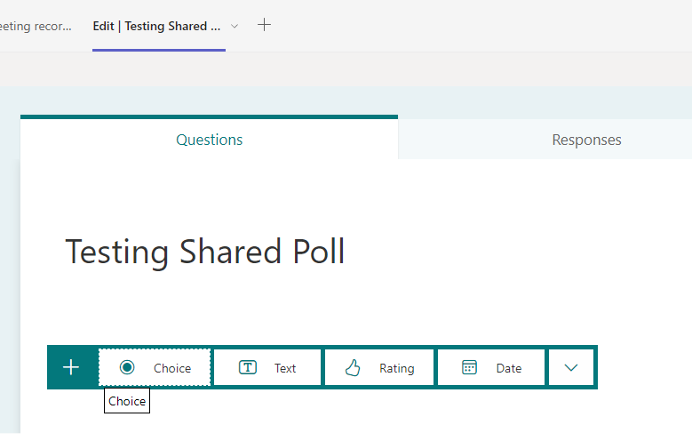Create polls in Teams channels and chats [1]
Add a poll to your Teams channel or chat
You may have used a poll during a Zoom or Teams meeting, but did you know you can also add a poll in a Teams channel or chat?
If you are the “owner” of a Team with members from different campuses, it can be challenging to schedule a meeting since you can only view the Outlook Calendar of peers at CU System. Use a poll to help determine the best time for a team meeting. Maybe you are leading a Team with hundreds of members. Rather than read through dozens of comments, you can quickly gather a consensus from the group through a poll.
Here's how to create a free poll using the Microsoft Forms app in Teams. You can also explore creating polls by adding the app Polly to your Team.
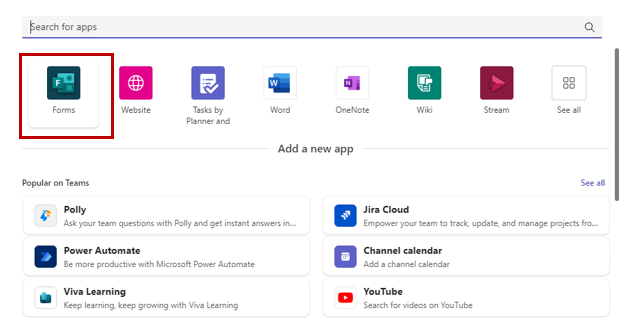
Create a Microsoft Forms poll in Teams:
- Open Microsoft Teams and navigate to the group chat where you want to create a poll.
- Click on the plus symbol at the top to add a new tab.
- In the pop-up window, select the “Forms” app. If it doesn’t appear as a suggested option, begin typing “Forms” in the search bar within the popup window until the app appears.
- On the Polls screens, enter your questions and options. You can tap Add option for a maximum of six options. Note: you can allow people to select more than one option by turning on the Multiple answers toggle.
- Tap Save to see a preview of your poll.
- Tap Edit if you want to make an additional change.
- If your poll is ready, tap Send.