How to Resolve Intermittent Data Source Error in CU Tableau Server
Some users have been reporting an intermittent error when viewing workbooks in Tableau Server. A user can load a workbook, but ten minutes later cannot. The error is similar to below: The Error Message:
There was an unknown connection error to the database. The error message below has additional information, but you might need to ask the database administrator to review the database logs.
[Microsoft][ODBC Driver 17 for SQL Server]TCP Provider: Error code 0x2AF9
[Microsoft][ODBC Driver 17 for SQL Server]Login timeout expired
[Microsoft][ODBC Driver 17 for SQL Server]A network-related or instance-specific error has occurred while establishing a connection to SQL Server. Server is not found or not accessible. Check if instance name is correct and if SQL Server is configured to allow remote connections. For more information see SQL Server Books Online.
Unable to connect to the Microsoft SQL Server server "DATABASENAME". Check that the server is running and that you have access privileges to the requested database.
To resolve the issue, open the workbook in Tableau Desktop.
From a Sheet, right-click on the data source and select Edit Data Source.
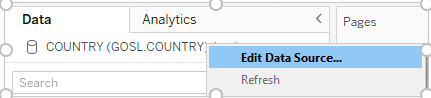
Check the Server name.
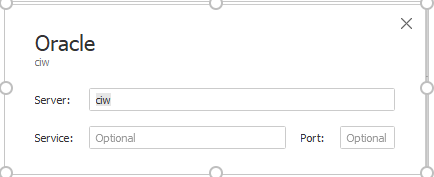
If the abbreviated database name is used, modify it to the full hostname.
Note: If you have multiple data sources for the workbook, changes have to be made for each of the data sources to resolve the problem.
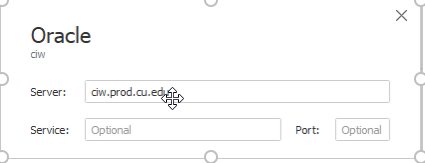
Save the workbook.
Re-publish to Tableau Server.






Add new comment