All UIS enterprise and business applications are in service at this time.
Service Status: Green
- 20250322 - UIS RSS All Clear
All UIS enterprise and business applications are in service at this time.
Service Status: Green
Copilot for the web (previously known as Bing Chat and now referred to as the free version of Copilot) is an AI-powered web chat that can generate content, images, answers to questions and potentially improve productivity. It is only approved for use through a university Microsoft account, and users should use discretion when sharing personal or organizational data. Refer to the CU Data Classification webpage for clarification.
Note: Copilot for Microsoft 365 is different from Copilot for the web and currently under review for CU System usage.
The Service Desk highly recommends using Copilot web on Microsoft Edge rather than a different browser, as it is critical to be logged into your university (@cu.edu) account to stay secure and to safeguard sensitive university information.
1. Launch Microsoft Edge.
2. Click the Copilot web app icon in the upper right corner.
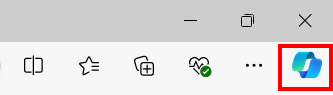
3. Use the chatbot in line with CU’s AI guidance and information security policies.
Highly confidential data should NOT be entered into Copilot Chat.
Before you type anything into Copilot Chat, make sure that you see the green shield with the word “Protected” in the top left corner. Having that status enabled ensures that any information inserted into the application during use will be protected and then purged when your session ends.
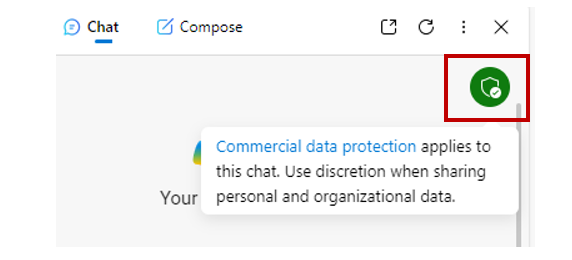
Click “new chat” once Copilot Chat has answered your question to purge the conversation.
Close the browser after you are done using Copilot Chat.
As always, take care with personal and sensitive information when using AI tools.
1800 Grant Street, Suite 200 | Denver, CO 80203 | Campus Mail 050 SYS
CU Help Line: 303-860-HELP (4357), E-mail: help@cu.edu | Fax: 303-860-4301
Add new comment