Background
The ePER Summary by PI report is run in the CU-Data Reporting System. It focuses on a particular semester and shows the projects for which the PI is responsible. The report lists all individuals who must certify effort on the respective projects and indicates whether or not the effort has been certified.
A PI should review this report to see who has finished certifying her or his effort and who has yet to complete this task.
How to run this report
To begin, log in to your campus portal. On the CU Resources Home tab, click on the CU-Data tile, Team content, ePERs, ePERs Summary by PI.
Select the Academic Term you want to review from the drop-down menu.
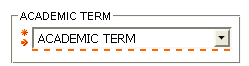
Enter your last name, or the name of the PI for the projects you are reviewing, in the keywords field and click Search.
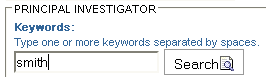
Select the correct name from the list of names that are returned, and click Insert and then Finish.
How to read your report
The ePER Summary by PI report has the following data elements:
- Report Header – provides information about the report (report title, etc.). Pay particular note to the Semester and the Fiscal Year. Fall Semester 2016 is within Fiscal Year 2017.
- Empl ID – lists the Employee ID for each individual needing to certify effort.
- Empl Name – lists the name of each individual needing to certify effort.
- Position Num – indicates the position number of each individual needing to certify effort.
- Spd Key Code – shows the SpeedType to which the effort was charged
- Amount – shows the dollar amount being charged to the SpeedType in accordance with the effort being performed.
- Pay Pcnt – shows the percentage of the individual’s total effort being charged to the respective SpeedType.
- CS Pcnt – indicates the cost share amount.
- Pay w/CS Pcnt - shows the combined effort percentage of both the pay and the cost share components for the SpeedType indicated.
- Cert Pcnt – indicates what percentage of the effort has been certified. (The number in column 10 should equal the number in column 9. If this is not the case, then the effort has not yet been certified correctly.)
- Project – shows the project number, the project name, and the project sponsor.
- Line Showing Cost Share Pcnt– indicates that this employee has only cost share effort on Project 1536138. The “0” value in Column 10, “Cert Pcnt,” indicates that the cost share effort has not been certified.
- Line Showing Pay Pcnt– indicates that this employee has only paid effort on Project 1536138. The “0” value in Column 10, “Cert Pcnt,” indicates that the paid effort has not been certified.
Identifying and handling potential issues
Pay particular attention to the numbers in Column 9 and Column 10. If these numbers differ, it means that effort has not been certified properly and the PI must assure that appropriate and timely corrective action is taken.




