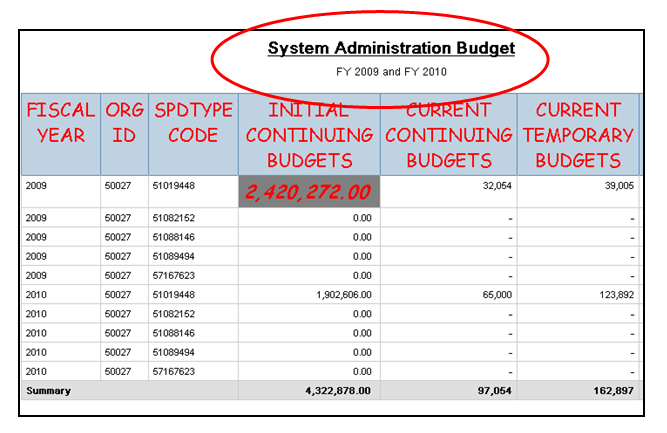Reports created in Query Studio can be formatted to suit your specific needs.
- Data can be formatted as numbers, currency, percentages, or scientific.
- Data can also be conditionally formatted.
- Fonts can be formatted to change size and style.
- Report Titles can be customized.
Data Formats
To change data formats, right click on the data you would like to format, and select Format Data.
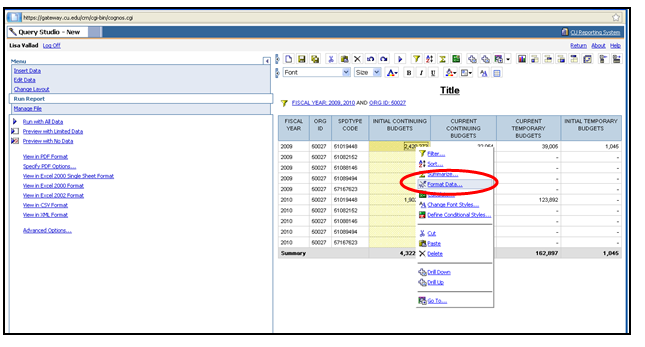
Select the format category you would like to use. In this example, select Number.
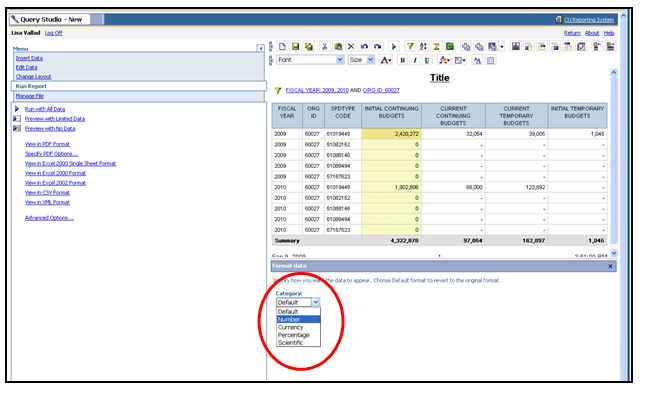
Here you can continue to format the data by defining the number of decimal places, the scale, how negative numbers appear, and if you would like to show the thousands separator. After you have made your selections, click OK.
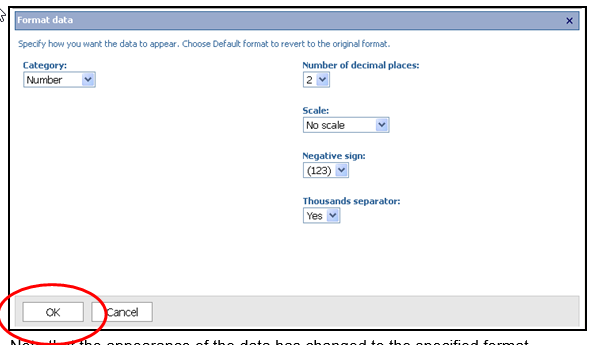
Note that the appearance of the data has changed to the specified format.
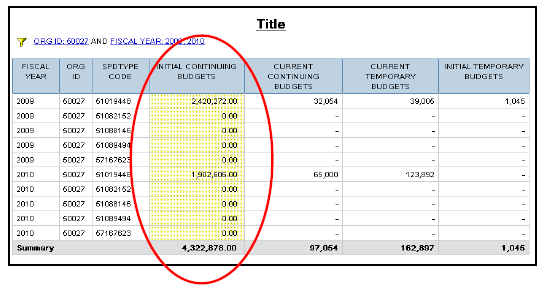
Conditional Formatting
Conditional formatting can be used to change the appearance of data that meets specific criteria. In order to conditionally format data, right-click on the range of data you would like to conditionally format. Select Define Conditional Styles.
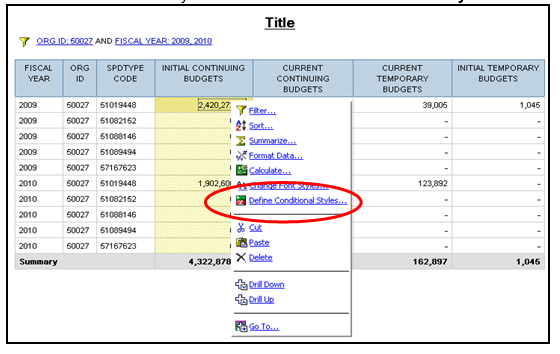
In this example, you will define conditional styles to identify budget amounts that are greater than $2,000,000. Type 2,000,000 in the New value field and click Insert. To specify the format for budget amounts over $2,000,000, click on the Edit Style icon.
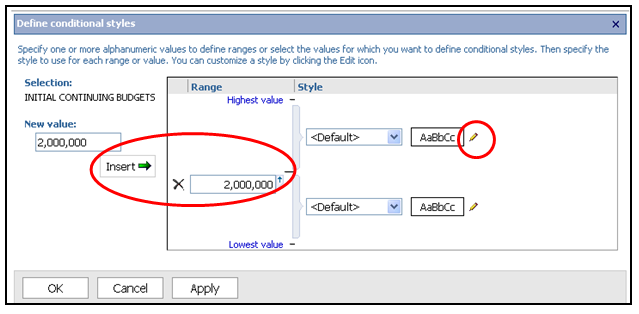
Select the Font, Font Color, Background Color, Size, Weight, Style, Effects and Alignment to format budget amounts that are greater than $2,000,000, and click OK.
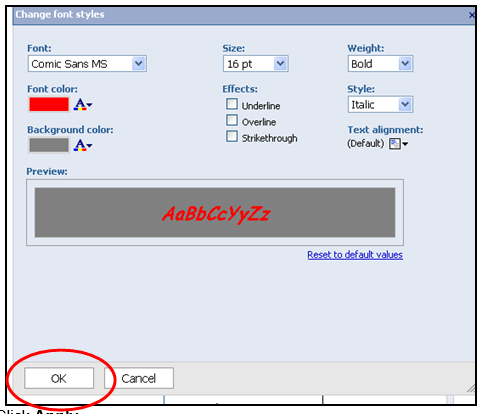
Click Apply.
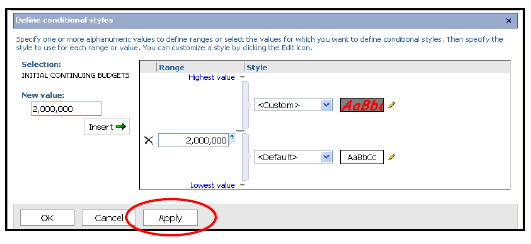
Note that the data format for budget amounts greater than $2,000,000 has changed.
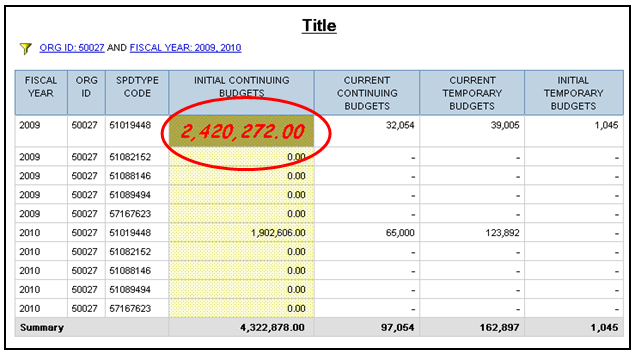
Report Fonts
To change the font of report items, select the items you would like to change. Select the Font Type, Size, and Color from the dropdown menus. You can also format items as Bold, Italic, and Underlined, and change the Text Alignment.
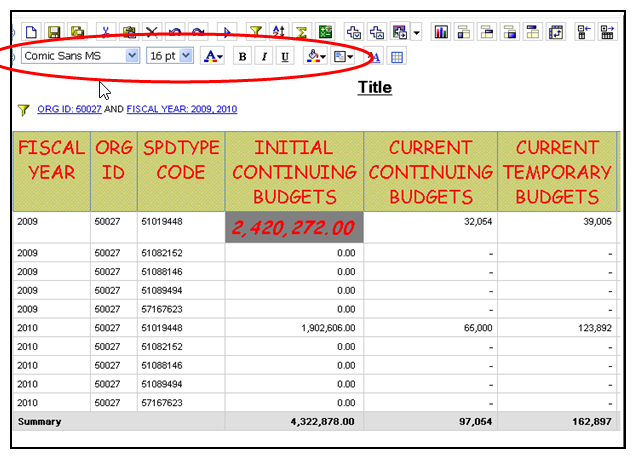
Report Titles
To change the title of a report, click Title. Type the desired Title and Subtitle. You also have the option to hide filters and sorts from the heading of your report. Click OK.
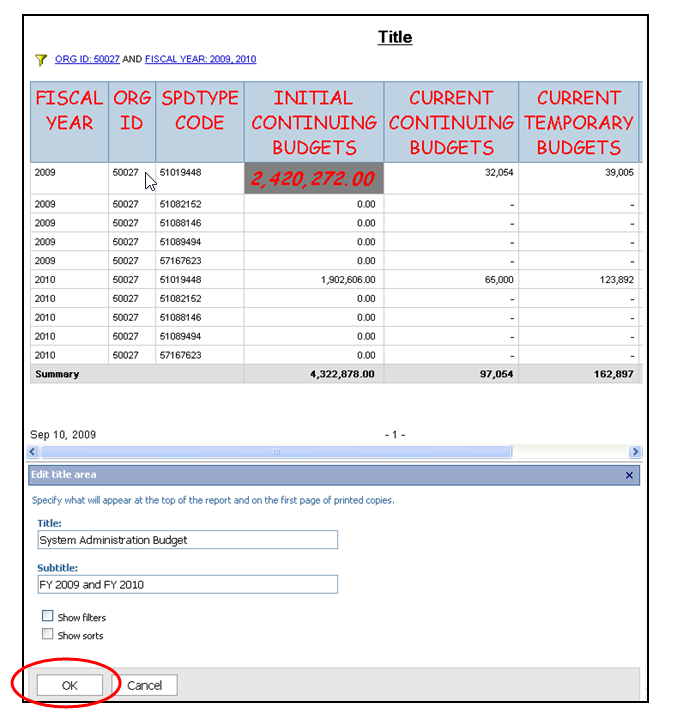
Note that your report Title has changed.