Extras and saved sets
Some m-Fin reports have quite a few EXTRAS. Our new saveset buttons are intended to help.
Several years ago we began introducing EXTRAS prompts into m-Fin reports. EXTRAS make a report more flexible, providing user-selectable optional report columns. Initially EXTRAS prompts contained just a handful of columns to choose from but now we have some m-Fin reports with over twenty columns offered. If you need ten of them that's ten more clicks to run the report. This is OK if you are tailoring a different set of columns each time but tedious if you almost always pick the same columns. So today we are introducing saveset buttons. Clicking the save button stores the current EXTRAS selections into your web browser's local storage. When you return to run the report again, even if several days have passed, your saved set of selections is available via the apply button.
Since this is happening in your web browser instead of on the Cognos server, a saved set lasts until you clear history (also known as "clearing cookies and cache"). If you have your web browser set to clear history automatically every time you close it you might want to consider turning off this feature in order to take full advantage of saved sets.
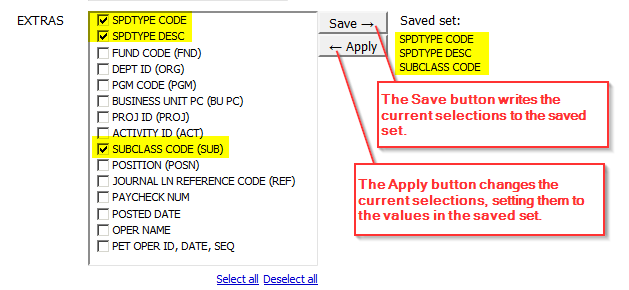
EXTRAS prompt with saveset buttons
We have implemented saveset buttons in the following reports:
- m-Fin FINANCIAL DETAIL II
- m-Fin SPEEDTYPE ONE-LINER
- Project Reports > m-FIn PROJECT ONE-LINER
- Project Reports > m-Fin PROJECT SPEEDTYPE ONE-LINER
Saveset buttons vs. Cognos report views
Cognos already provides a feature for saving prompt selections, called report views. Report views save all prompt selections, and they can save output too. I show how to begin using report views in my blog post that explains how to save your own preset prompt values. So why did we develop saveset buttons when Cognos already has report views? We want to avoid compelling users into having to learn report views based solely on the number of options in our EXTRAS prompts.
OK with m-Fin's prompting except for that tedious EXTRAS prompt that you keep having to configure the same way every time? Use the saveset buttons. There is nothing to learn except that the saved set goes away when you clear history. Think the saveset buttons are too simple, just scratching the surface of what you'd really like to see for this kind of thing? Learn report views.
MicroSoft Internet Explorer
If you are in MicroSoft's Internet Explorer web browser (MSIE) our saveset buttons will not work. This will be fixed with version 11 of the Cognos software. CU expects to upgrade in Spring 2017.






Comments
Saveset buttons, and also report views, are how to get Cognos to remember selections when you return in a later session, days later perhaps. Neither is necessary if you merely want to rerun something you just ran, changing perhaps just one thing. You don't have to reenter the same values into all of the other prompts again. Use the button that looks like a sideways triangle "play" button. In Cognos 10.x it is blue and says "run" or "run report" when you hover over it. In Cognos 11.x it is either 1.) brown or black and says "run as" when you hover over it, or 2.) adjacent to the "run as" button and says "refresh" when you hover over it.
Add new comment