Submit the form for your communication(Email or Event) 2+ weeks prior to your desired delivery date.
Has eComm helped you with this project before, such as an annual event? Ask Melanie Jones to provide an overview of what was done last year for you to build off of.

STRATEGIZE | Identify goal, message, audience & desired action for your communication(s)
CONTENT | Write or acquire content for communication, including a line and pre-header. Make sure to have an editor review your work.
AUDIENCE | Identify your audience(s)
OTHER PROMO | Identify other promotional material (e.g.; website, postcards, etc.)
CAPITALIZE ON EXISTING CHANNELS | Request to have your content added to existing communications
SUBMIT REQUEST | Submit a request for your eComm Specialist to create a new communication
REVIEW SUBMISSION | Your eComm Specialist will review your submission and send a calendar invitation for a Discovery session
DISCOVERY | Discovery session to review communication details, set deadlines and define Statement of Work (SOW)
STATEMENT OF WORK | Deliver SOW document that represents details about event invitation(s) and registration form, including deadlines and responsible parties
CREATE AUDIENCE LIST(S) | Create audience list(s) within Salesforce
CREATE COMMUNICATION(S) | Create communication(s) in Marketing Cloud
TESTING | Email clients(e.g. Outlook, Gmail, Hotmail, Yahoo, etc.) browsers (e.g. FireFox, Chrome, Safari, Internet Explorer, etc.) and devices (e.g. desktop, mobile, tablet, etc.)
SEND FOR APPROVAL | Deliver communication to client for review and approval
REVIEW | Review all aspects of communication per Statement of Work and send feedback to eComm Specialist
ITERATIONS | Make final changes to email communications, deliver communication to client for review and approval
APPROVAL | Approve communication per Statement of Work defined during Discovery
SEND | Send/schedule communication
POST-SEND REVIEW | Review communication send analytics
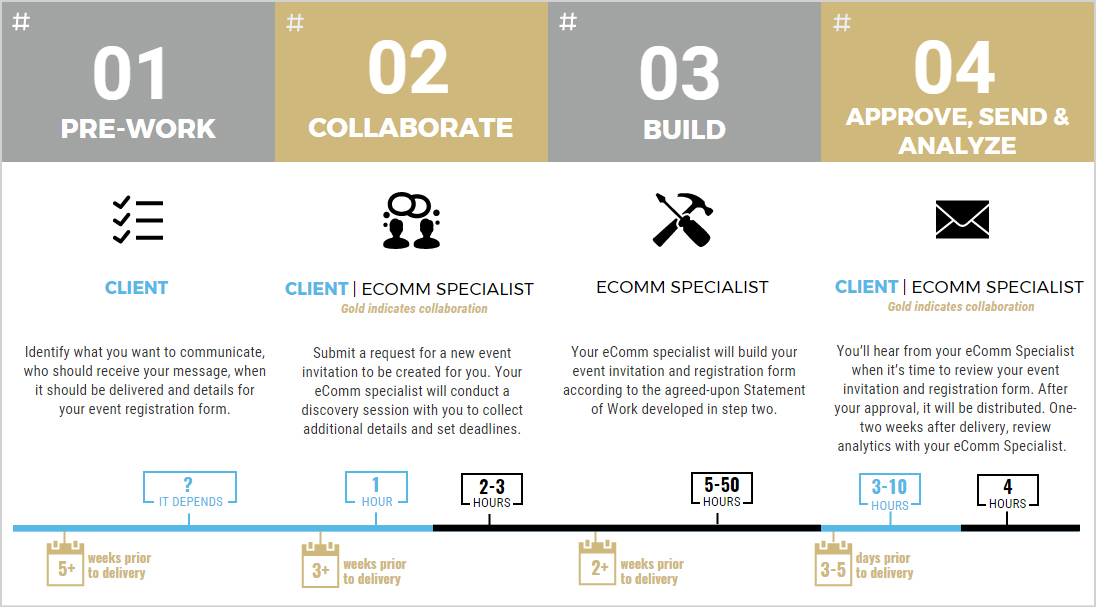
STRATEGIZE | Identify goal, message, audience & desired action for your event invitation(s)
CONTENT | Write or acquire content for event invitation. Make sure to have an editor review your work.
AUDIENCE | Identify your audience(s)
EVENT DATE(S) | Identify your event date(s)
EVENT DETAILS | Define event goal & objective(s), identify roles and responsibilities, create budget
EVENT INVITE SEND DATE(S) | Set event invitation send date(s)
COMMUNICATION(S) TO ATTENDEES | Identify Your Audience(s)
FORM COMPONENTS | Identify what you need to collect during registration
OTHER PROMO | Identify other promotional material (e.g.; website, postcards, etc.)
CAPITALIZE ON EXISTING CHANNELS | Request to have your content added to existing communications
SUBMIT REQUEST | Submit a request for your eComm Specialist to create a new event invitation and registration form
REVIEW SUBMISSION | Your eComm Specialist will review your submission and send a calendar invitation for a Discovery session
DISCOVERY | Discovery session to review event invitation and form details, set deadlines and define Statement of Work (SOW)
STATEMENT OF WORK | Deliver SOW document that represents details about event invitation(s) and registration form, including deadlines and responsible parties
CREATE AUDIENCE LIST(S) | Create audience list(s) within Salesforce
CREATE EVENT INVITATION(S) | Create event invitation(s) in Marketing Cloud
CREATE CVENT FORM | Build Cvent registration form & post-registration communications (e.g.; confirmation emails, post-event surveys, etc.).
TESTING | Email clients(e.g. Outlook, Gmail, Hotmail, Yahoo, etc.) browsers (e.g. FireFox, Chrome, Safari, Internet Explorer, etc.) and devices (e.g. desktop, mobile, tablet, etc.).
SEND FOR APPROVAL | Deliver event invitation and registration form to client for review and approval
REVIEW | Review all aspects of event invitation and registration form per Statement of Work and send feedback to eComm Specialist
ITERATIONS | Make final changes to event invitation and deliver to client for review and approval
APPROVAL | Approve event invitation and Cvent event registration form per Statement of Work defined during Discovery
SEND | Send/schedule event invitation
POST-SEND REVIEW | Review event invitation send analytics
INVITEE MANAGEMENT | Update, modify, cancel registrations in Cvent
PRE-EVENT PREP | Prepare for your event with a final attendance list, pre-print name badges, etc.
DAY OF EVENT | Check-in attendees with the OnArrival app or Kiosk mode
POST-EVENT REVIEW | Analyze event data and document lessons learned





