CU Alert: All enterprise and business applications are available. See email for additional information.
Portal Status: Green
20251202 RSS All Clear Take 2
CU Alert: All enterprise and business applications are available. See email for additional information.
Portal Status: Green
Have you missed a part of a meeting or needed to jog your memory on something that was said? UIS recently enabled the Zoom Companion AI feature, an artificial intelligence tool useful for summarizing and transcribing what is said in a meeting.
The feature was initially disabled while the Office of Information Security assessed the risk to our data. Zoom has stated that no user data will be used to train AI models, greatly reducing the risk of data exposure.
NOTE: New AI tools are being released and promoted continuously. They must be assessed for their security risk before being used at the University of Colorado. Be sure to follow the CU System Guidance for Artificial Intelligence Tools Use.
It is important to consider the subject matter of your meeting and to confirm that all participants know the meeting will be transcribed at the start.
1. Login to the CU Zoom web application. You cannot enable the AI Companion via the desktop application.
2. Navigate to the Settings tab and select the AI Companion tab.
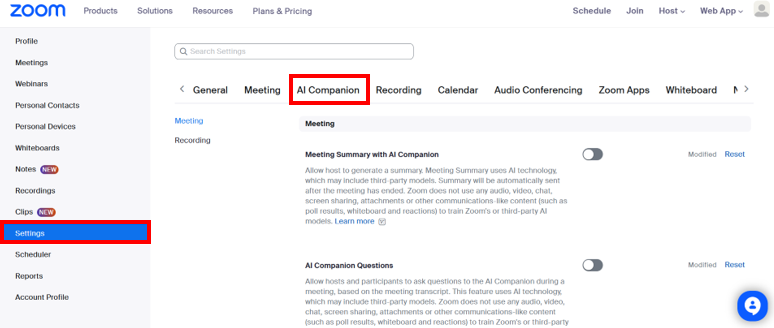
3. Enable the Meeting Summary with AI Companion function.
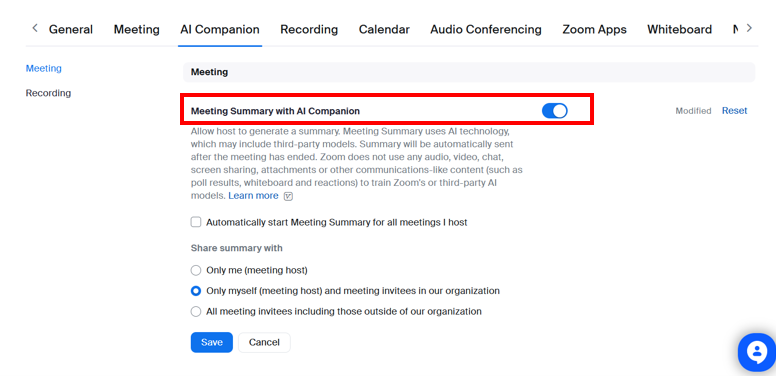
4. Choose with whom you would like to share the meeting summary. UIS recommends you opt to send only to yourself (the host) since AI summaries are often inaccurate. They need to be reviewed for accuracy and to avoid misunderstanding. The host can then update or fix errors before sharing it with all attendees.
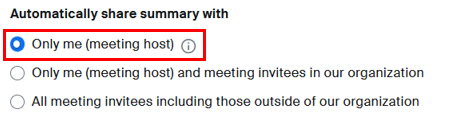
5. Click Save.
6. The meeting summary will be immediately sent to the selected recipients upon the meeting’s conclusion.
HINT: Set it and forget it. If you love the note-taking capabilities of an AI meeting assistant but keep forgetting to click the AI Companion “meeting summary” button at the start of your meetings, enable the setting to automatically start the meeting summary at the beginning of all meetings you host.
1800 Grant Street, Suite 200 | Denver, CO 80203 | Campus Mail 050 SYS
CU Help Line: 303-860-HELP (4357), E-mail: help@cu.edu | Fax: 303-860-4301
Add new comment