CU Alert: All enterprise and business applications are available. See email for additional information.
Portal Status: Green
04-16-25 Resolution ZOOM
CU Alert: All enterprise and business applications are available. See email for additional information.
Portal Status: Green
Regularly backing up your files and documents to OneDrive ensures your work is saved in the event of data loss or hardware failure.
1. On the bottom right of the Windows taskbar, select the OneDrive icon.
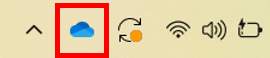
2. Select the Settings option from the dropdown menu.
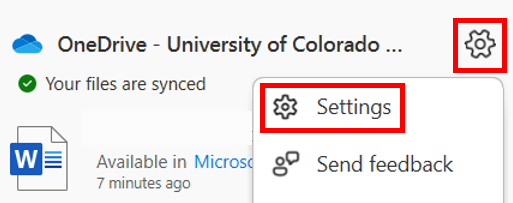
3. Select Manage backup.
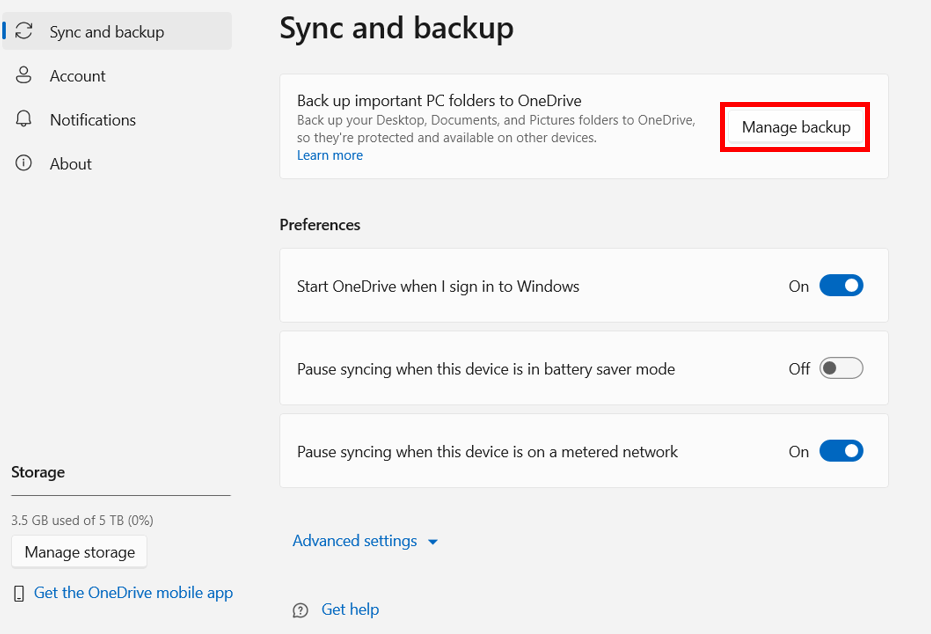
4. Desktop, Documents, and Pictures folders will all be chosen to back up by default. Click on any one of these to stop it from backing up to OneDrive. Once you have selected the folders you would like, click Start backup or save changes at the bottom right.
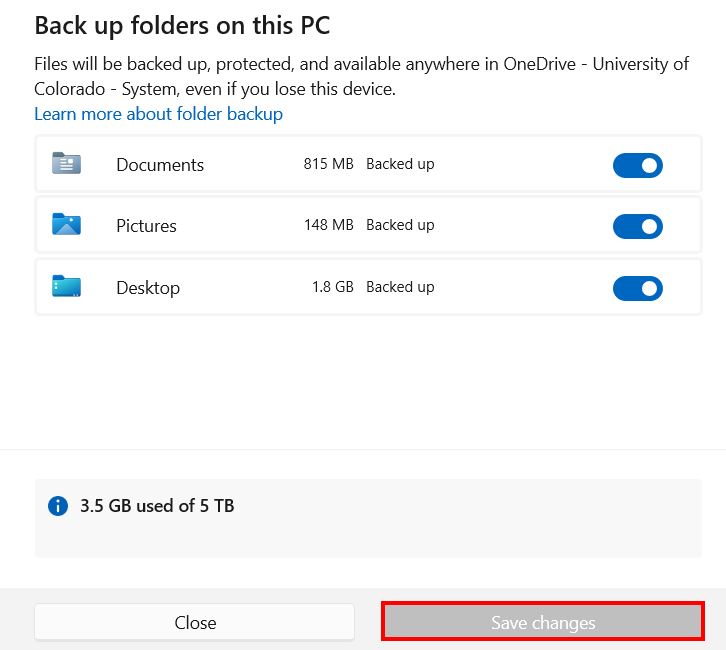
For CU system staff using a Mac, the UIS Service Desk has an updated guide: Syncing Files and Folders on a Mac to OneDrive.
1800 Grant Street, Suite 200 | Denver, CO 80203 | Campus Mail 050 SYS
CU Help Line: 303-860-HELP (4357), E-mail: help@cu.edu | Fax: 303-860-4301
Add new comment