CU Alert: All enterprise and business applications are available. See email for additional information.
Portal Status: Green
04 - 20251215 reCAPTCHA Self-Service Password Reset Resolved
CU Alert: All enterprise and business applications are available. See email for additional information.
Portal Status: Green
The CU System Administration offices, UIS and the UIS Service Desk will be closed from Wednesday, Dec. 24 through Friday, Jan. 2.
We will reopen at 8 a.m. Monday, Jan. 5. Happy holidays to all CU employees and their families!
Browser caching, the data saved to your device locally from websites when you visit them, speeds up the loading process when visiting these sites again. However, your browser cache can be responsible for slow loading times and formatting issues when sites are updated or elements are changed if you don’t empty the cache often.
Clearing your cache regularly is a great way to give your browser and device a clean slate when processing and loading website data, often resolving many commonly encountered site issues and performance slowdowns.
Note: Clearing your cache won’t erase your saved passwords or site settings, but you may be signed out of sites you’ve previously been signed in to. Clearing cookies will also log you out of most websites and may erase saved site preferences, like location permissions or specific themes.
1. Open the delete browsing data tool in your browser of choice by using the keyboard shortcut Ctrl + Shift + Delete.
2. Once open, select the checkbox beside the Temporary cached files and pages option.
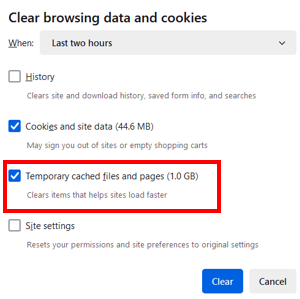
a. In Chrome and Edge, this option is called Cached images and files.
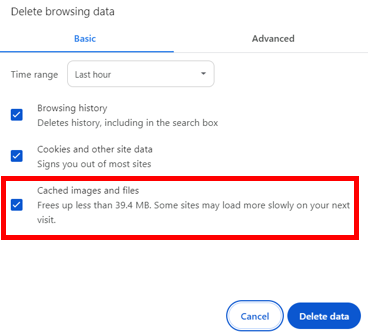
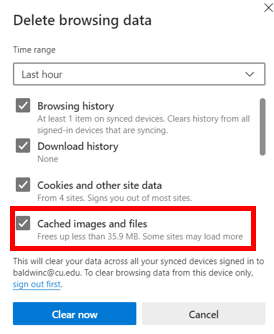
b. If desired, select a timeframe in which you’d like to clear your browser’s cache. If you’re looking to give your browser and device a clean reset overall, select the all time or everything option from the dropdown menu.
3. Select the Clear or Delete button, depending on your browser.
4. Close the open browser window to finalize the cache-clearing process. The clearing process won’t be complete until all browser windows are closed.
For instructions on clearing cache on an Apple device, follow these instructions from CU Boulder’s Office of Information Technology, Clearing the Web Browser Cache – Safari.
Another fix for resolving online performance issues is to update your browser soon after an update becomes available. Review our previous tip for step-by-step instructions on how to update your preferred browser and our security tip to never click on a pop-up warning to update your browser.
1800 Grant Street, Suite 200 | Denver, CO 80203 | Campus Mail 050 SYS
CU Help Line: 303-860-HELP (4357), E-mail: help@cu.edu | Fax: 303-860-4301
Add new comment