Production Maintenance Window Sunday, Dec. 14 Beginning Now
Description: Production maintenance is in progress.
Timing: 6 a.m. to 6 p.m. Sunday, Dec. 14
Impact: All production services are unavailable throughout the maintenance window.
Portal Status: Red






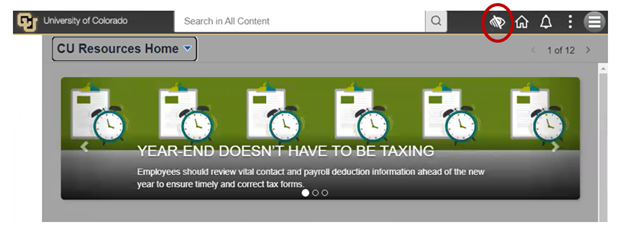





Add new comment