CU Alert: CU Identity Manager is experiencing a service interruption. UIS is working to restore service. Impacted users should continue to reach out to access@cu.edu for assistance. See email for more details.
Portal Status: Amber
20251121 CU Identity Manager
CU Alert: CU Identity Manager is experiencing a service interruption. UIS is working to restore service. Impacted users should continue to reach out to access@cu.edu for assistance. See email for more details.
Portal Status: Amber
CU System Administration, UIS and the UIS Service Desk will close at 1 p.m. Wednesday, Nov. 26 and will reopen at 8 a.m. Monday, Dec. 1. Happy Thanksgiving to all CU faculty, staff, students and their families!
We’ve all been there – you send an email only to realize you sent it to the wrong person or forgot to include an attachment. Great news: There is a way to recall that email before the recipient sees it. Message recall in Outlook can delete or replace copies of that email if the recipient(s) have not read the message yet.
1. Choose the message you wish to recall in your Sent Items folder.
2. Double-click to open the message
3. In the Message tab, select the Actions option. Select Recall This Message from the dropdown menu, then select Delete unread copies of this message. You may also select Delete unread copies and replace with a new message if you wish to send a corrected email.
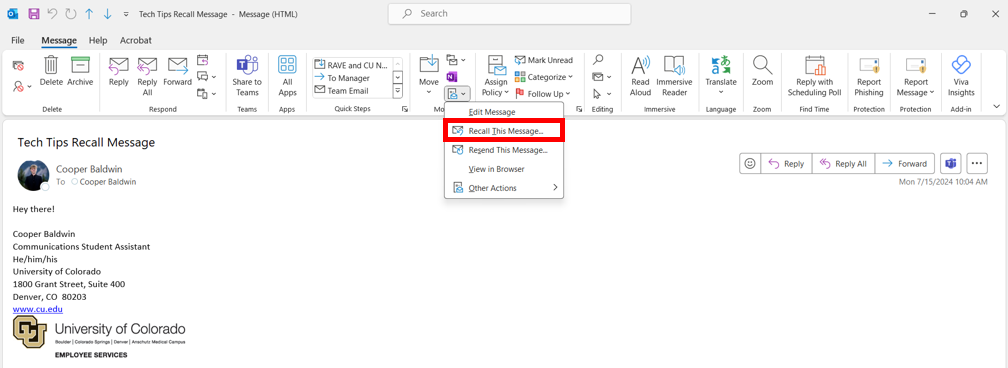
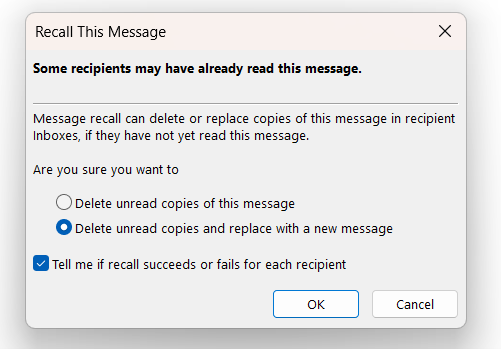
NOTE: Emails sent through Outlook on the web, to a recipient outside CU System, or that have already been read cannot be recalled.
1800 Grant Street, Suite 200 | Denver, CO 80203 | Campus Mail 050 SYS
CU Help Line: 303-860-HELP (4357), E-mail: help@cu.edu | Fax: 303-860-4301
Add new comment