UIS Service Maintenance for Production Systems - Sunday, April 20
Description: ALL production services are unavailable throughout the maintenance window.
Timing: 6 a.m. to noon Sunday, April 20
Impact: All production applications are unavailable for the 6-hour maintenance window.
Portal Status: Blue






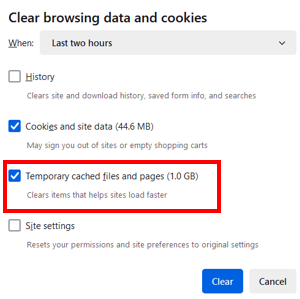
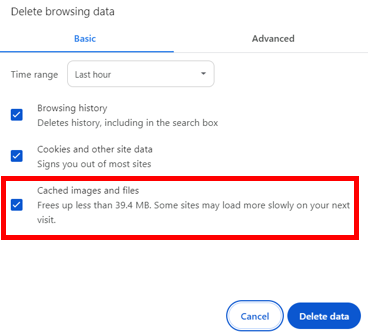
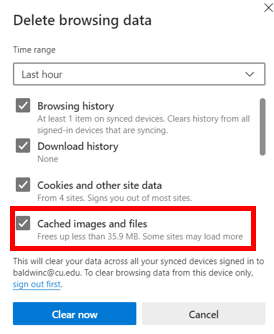
Add new comment