Production Maintenance Complete for Sunday, April 20, 2025
All enterprise and business applications are in service at this time.
Portal Status: Green
-20250420 UIS Maint: Production 5) Complete
Production Maintenance Complete for Sunday, April 20, 2025
All enterprise and business applications are in service at this time.
Portal Status: Green
In Outlook, attachments are limited to a total combined size of 20 MB. This can pose a challenge when attempting to send multiple files or a large file, such as a video or Photoshop project.
Additionally, large files pose an increased risk due to ransomware attacks that include phishing attachments and trojan files, which can potentially overwhelm the recipient’s inbox, and may create multiple versions of the attachment rather than one collaborative one.
Also, if you send someone an attachment, it can be forwarded to anyone — including users outside of the University of Colorado. If you share a document instead, you can control who has access, greatly reducing the chances that important or sensitive information slips out of CU’s cybersecure environment.
For these reasons, the Service Desk recommends sharing files via OneDrive, Teams or SharePoint.
Teams is best for quickly sharing files with a colleague or team. Uploaded files are limited to a size of 15 GB and up to 10 files can be shared in a single message. Loop components can also be used to share multiple files efficiently.
1. In Teams, select the person or group you want to share files with.
2. Click the Actions and apps icon. Then, select Attach file.
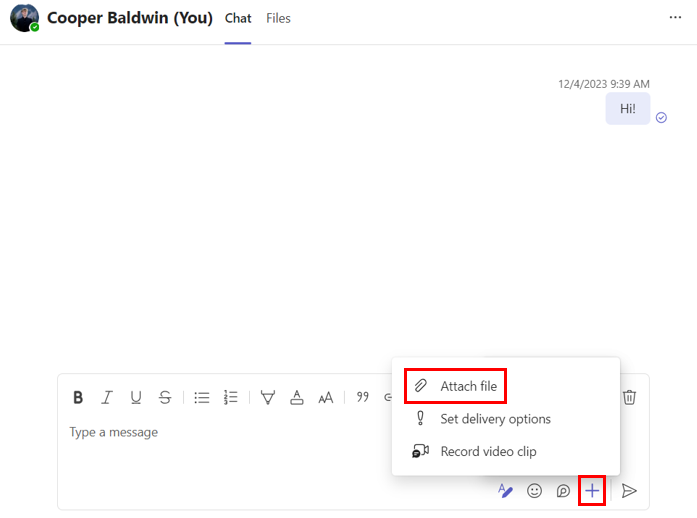
3. Depending on where your file is stored, select either Attach cloud files to share a OneDrive file, or Upload from this device to share a locally stored file.
4. Select the files you want to share and click Open.
a. Tip: Hold down the CTRL button and Left click on each file to select multiple files at once.
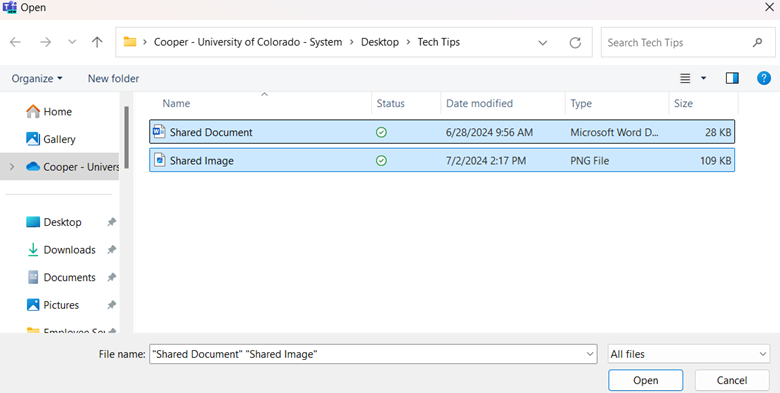
5. Click Send.
Note: Teams’ Loop components are powerful tools for collaboration, progression tracking and file sharing. Visit our Collaborating in Teams with Loop components tip to learn more.
In addition to sharing a file via OneDrive or Teams, you can also share using SharePoint.
SharePoint document libraries allow for easy management of user access permissions and seamless collaboration across multiple documents or files.
To share documents via SharePoint, follow the steps outlined in our Using SharePoint for reference documents tip.
1800 Grant Street, Suite 200 | Denver, CO 80203 | Campus Mail 050 SYS
CU Help Line: 303-860-HELP (4357), E-mail: help@cu.edu | Fax: 303-860-4301
Add new comment