CU Alert: CU Identity Manager is experiencing a service interruption. UIS is working to restore service. Please continue to reach out to access@cu.edu for assistance. See email for more details.
Portal Status: Amber
20251118 CU Identity Manager Update
CU Alert: CU Identity Manager is experiencing a service interruption. UIS is working to restore service. Please continue to reach out to access@cu.edu for assistance. See email for more details.
Portal Status: Amber
After configuring your link’s settings, you may want to send this link in an email to the intended recipient(s). By entering your intended recipient(s) in the To field and pasting the link into the email, Outlook will indicate if the recipient(s) does not have access to the link.
If the recipient does not have access, the link will be red.
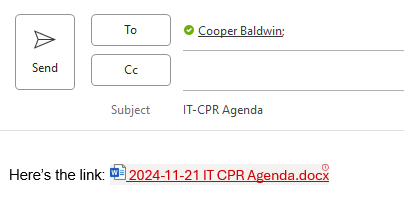
To fix this, right-click on the red link, then click the File Permissions option to view the access error. Resolve the access error by clicking either the Manage access option in Outlook, or by configuring the link access settings in the file itself.
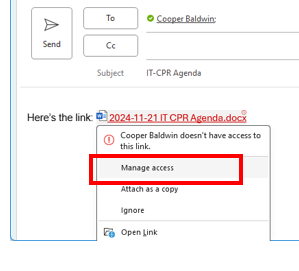
After clicking Manage access, a pop-up window will show the link settings options. Select Recipients of this message.
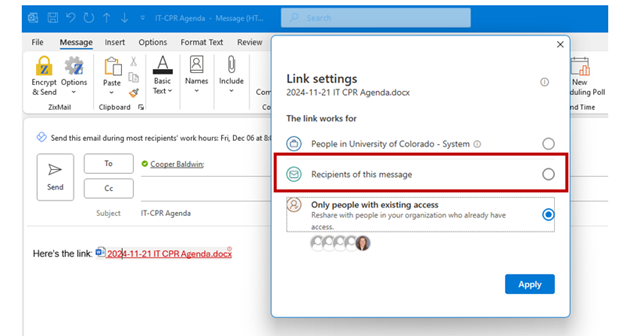
NOTE: Outlook cannot confirm if users have access to a SharePoint page, only Teams and OneDrive files. View Using SharePoint for reference documents for more information.
1800 Grant Street, Suite 200 | Denver, CO 80203 | Campus Mail 050 SYS
CU Help Line: 303-860-HELP (4357), E-mail: help@cu.edu | Fax: 303-860-4301
Add new comment