All UIS enterprise and business applications are in service at this time.
Service Status: Green
- 20250322 - UIS RSS All Clear
All UIS enterprise and business applications are in service at this time.
Service Status: Green
Teams phone update: In the latest Microsoft Teams update, the Calls icon was added to the left side navigation bar. Teams has always provided the option to call internally, but you'll need to wait until your department's migration to Teams Phone before using it for external calls. Visit the UIS Teams Phone project page for more information.
Outlook’s Viva Insights helps you work smarter with insights into your email and work habits. Its newest feature is email analytics. Learn how many people opened your email, the average time spent reading your email and whether the email was forwarded or an attachment opened.
Viva Insights email analytics are only available for emails that are:
1. Select an email.
2. If Viva Insights is not already displayed in your Outlook ribbon, click the three dots icon in the top right corner of the ribbon toolbar.
 |
3. From the drop-down menu, select Viva Insights.
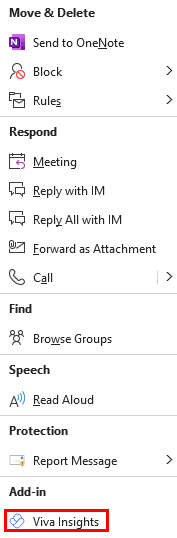 |
4. Review the analytics, including average time spent reading the email, the open rate and how many times it was forwarded.
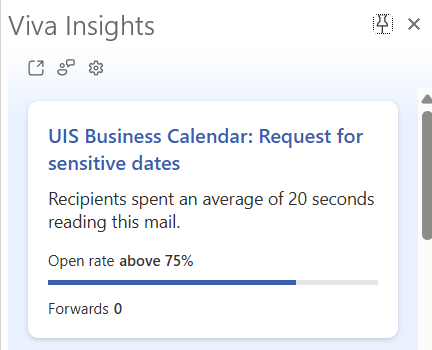 |
TIP: If you haven’t opened Viva Insights before, you will get a “Welcome!” message. Select Get started to view the analytics.
1800 Grant Street, Suite 200 | Denver, CO 80203 | Campus Mail 050 SYS
CU Help Line: 303-860-HELP (4357), E-mail: help@cu.edu | Fax: 303-860-4301
Add new comment