Constituent Management of Email Preferences
If you're already an eComm user, you know that our communications are divided into two categories:
- Commercial emails that give readers the ability to manage their email preferences (newsletters, event invitations, announcements, etc.)
- Transactional emails that do not allow readers to opt out (communications that are required for employment or enrollment, or post-event registration communications)
Given the distinction above, most of the communications that CU sends fall into the commercial email category. How do these commercial email messages allow CU's constituents to manage their email preferences?
CU Footer for All Emails | Managing Your Email Preferences | Honoring Email Preferences
CU Footer for All Emails
Every commercial communication that CU sends contains what eComm refers to as the CU Footer for All Emails. This footer contains multiple contact-specific links that an individual can click in order to complete a desired action. Here's a breakdown:
- Email address: the email address to which the message was delivered (note: this email address will match one of the email addresses associated with the contact in Salesforce, so it's easy to search for the individual in question when needed)
- CU ID: The CU ID is a unique identifier associated with a constituent in both Salesforce and Marketing Cloud. As with the email address mentioned above, the unique identifier is a great tool to locate the contact in Salesforce.
- Update your Contact Information: Takes constituents to a form that allows them to submit modifications to their contact information.
- Manage your Email Preferences: Takes constituents to a unit-specific preferences page that allows them to modify their email preferences or opt out of CU communications.
Here is an example of how the footer appears from a recent communication:

Manage your Email Preferences
When a constituent clicks the Manage your Email Preferences link, they'll first be taken to a constituent-specific subscription management page (based on the CU ID in the footer) that details the unit-specific preferences associated with the communication that was sent. Here's an example from a recent send of CU Connections from the Office of the President:
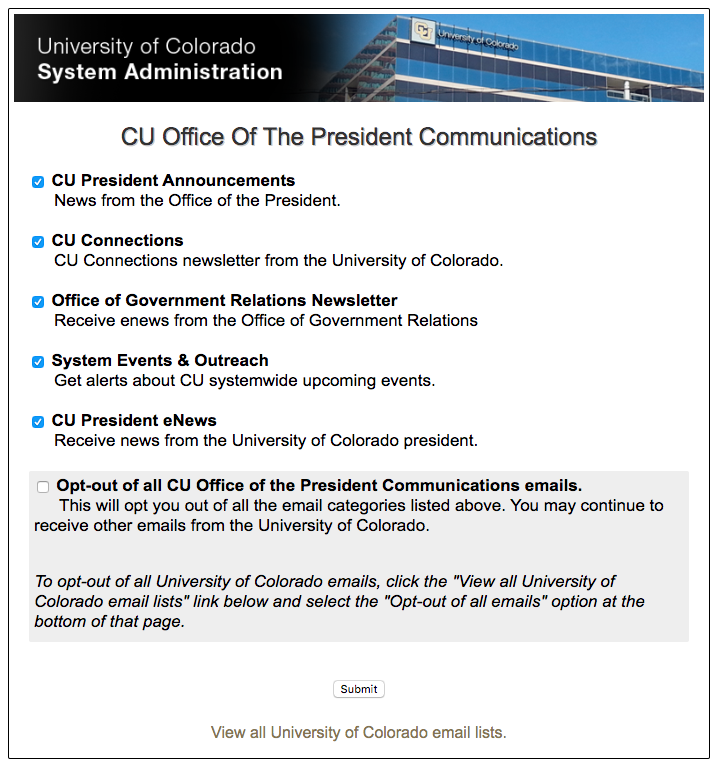
To manage preferences, the constituent simply clicks (or unclicks) the checkbox associated with specific preference categories. Alternatively, the constituent can click View all University of Colorado email lists to manage preferences that extend beyond this category or to opt out of all CU emails.
This information is then sent back to Salesforce and Marketing Cloud so that any changes made are reflected in both systems. In Salesforce, you can view an individual constituent's preferences by viewing one of the preference tabs on the contact record. An example is below.
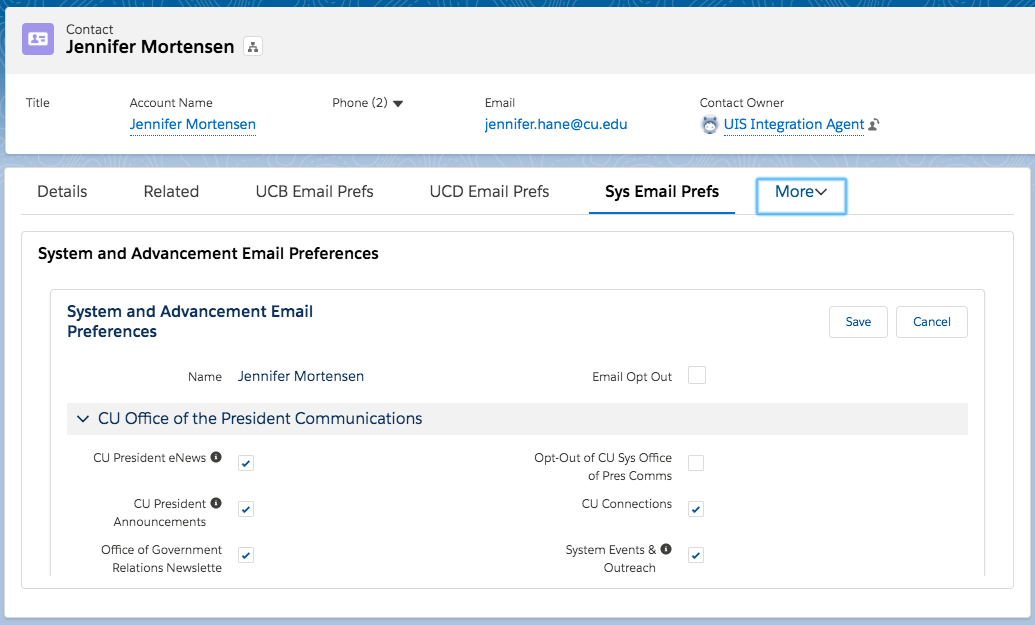
Honoring Email Preferences
So how does eComm use the information above to ensure that we are CAN-SPAM compliant and that constituent email preferences are honored? There are multiple elements at play here that we'll briefly touch on without going into too much detail.
Marketing Cloud Subscriber Table
Every Salesforce contact has an associated subscriber record in Marketing Cloud. When constituents modify their email preferences based on the process outlined above, that information is both stored in the subscriber table and sent back to Salesforce to ensure that preferences are accurately recorded.
Salesforce Reporting
When your eComm Specialist creates audience reports for you, there are several factors taken into account to ensure we are honoring constituents' preferences:
Inclusion of Subscription Category
Every commercial report in Salesforce should contain an associated email preference category from the email preferences on each contact record. In the examples above, we were looking at the weekly send of CU Connections. Continuing with that example, if you were sending CU Connections, you'd see a field in your Salesforce report that would contain CU Connections = TRUE (meaning that the constituents in the report are subscribed to CU Connections). Other examples might include:
- CU President eNews = True
- CU Advocates Events = True
- UCCS Alumni & Friends Association = True
This report logic ensures that anyone who has opted out of a specific category is not included in a communication. How? If someone opts out, the checkbox next to the category in Salesforce will be blank (or FALSE). Therefore, the true value allows only opted in subscribers to be included.
Meets eComm Contact Criteria
Inclusion of this field in your report ensures that constituents who have opted out of all CU emails, who are deceased, who are FERPA protected, or who are flagged as do not contact DO NOT receive your email.





