Branded Email Templates
As more users join CU's eComm program, adherence to our brand standards continues to be a priority. CU's brand guidelines increase the effectiveness of communications to every audience including students, faculty, staff, alumni, and donors.
To highlight the design diversity possible with CU's brand standards, eComm has provided numerous templates, including:
- six sets with CU branding (available to all users)
- one set with CU Anschutz branding (available by request: email ecomm@cuanschutz.edu)
- six sets with UCCS branding (available to all users)
Each set contains numerous templates each so that users can vary the design of different communication (ie. an event invite vs. a newsletter) while maintaining a similar theme.
How to Access CU and UCCS Branded Templates in Marketing Cloud
CU Anschutz Branded Templates To access CU Anschutz branded templates, email ecomm@cuanschutz.edu.
- Log into Marketing Cloud. Navigate to the email studio page and click on the "Content" tab.
- Click "Create" in the upper right corner of the screen. Click "Email Message". From here, select "Template" from the drop-down menu. You'll have the option to choose between four tabs: Basic, Empty, Themed, and Saved.
- Click on the "Saved" tab.
- Click the "Folders" button. Two options will appear in a folder menu on the left side of the screen: "LOCAL" and "SHARED."
- Click the "SHARED" tab. Six sets of CU or UCCS branded templates will appear. Note that you may need to click outside the folder contents area to view all of the templates, as some are "hidden" behind it until it is minimized.
- Click on the template you'd like to use and then click "Select" in the lower right corner of the screen to get started with your design.
CU Anschutz Branded Templates To access CU Anschutz branded templates, email ecomm@cuanschutz.edu.
View All Available Email Templates
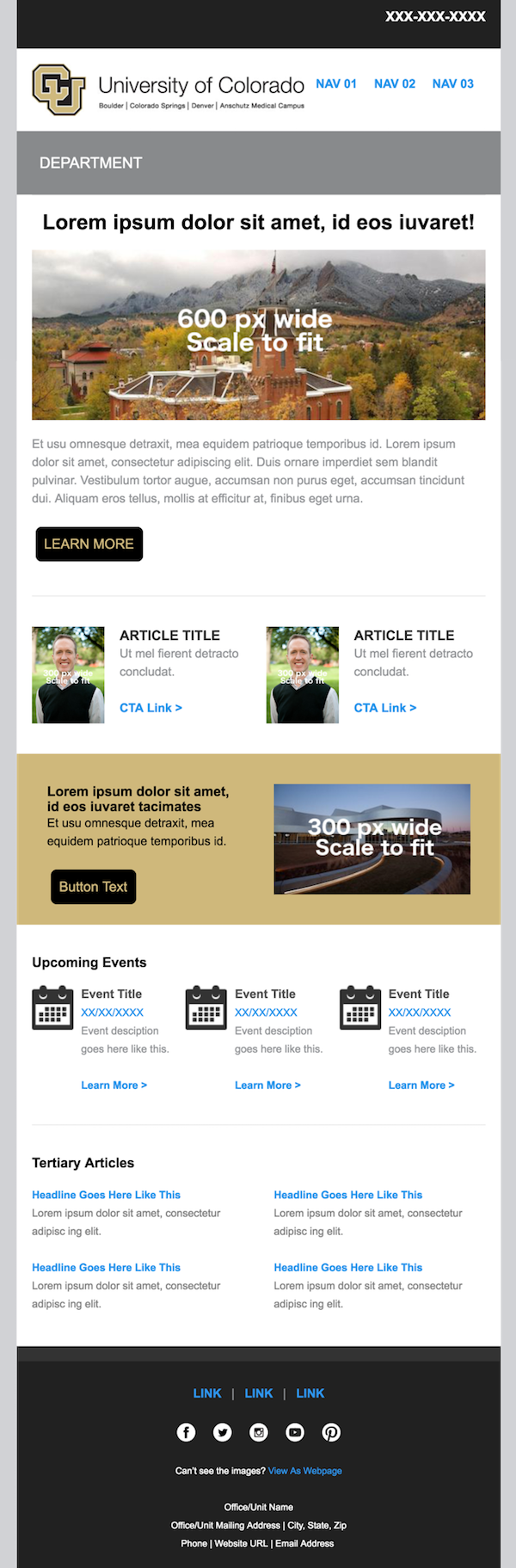 |
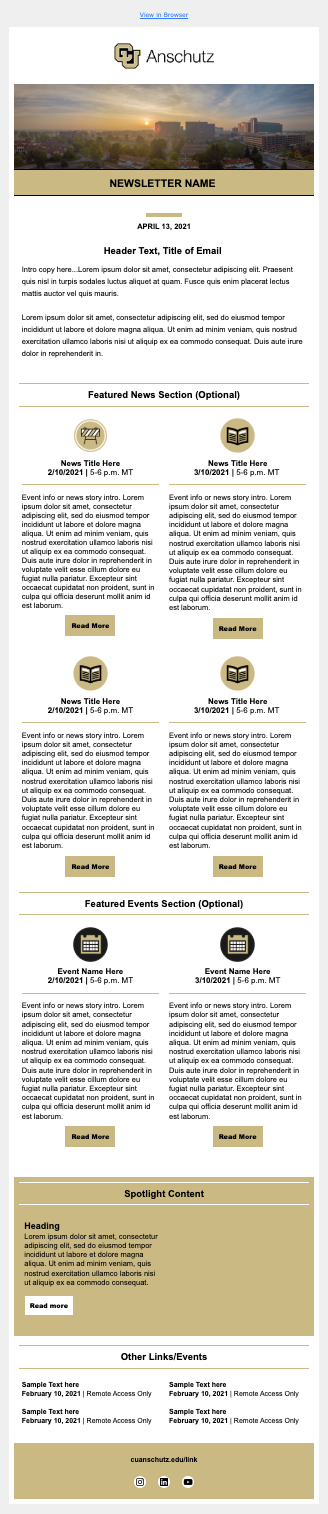 |
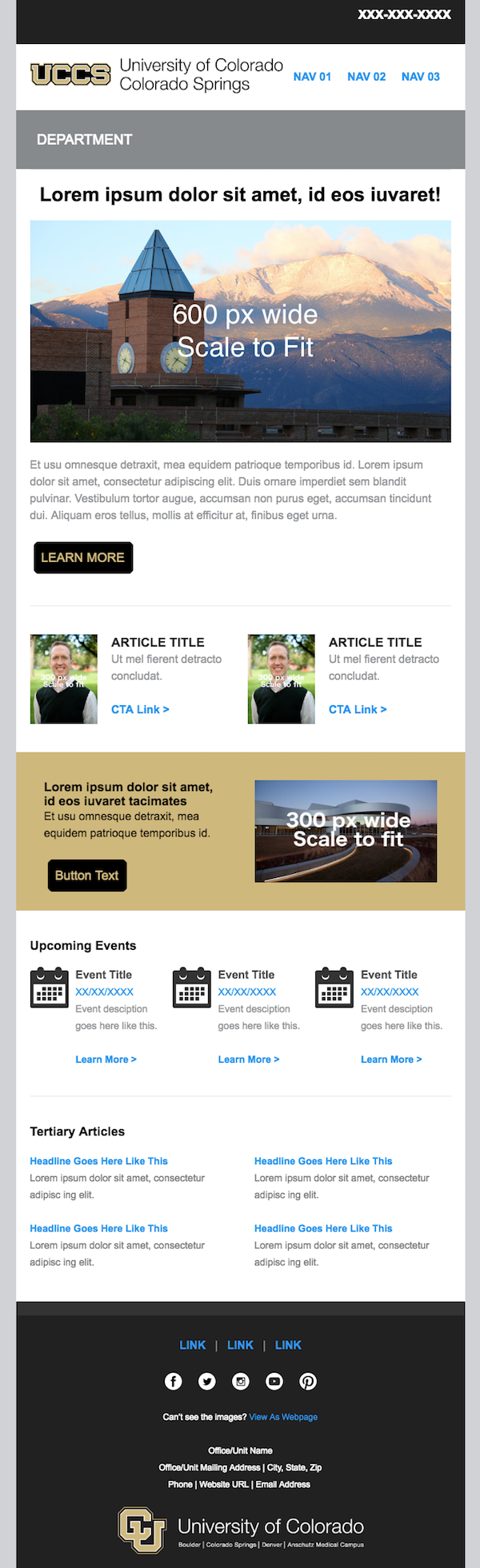 |
Pasting HTML Emails
Have an email in full HTML but want to send it from Marketing Cloud? It's doable (not to mention a great approach) but it must be approached a certain way to ensure CAN-SPAM compliance, including a footer for recipients to opt-out. Find details on how to test the recipients experience, instructions on how to create an HTML email correctly, and the most common misstep we come across.
Related Wikis
- How do I use templates I've created to build an email?
- How do I share an email?*
- How do I save an email as a template?
Note that items followed by an * can only be completed with the help of your eComm Specialist.





