Keep your message out of spam folders with Content Detective
We've all been there: a key constituent reaches out to you because she didn't receive an invitation to a special event; a graduate didn't receive his alumni enewsletter. When you investigate, the person in question is in your report and you can see that they received the message. So what went wrong? Your message may have ended up in a spam folder.
Spam filters focus on key elements of your message in an attempt to legitimize it. From trigger words such as free, read, save, and many others to specific phrases and patterns, spam filters try to protect people from unwanted communications...and sometimes your outreach unintentionally falls into that category.
Marketing Cloud has a quick and easy solution that helps keep your messages out of spam folders. With Content Detective, you can complete a single-click review of your message before you send it to identify potential spam triggers and make content adjustments accordingly. It's a seconds-long task that reaps big rewards.
How to Use Content Detective
Here's an example of the email we'll be reviewing with Content Detective. It contains some extreme examples of spam-triggering language to illustrate the power of this Marketing Cloud tool.
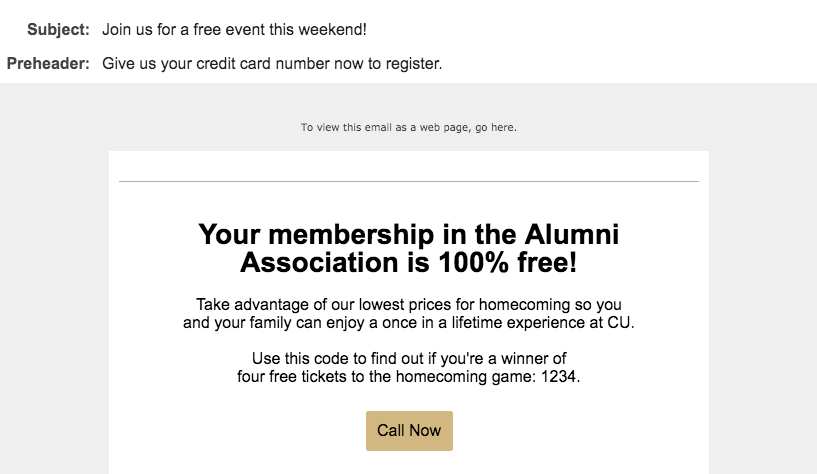
To review your email with Content Detective, complete the following steps:
1. Log into Marketing Cloud and navigate to email studio. On the content tab, locate the content you wish to review.
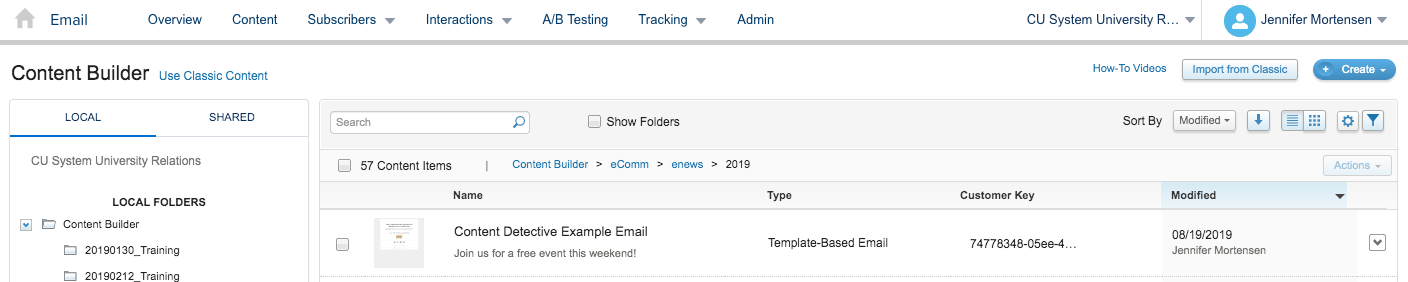
2. Click the drop down arrow associated with your content on the right side of the screen and select Content Detective.
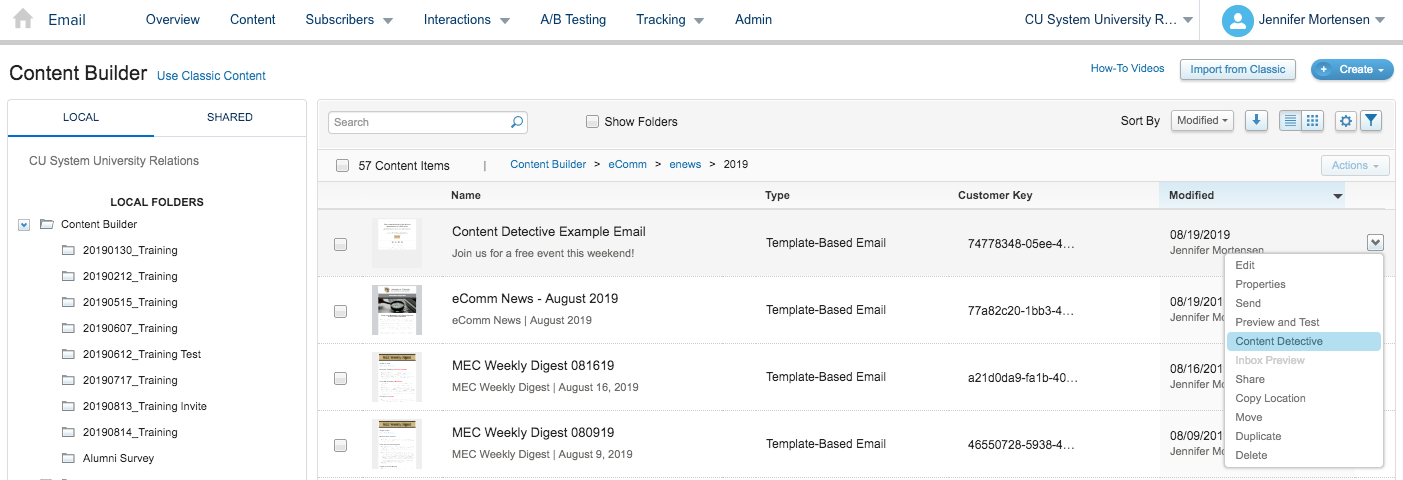
3. Content Detective will begin scanning your email content for spam triggers.

4. When the scan is complete, Marketing Cloud will display your results and suggested corrections.
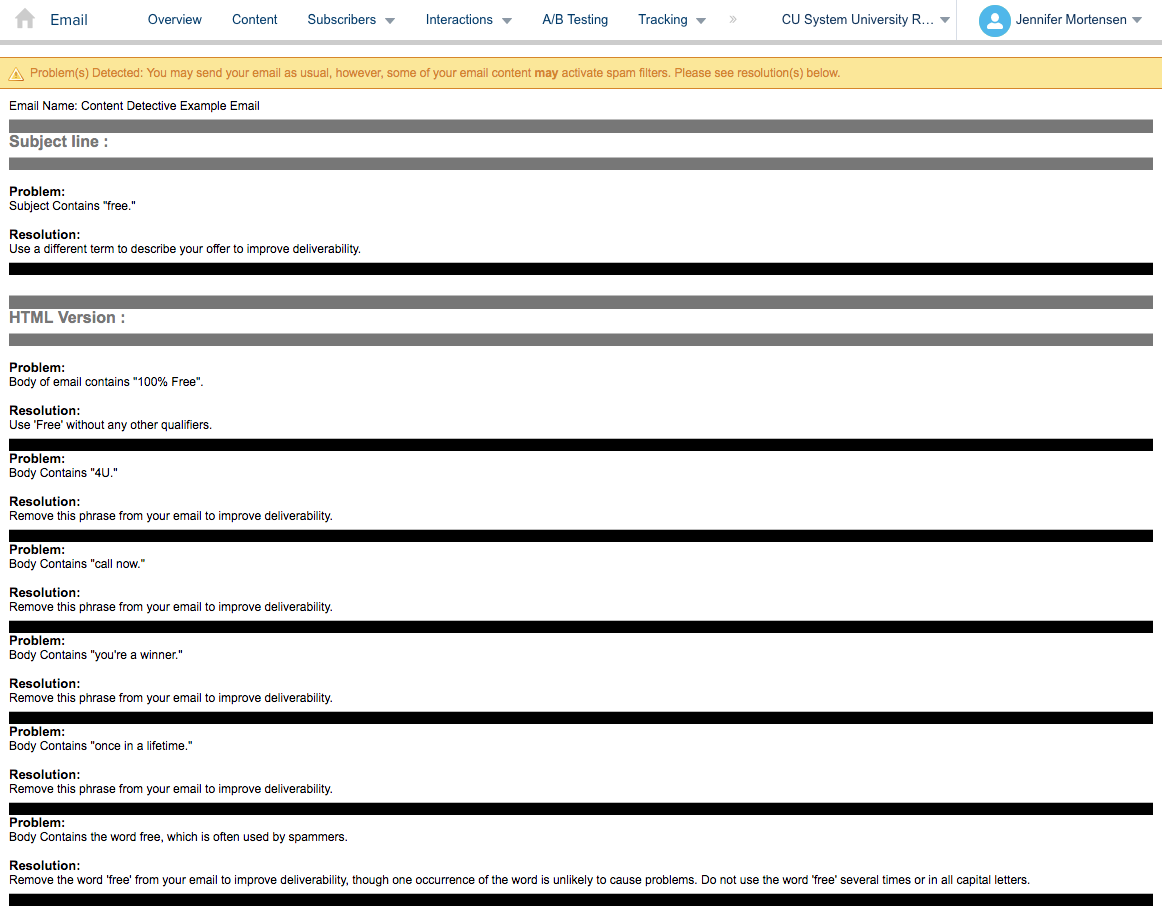
5. Make the recommended changes to your email. You'll likely edit in the layout version, but it's a good idea to ensure that the changes are reflected in the text version as well.





