Categorized in:
Marketing Cloud Campaigns
March 18, 2022 by Melanie Jones
Marketing Cloud Campaigns provide a way of grouping similiar emails together. That way, Campaigns can be used in Datorama Reporting to present data for certain emails. For example, rather than reporting on all emails within a Business Unit, you could view emails that are part of a particular Campaign (like a monthly newsletter, or football invitations).
NOTE
- Emails must be associated to a Campaign before being sent to be captured in the Campaign in Datorama Reporting.
- Marketing Cloud Campaigns and Salesforce Campaigns are not associated to one another.
Create Campaign
- Hover University of Colorado in the top left
- Select Campaigns in the top navigation
- Click the blue Create Campaign button in the topright corner. A pop-up will appear.
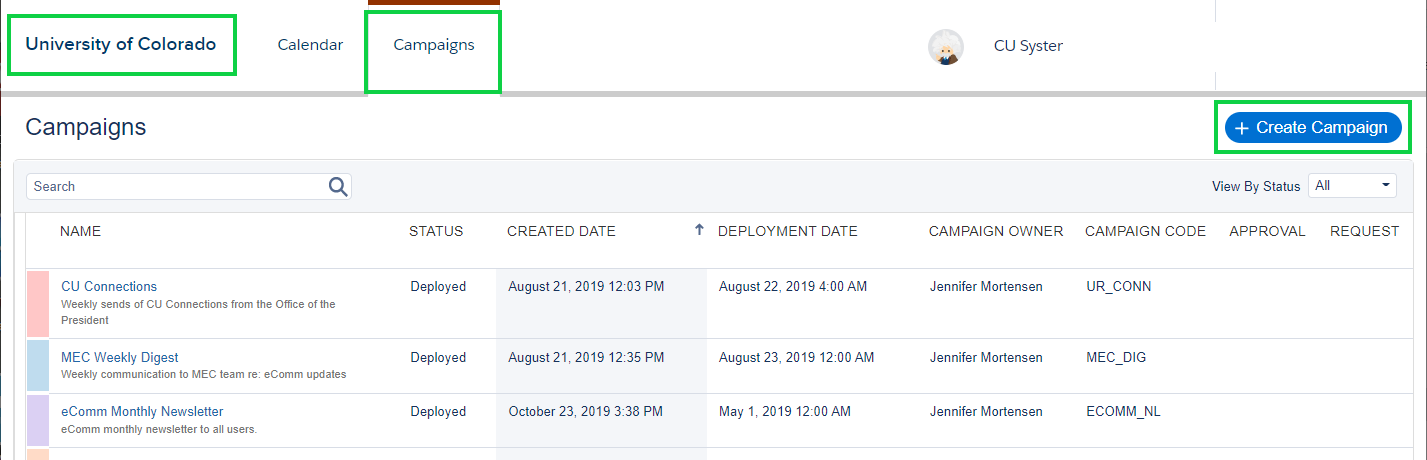
- Required
- Name | Name your campaign.
- Optional
- Description | Give your campaign an optional description.
- Calendar Color | Assign a color to your campaign from the color picker.
- Deployment Date | Assign a date when you campaign starts.
- Campaign Owner | Designate a person in charge of the campaign.
- Campaign Code | Add an optional unique code to identify the campaign in reporting. This can’t be automatically generated or enforced at a system level.
- Tags | Add tags to the campaign for organization and tracking
Click the blue Create button.
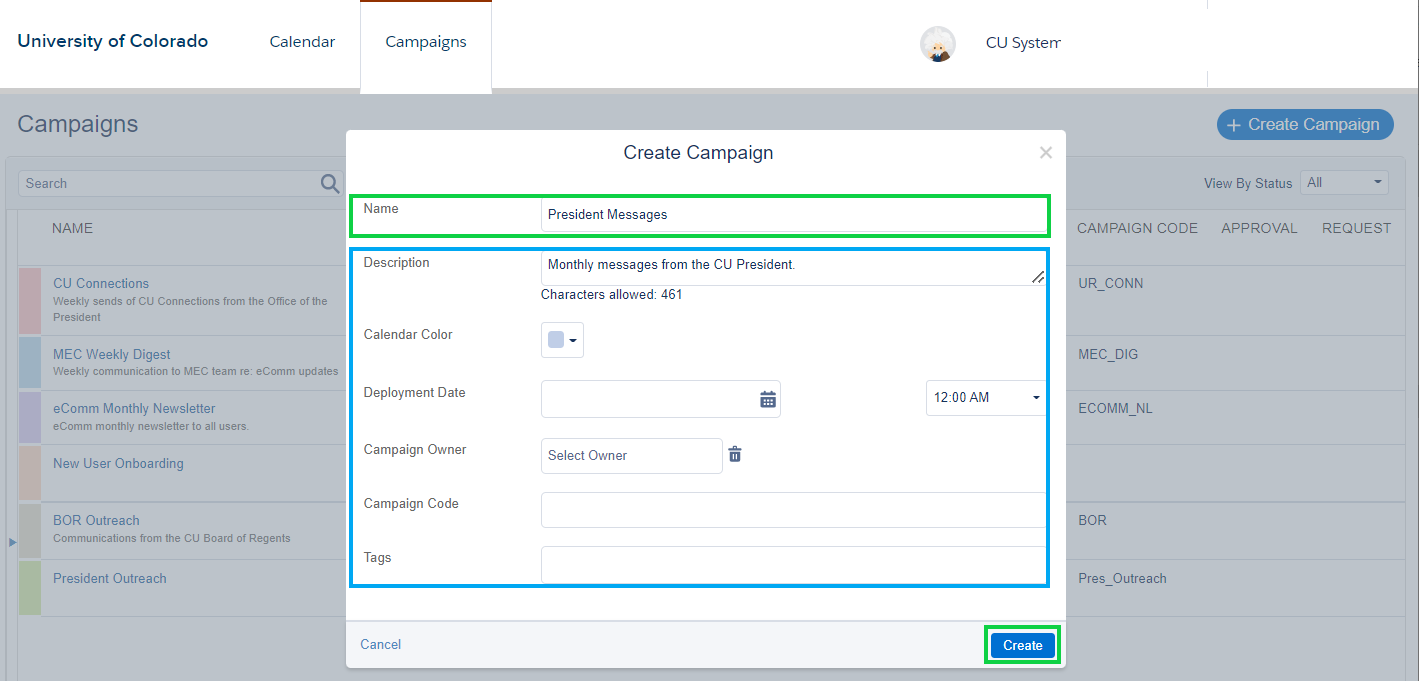
Associate Email to Campaign
- Within Email Studio, navigate to Edit Email. You should be on the first tab, Properties.
- Click Add in the Campaigns section
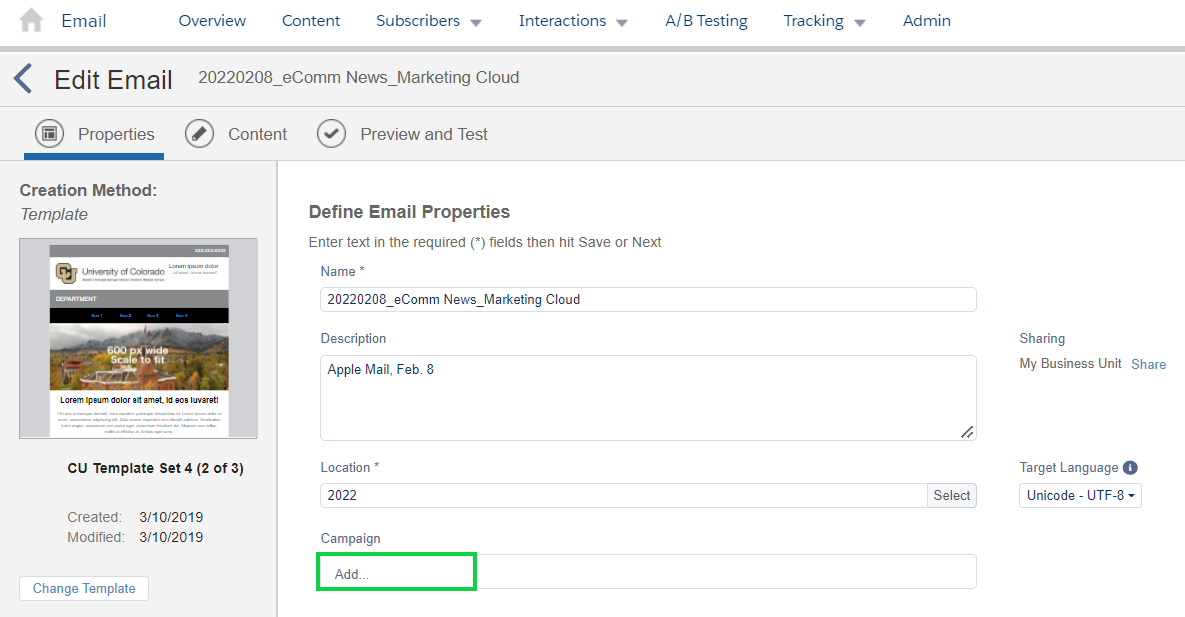
- In the pop-up, select the Campaign you want the email associated with.
- Select the blue Save & Continue button in the bottom right.
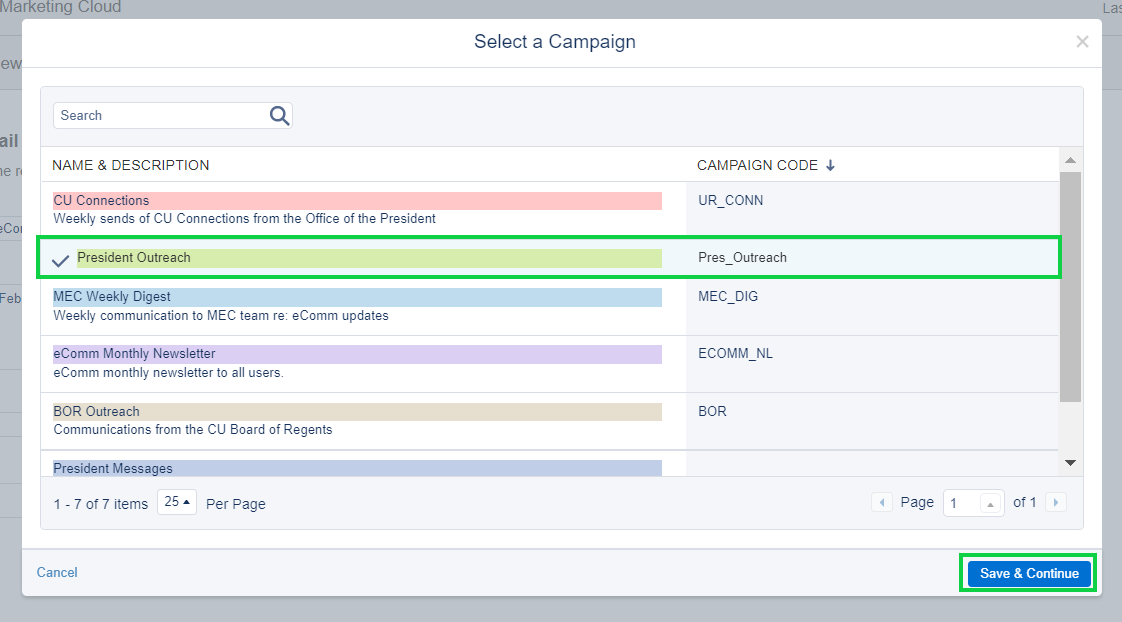
Related Content





