New portal, HCM tools enable employees to select gender identity
Starting Nov. 8, a new employee portal feature will allow employees to self-select their gender identity from 12 options. Releasing this self-service tool enables employees to select an accurate gender identity and allows CU to better reflect campus demographics.
CU was able to add these features after Oracle PeopleSoft, the university’s HR software vendor, made the gender identity features available to customers worldwide. While employees may self-select their gender identity, it will not be added to queries or reports available to HCM users in the HCM User WorkCenter.
Updating gender identity and legal sex
Employees can select their gender identity from 12 gender identity categories:
- Agender
- Bigender
- Gender expansive
- Genderfluid
- Man
- Non-Binary
- Prefer not to say
- Prefer to self-describe
- Third Gender
- Two Spirit
- Woman
HCM will also support the additional sex designation of U/X (U), which represents “unspecified or another gender identity,” in addition to Female (F) and Male (M). This effort aligns with federal and state government efforts to expand access to accurate ID documents and documentation.
To change legal sex (F, M or U), employees must contact their department or campus HR office and provide documentation with a passport or driver’s license. Please note: Any legal sex change entries should not be backdated before Jan. 1, 2024, to prevent HCM issues related to benefits.
How to update gender identity
- Log in to the employee portal.
- In the CU Resources area, click the dropdown menu on the top left of the page, and select My Info and Pay.
- Click on the Gender Identity tile.
- The landing page will show an employee’s current information — their sex, gender identity and status. As the gender identity feature is new, this item will be blank when they first log in.
- Click on the right-pointing arrow on the far-right side of the page.
- A Gender Details window will appear. Click the magnifying glass to see a list of gender identity values.
- Select the option that fits you.
- Press Save in the top-right corner.
- The user will see a green ribbon on the gender identity page confirming their change has saved.
Sex, gender identity data confidentiality
The security of employees’ personal data is of the highest priority, and the new HCM sex and gender identity fields are no exception. Both are classified as Highly Confidential under CU’s data governance rules.
This information can be viewed by employees who have related HCM access, who must adhere to university data confidentiality rules. Most department HR roles can only see data for employees within their own department. Some HR and IT offices can view data for all campus employees.
Employee gender identity information will not be made available in university systems outside HCM. Data will be aggregated for any federal reports, with no personally identifiable information.
While the sex data field is shared with insurance vendors as required by their health plan coverage. For vendors that require a binary code, U/X will be omitted or converted to M, depending on the rules governing specific reports.








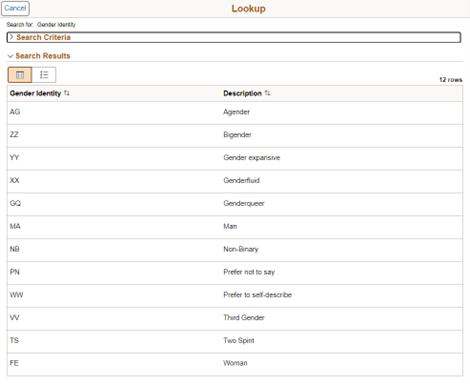


Add new comment