Creating Fundraising Events
Planning a fundraising event at CU? This guide walks you through every step of the process — from your initial conversation with your eComm specialist to the final launch of your Cvent registration page. Whether this is your first event or your fiftieth, this resource is designed to help you feel confident that you'll have a successful (and compliant) fundraising event.
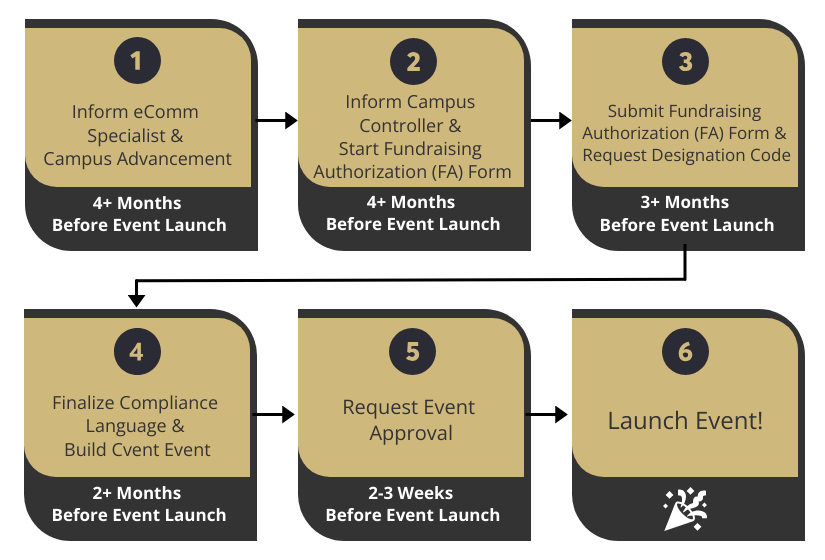
Each step must be completed before moving on to the next. Please note the icon at steps, indicating that individuals in that role need to take action, as compared to other steps in the process that one should be aware of.
1 | Inform eComm Specialist & Campus Advancement (4+ Months Before Event Launch)
1A | Inform Your eComm Specialist
Start by contacting your eComm specialist. They will help determine whether your event qualifies as a material fundraising event.
A material fundraising event is one that:
- Is intended to raise gift funds for a CU organizational unit
- Typically provides goods and/or services to attendees
- Charges an admission or registration fee of $75 or more, and the University is providing goods or services in return
If all these are met, it likely qualifies as material. In such cases, CU is required to issue an official payment acknowledgment. These events must be reviewed and approved by the Office of University Controller (OUC).
TIP! Already hosted a material fundraising event in Cvent and worked with campus Advancement? Let your eComm specialist know who was involved to speed up the process.
1B | Prepare Event Budget
First, you will need to prepare your event budget, as Campus Advancement, the Campus Controller and OUC will need to reference it. Please complete the Fundraising Event Budget Template from the OUC website.
1C | Connect with Campus Advancement
Under Review The following part of the process is under review as of Aug. 21, 2025. Details will be updated as soon as possible.
Reach out to your department/college contact in Campus Advancement, and include your eComm Specialist, to let Campus Advancement know you are planning a fundraising event and verify they can assist with requesting or reactivating the designation code when you are ready.
Your contact at Campus Advancement is often someone who is assigned to your department from Campus Advancement to assist your department/college with fundraising opportunities. You may have worked with this person in the past, if you have previously done a fundraising event. Your department/college leadership can also let you know who your Advancement/Development contact is. This early notification is important to ensure that Campus Advancement can provide the minimum required support to move the fundraising process forward.
Minimum Required Support from Campus Advancement:
- An Advancement partner must request the designation code from the CU Foundation after the Office of University Controller signs the Fundraising Authorization (FA) form.
- Later on, an Advancement partner must assist in pulling an event fundraising report through Advancement Intelligence/CU Ascend.
FROM: Event Planner
TO: Campus Advancement/Development Contact
CC: eComm Specialist
BODY: Hello. I am reaching out as part of step 1 of the process for material fundraising events in Cvent. We are in the eary stages of planning. The CU Foundation requires that someone in Advancement assists with designation code creation or reactivation, for fundraising events. Can you reply all and let us know if you will support this event as far as assisting with the designation code when we are ready?
<Insert event details>
eComm specialists will help users with the next steps in the Cvent fundraising event process, especially connecting them to the correct parties.
1A | Event Planner Informs eComm Specialist
When an event planner is interested in hosting a material fundraising event with their campus unit or department, they must contact their campus eComm specialist as the first step. During this initial consultation, the eComm specialist should determine if the event qualifies as a material fundraising event by asking:
- Is the event intended to raise gift funds for a CU unit?
- Will attendees receive goods or services in exchange for payment?
- Is the registration/admission fee $75 or more?
If the answer to these is yes, the event likely qualifies as material and must follow the full fundraising event process.
eComm specialists will help users with the next steps in the Cvent fundraising event process, especially connecting them to the correct parties.
1B | Prepare Event Budget
Event planners will prepare their event budget, as Campus Advancement, the Campus Controller, and OUC will need to reference it. Please complete the Fundraising Event Budget Template from the OUC website.
1C | Event Planner Informs Campus Advancement
Under Review The following part of the process is under review as of Aug. 21, 2025. Details will be updated as soon as possible.
Your event planer should reach out to their contact in Campus Advancement, and include you, to ensure Advancement can provide the minimum required support to move the fundraising process forward.
TIP! Who is the Advancement contact?
- If an event planner has already hosted a material fundraising event in Cvent, they worked with someone in Campus Advancement.
- The department dean or leadership should be able to provide contact information for a Campus Advancement/Development contact if needed.
- If these two options are not fruitful, eComm Specialists may contact System Advancement to help identify the right Campus Advancement contact.
1A | Event Planner Connects with eComm Specialist
The event planner contacts their eComm specialist to ensure it's a material fundraising event that should follow the process outlined in this wiki.
1B | Prepare Event Budget
Event planners will prepare their event budget, as Campus Advancement, the Campus Controller, and OUC will need to reference it. Please complete the Fundraising Event Budget Template from the OUC website.
1C | Event Planner Informs Campus Advancement
Under Review The following part of the process is under review as of Aug. 21, 2025. Details will be updated as soon as possible.
The event planner will connect with their Campus Advancement contact and include the eComm Specialist. Please ensure that Campus Advancement can provide the minimum required support to move the fundraising process forward.
Minimum Required Support from Campus Advancement:
- An Advancement partner must request the designation code from the CU Foundation after the Office of University Controller signs the Fundraising Authorization (FA) form.
- Later on, an Advancement partner must assist in pulling an event fundraising report through Advancement Intelligence/CU Ascend.
Please reply to all to include the event planner (CC-d) if you think the material fundraising event should proceed or not.
2 | Campus Approvals & Fundraising Authorization (FA) Form (4+ Months Before Event Launch)
2A | Campus Controller
Connect with your Campus Controller's office and CC your eComm specialist. Your Campus Controller’s Office will work with you (the event planner) to ensure the event is financially viable and compliant with university policies. Together you will:
- Review the budget worksheet (completed in step 1B) to assist with Fair Market Value
- Fair Market Value (FMV) calculations for admission and sponsorships
- Unrelated Business Income Tax (UBIT) review
Campus Controller Contacts
- Boulder | salestax@colorado.edu
- Denver & Anschutz | Finance.AccountingHelp@ucdenver.edu (team escalates it to Ryan Yu, Deputy Controller)
- UCCS | acctfinc@uccs.edu
- System | FSS@cu.edu
For more contact information, visit the Campus Controllers & Finance Offices page.
Important: The information gathered during this step will be required for the Office of University Controller (OUC) to accept your Fundraising Authorization (FA) form submission in step 3.
2B | Events with Alcohol
Each campus has their own procedures for events which involve alcohol. Please refer to your campus procedures and make sure you are contacting the relevant offices at this step so you know what to expect. For some contact information, visit the Campus Controllers & Finance Offices page or see your campus website.
2C | Complete the campus section of the Fundraising Authorization (FA) Form
This section must be reviewed and signed by:
- The Program Principal
- The Organizational Unit Officer
Once complete, send your eComm Specialists the following completed documents and let them know you are ready to work with the Office of the University Controller. They will confirm all steps are complete and connect you with the University Controller. Event Planners should not reach out to OUC/FSS - you should only send the documents to your eComm Specialist. The documents/information to share with your eComm Specialist are:
- Fundraising Authorization (FA) form (with campus/department signatures)
- Budget worksheet (from step 1B)
- Fair Market Value (FMV) chart, including for sponsorships
- UBIT information
- Campus Alcohol Authorization, if applicable
2A | Campus Controller
Event planners will connect with their campus Controller's office, and CC their eComm specialist for awareness. The event planner and the Campus Controller’s Office will work together to ensure the event is financially viable and compliant with university policies.
- Budget review (used with Fair Market Value and from step 1B)
- Fair Market Value (FMV) calculations for admission and sponsorships
- Unrelated Business Income Tax (UBIT) review
Campus Controller Contacts
- Boulder | salestax@colorado.edu
- Denver & Anschutz | Finance.AccountingHelp@ucdenver.edu (team escalates it to Ryan Yu, Deputy Controller)
- UCCS | acctfinc@uccs.edu
- System | FSS@cu.edu
For more information, visit the Campus Controllers & Finance Offices page.
Important: The information gathered during this step will be required for the Office of University Controller (OUC) to accept your Fundraising Authorization (FA) form submission in step 3.
2B | Events with Alcohol
Additionally, if the event includes alcohol, the event planner must follow your campus-specific procedures to obtain campus alcohol authorization. This information will need to be included before you can go to the Office of the University Controller.
2C | Verify Required Documents Are Complete
The event planner will let you (their eComm specialist) know and provide the completed FA form with all necessary documentation from the Campus Controller and alcohol authorization if applicable. You should confirm all steps are complete before moving on to Step 3. Please make sure the following documents/information is complete:
- Fundraising Authorization (FA) form (with campus/department signatures for Program Principal and Organizational Unit Officer)
- Budget worksheet (from step 1B)
- Fair Market Value (FMV) chart, including for sponsorships
- UBIT information
- Campus Alcohol Authorization, if applicable
2A | Campus Controller’s Office Approval
An event planner or an eComm Specialist will reach out to you to begin the fundraising event review process with your team. You (Campus Controller’s Office) and the event planner will work together to ensure the event is financially viable and compliant with university policies. Your campus controller staff will assist event planners (usually with a fair amount of back-and-forth) with:
- Budget review to use with Fair Market Value
- Fair Market Value (FMV) calculations for admission and sponsorships
- Unrelated Business Income Tax (UBIT) review
Important: The information gathered during this step will be required for the Office of University Controller (OUC) to accept your Fundraising Authorization (FA) form submission in step 3.
2B | Events with Alcohol
Event planners will contact relevant offices on their campus if the event has alcohol.
2C | Complete the campus section of the Fundraising Authorization (FA) Form
Event planners will complete the campus section of the FA form, get it reviewed and signed, and create/collect all relevant documentation. Event planners will then send the completed 'packet' to their eComm specialist.
3 | Submit Fundraising Authorization (FA) Form & Request Designation Code (3+ Months Before Event Launch)
3A | Engage Office of University Controller (OUC)
Your eComm specialist will submit the completed package to the Office of University Controller (OUC) for signature on your behalf. You (the event planner) and Campus Advancement will be CC-d on the email. Event Planners should not submit these documents to the OUC, only the eComm Specialist should be submitting these documents to the OUC for this step.
The following documents are required as part of the submission:
- Fundraising Authorization (FA) form
- Budget worksheet (from step 1B)
- Fair Market Value (FMV) chart, including for sponsorships
- Campus Alcohol Authorization, if applicable
- Identification of campus eComm specialist supporting the event
- Identification of campus Advancement partner
The OUC may reach out to you (the event planner) for additional documentation or to clarify some details.
3B | Office of University Controller (OUC) Approval
OUC will reply to all (from the original message) once approved and signed. Everyone (including you as the event planner) will be CC-d on their response. You may not move on in the process until OUC has approved this step and sent you a signed FA form.
3C | Campus Advancement Request Designation Code
When Campus Advancement receives the reply from OUC, they should request a designation code from CU Foundation for the event. They will 'reply all' on the same thread once it has been created so everyone is aware.
3D | Designation Code Added to Cvent
The eComm Specialist will request to have the Designation Code added to Cvent. They will let you know once it is available, so it can be selected within your Cvent event.
3A | Engage Office of University Controller (OUC)
Collect the following materials from the event planner, verify they have all required information, then send them to the Office of University Controller (OUC) with the event planner and campus Advancement CC-d. Event Planners should not be submitting these documents to the OUC - this is the role of the eComm Specialist.
- Is this a recurring event? Y/N
- Has this event occurred previously? Y/N
- Fundraising Authorization (FA) form
- Budget worksheet (from step 1B)
- Fair Market Value (FMV) chart, including for sponsorships
- UBIT information
- Campus Alcohol Authorization, if applicable
- Identification of campus eComm specialist supporting the event
- Identification of campus Advancement partner
FROM: eComm Specialist
TO: FSS@cu.edu
CC: Event Planner, Campus Advancement, Campus Controller
ATTACHED: all required details and documents listed above
BODY: Hello. I am reaching out as part of step 3 of this process for hosting material fundraising events in Cvent. Once complete/approved, please keep all attachments and 'reply all' so everyone is notified and can take the next steps.
3B | Office of University Controller (OUC) Approval
OUC will reply to all (from the original message) once approved and signed. You should not move on to next steps until you get the official approval from OUC and receive a signed FA form from them.
3C | Campus Advancement Request Designation Code
When Campus Advancement receives the reply, they should request a designation code from CU Foundation for this event. They should 'reply all' on the same thread once it has been created, so everyone is aware. You may want to check with your Advancement contact to make sure they are aware of this step, if you don't hear from them.
New! This is a new step in the process, so it's worth confirming Campus Advancement initiates this step.
3D | Add Designation Code to Cvent
You (the eComm Specialist) should submit a help ticket to have the Designation Code added to Cvent. The system office will let you know when it's available in Cvent (usually 3-5 business days). Once available, you (the eComm Specialist) can let the event planner know that it can be selected within the Cvent event.
3A | Engage Office of University Controller (OUC)
The campus eComm specialist will submit the completed package to the Office of University Controller (OUC) for signature on the event planner's behalf. You (Campus Advancement) and the event planner will be cc-d on the email.
3B | Office of University Controller (OUC) Approval
OUC will 'reply all' (from the original message) once approved and signed.
3C | Campus Advancement Request Designation Code
When you (Campus Advancement) receive the reply, request a designation code from CU Foundation for this event.
Why this matters: Event designations are specifically set up for event finances, and net proceeds are transferred to their fundraiser purpose gift fund at the end of event activity. Event designations and their associated event SpeedTypes are inactivated (by CUF Accounting and by the campus controller’s office, respectively, at the end of event financial close ($-0- bal).
Please 'reply all' from the original email from the OUC (with OUC, the event planner and eComm specialist CC-d), letting them know when the Designation Code has been created.
Important:
- If you're reactivating an existing designation code: Submit your request to CUF Accounting. CUF Accounting will then request that your Campus Controller’s Office reactivate the associated SpeedType.
- If you're requesting a new designation code: Submit your request to CUF Compliance. CUF Compliance will request that your Campus Controller’s Office create a new SpeedType.
3D | Add Designation Code / Speedtype to Cvent
The eComm Specialist will request the Designation Code (created by Campus Advancement) to be added to Cvent for the event planner to choose when creating the event.
3A | Engage Office of University Controller (OUC)
An email will be received by FSS@cu.edu from the eComm specialist (with all relevant parties CC-d), including all documentation created by the event planner and Campus Controller. OUC will work with relevant parties to address any questions.
3B | Office of University Controller (OUC) Approval
OUC will reply to all (from the original message) once approved and signed.
- To: Campus eComm Specialist
- CC: Event Planner, Campus Advancement, Campus Controller
3C | Campus Advancement Request Designation Code
Upon receipt, Campus Advancement will request a Designation Code from CU Foundation for the event. Campus Advancement will 'reply all' on the same thread once it has been created so everyone is aware.
3D | Add Designation Code to Cvent
Upon the Designation Code being created, the eComm Specialist will request that it be added to Cvent for the event planner to use when creating their Cvent event.
4 | Finalize Compliance Language & Build Cvent Event (2+ Months Before Event Launch)
4A | Finalize Compliance Language
Now it’s time to finalize the compliance language for your Cvent registration page and any related materials. Here’s what you need to do:
- Use the Fundraising Cvent Compliance Language Guide.docx as your reference. You may need to request access to this document after you click the link.
- It will require you to state a refund policy, fund statement, bank charges statement, FMV statement, and an optional donation statement, if applicable.
- Fill out the language guide as a worksheet and submit it to your eComm specialist (step 6) when you submit your event for review.
- Incorporate the standard language provided by OUC when they return your signed FA form.
Don’t worry! Both the System eComm team and OUC will review and approve the final language during the final Cvent review to make sure everything is correct.
4B | Build Cvent Event
Now it’s time to build your Cvent registration page! Make sure the Cvent includes:
- Fair Market Value (FMV) details for tickets and sponsorships
- Compliance language you completed in the Cvent Compliance Language Guide worksheet
- Refund policy – Important: refund policy should be implemented in Cvent not just stated in compliance text
- Relevant assets, such as event images, banners, or logos
- Accessible design, to ensure the page meets ADA compliance standards
- Information guide for considerations while building a fundraising event in Cvent
Fundraising Cvent events often include multiple registration paths and admission items, and can be tricky to build, so be sure to reach out to your eComm specialist or Cvent Support if you need help.
You may also want to gather feedback from your unit or department on the registration flow, branding, and overall presentation, just like you would for any standard Cvent event.
Important: Optional donations should ONLY be available to attendees and sponsors when creating registration paths. Other Optional donations should be linked to the appropriate Give Campus page.
Never Process Payment at a Later Time
'Process payment at a later time' and 'allow partial payments' should never be enabled to adhere to CU's standards for protecting cardholder information. There is no exception.
4A | Finalize Compliance Language
Direct the user to use the Fundraising Cvent Compliance Language Guide as a reference to build out the compliance language specific to the event. They will also need to include any language FSS requested they use.
Ask them to include the completed worksheet when they send the Cvent to you for review.
4B | Build Cvent Event
Inform the user that they can start building their Cvent page. Events of this nature can be complicated in Cvent, with multiple registration paths and admission types, so let the user know you are available for help as they put it together.
5 | Request Event Approval (2-3 Weeks Before Event Launch)
5A | Ask for eComm Specialist Approval
Once your Cvent registration page is built, ask your campus eComm specialist to review it for approval. Be sure to send them your completed Cvent Compliance Language Guide worksheet when you request their review.
Important: Unlike regular free and paid Cvents, your campus eComm specialist is not able to approve and launch Cvents. After they review them, they must submit them to System Advancement Digital Marketing for final approval.
5B | System Advancement for Final Review
After an initial review, the eComm specialist will send the event along System Advancement for another review. Assuming all pre-steps have been completed correctly, this review will take 7-10 business days.
5A | Ask for eComm Specialist Approval
Once the user has built the Cvent registration page, review the event leveraging the fundraising Cvent checklist, with special attention to:
- Fair Market Value (FMV)
- Compliance language
- Refund policy – Important: refund policy should be implemented in Cvent AND stated in compliance text
Important: Optional donations should ONLY be available to attendees and sponsors when creating registration paths. Other optional donations should be linked to the appropriate Give Campus page.
5B | System Advancement for Final Review
When the event looks good to you, it’s time to submit it for final review to System Advancement Digital Marketing. Assuming all pre-steps have been completed correctly, this review will take 7-10 business days.
6 | Launch Event!
Launch Event!
After getting event approval from both the eComm specialist followed by System Advancement, you can launch your fundraising event!





