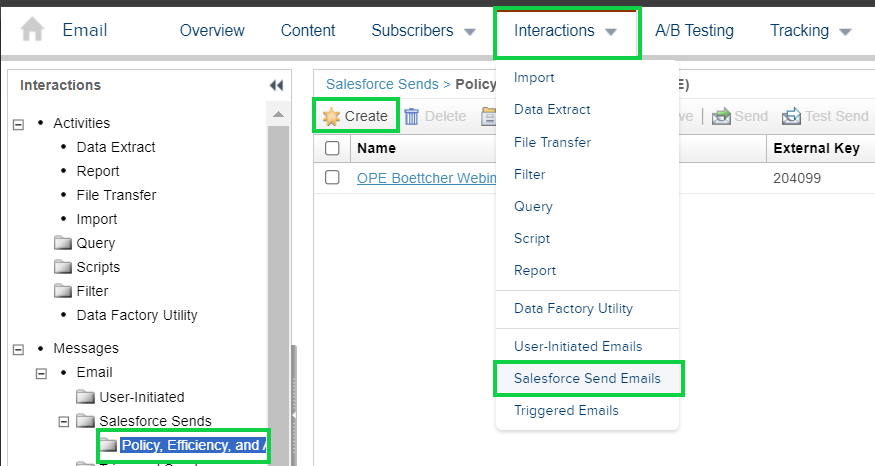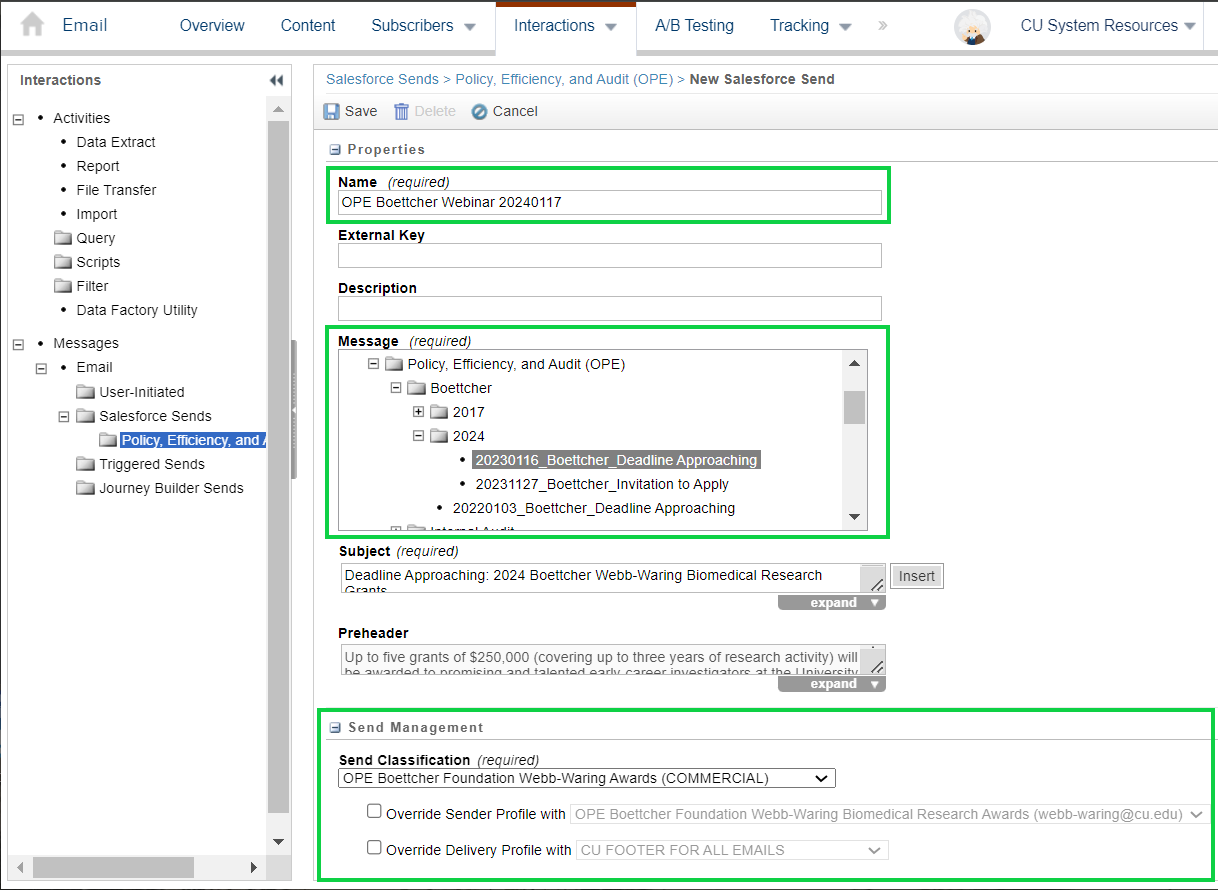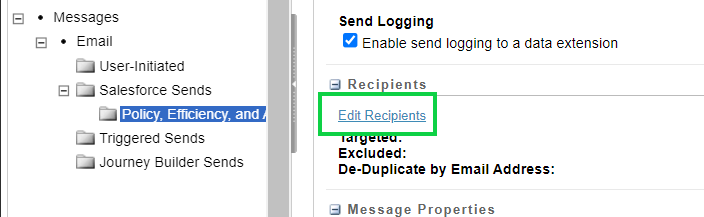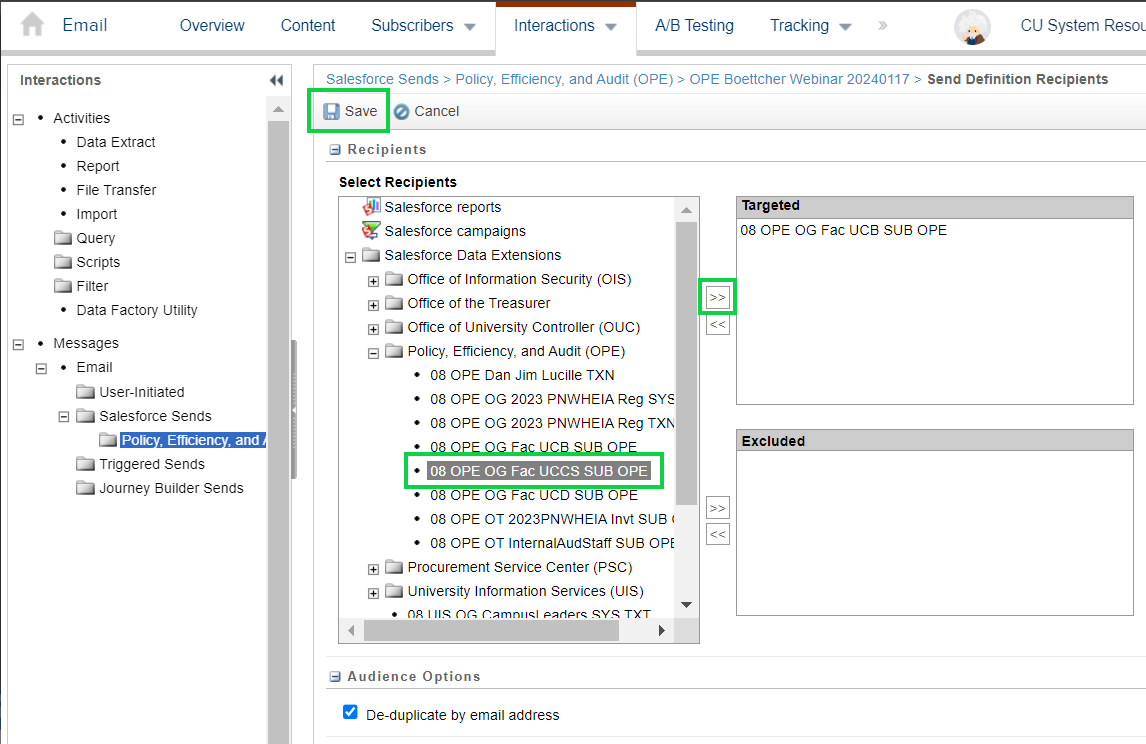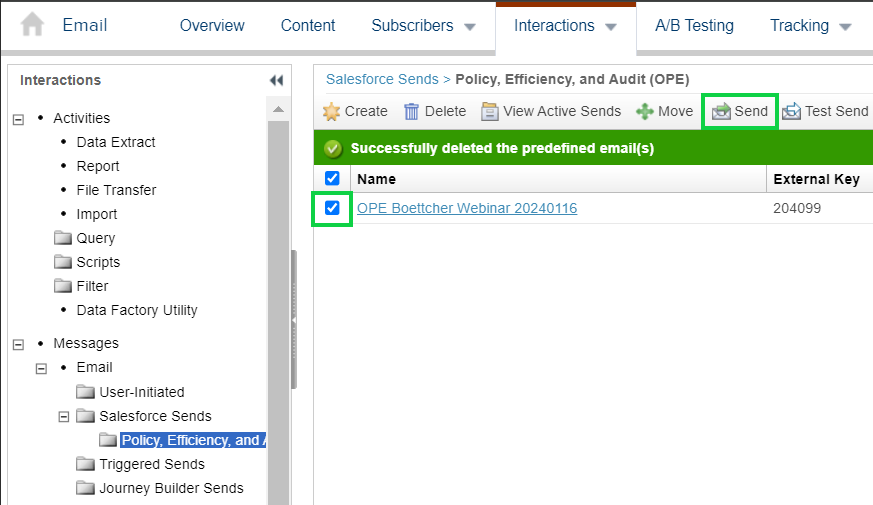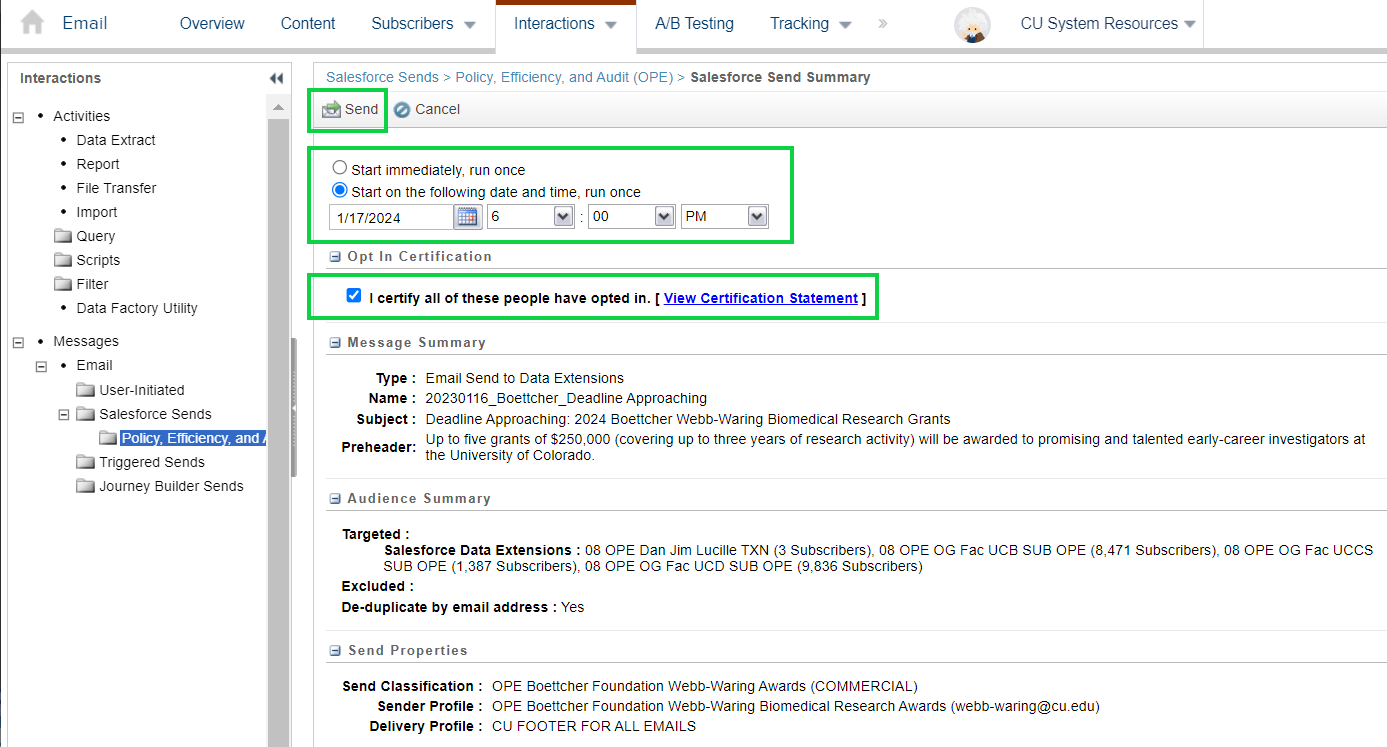Categorized in:
Send Marketing Cloud Emails
January 1, 2023 by Melanie Jones
There are two ways to send emails through Marketing Cloud, Guided Send and Salesforce Send Emails. Guided Send has a sleeker interface but Salesforce Send Emails can be reused bringing efficiency and minimizing room for error.
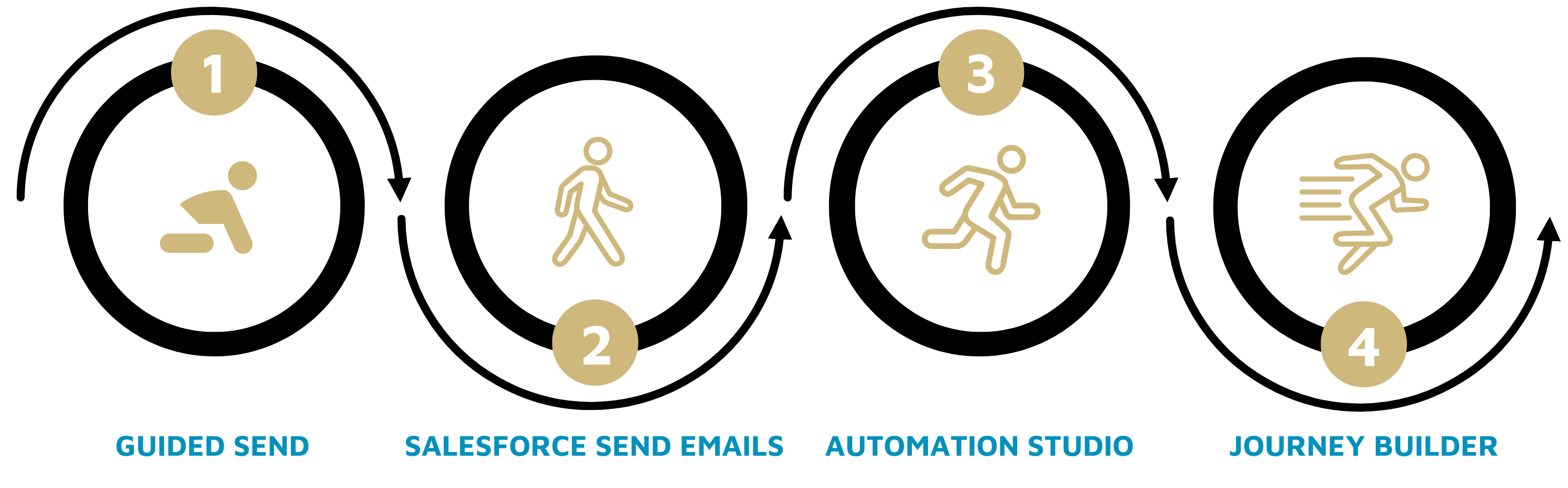
1 | Guided Send
2 | Salesforce Send Emails
3 & 4 | Automation Studio & Journey Builder
| PROS | CONS | |
|---|---|---|
| SALESFORCE SEND EMAILS |
|
|
| GUIDED SEND |
|
|