New User Onboarding Journey
This resource is designed for eComm specialists who help onboard new users for their campus. Once you know the overall process for requesting new licenses and important deadlines, get a peek into all the customized emails new users will receive during their first 7 months in the applications. From the new user perspective, this wiki walks through step 3 (Login, Training & Quiz) and part of step 4 (Continued Education) for successful onboarding.
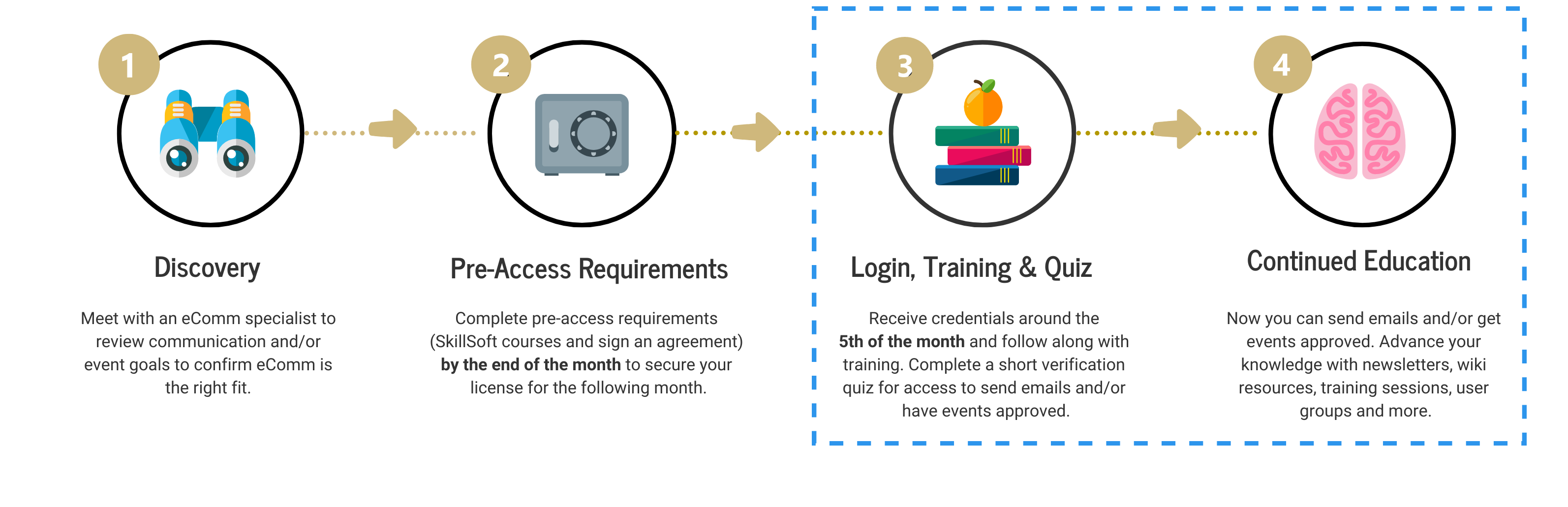
- The eComm specialist(s) listed at the bottom of each email are based on the eComm specialist field on the License record in Salesforce.
- The email examples below are for new users in all the eComm applications (Marketing Cloud/Salesforce and Cvent). Emails are customized with relevant content when a new user gets access to only some applications (that is, Marketing Cloud/Salesforce only or Cvent only). In these cases, the new user onboarding journey is shortened to five resource emails (rather than seven).
Credentials, Training & Quiz
CC-d: eComm specialists Delivery: Around 5th of each month (assuming provisioning request submitted with pre-access requirements) Important: Users must complete the quiz with the email address indicated.
New users will receive two variations of the first email based on the next steps they need to take. While most new users are presented with credentials, training resources, and a quiz, sometimes training and the quiz are already complete. If so, they are presented with additional resources (rather than training and the quiz) and will already have access to send emails.
Your eComm license is now active. | Credentials, training & a short quiz to complete by the end of the month.
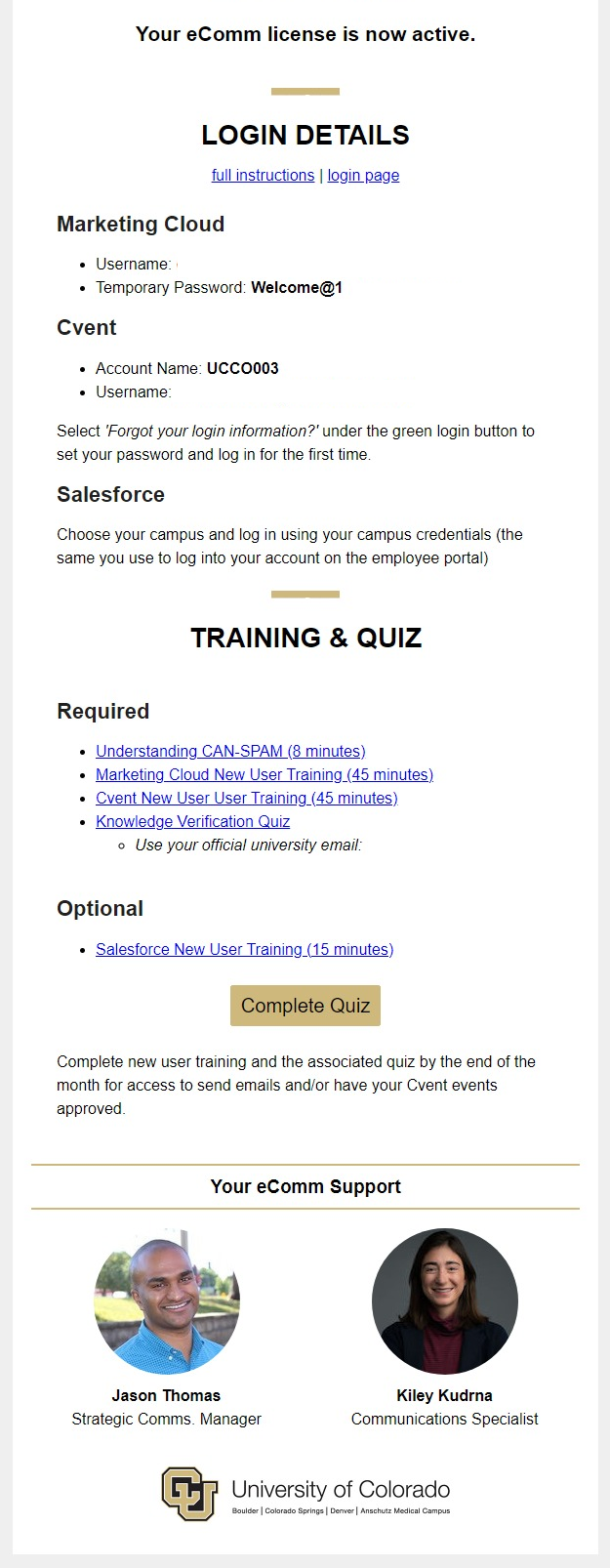
Your eComm license is now active. | Find your credentials below and log in for the first time.
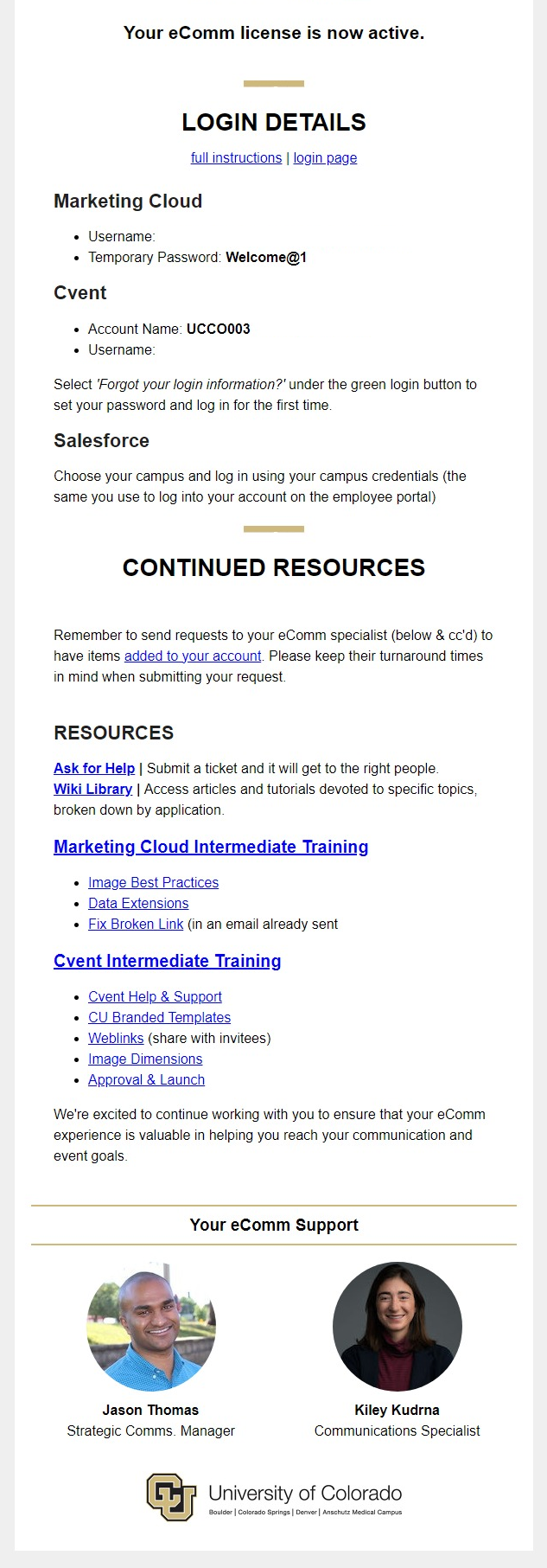
Quiz Reminders (if needed)
CC-d: eComm specialists Delivery: Weekly as needed (up to 4 times) Important: Users must complete the quiz with the email address indicated.
Complete training and the eComm quiz soon. | Let us know if you need any help getting started.

You passed the quiz!
CC-d: eComm specialists Delivery: 9 AM the day following completing the quiz
You passed eComm's short verification quiz. | Send emails through Marketing Cloud and get your Cvent event approved by your eComm specialist.
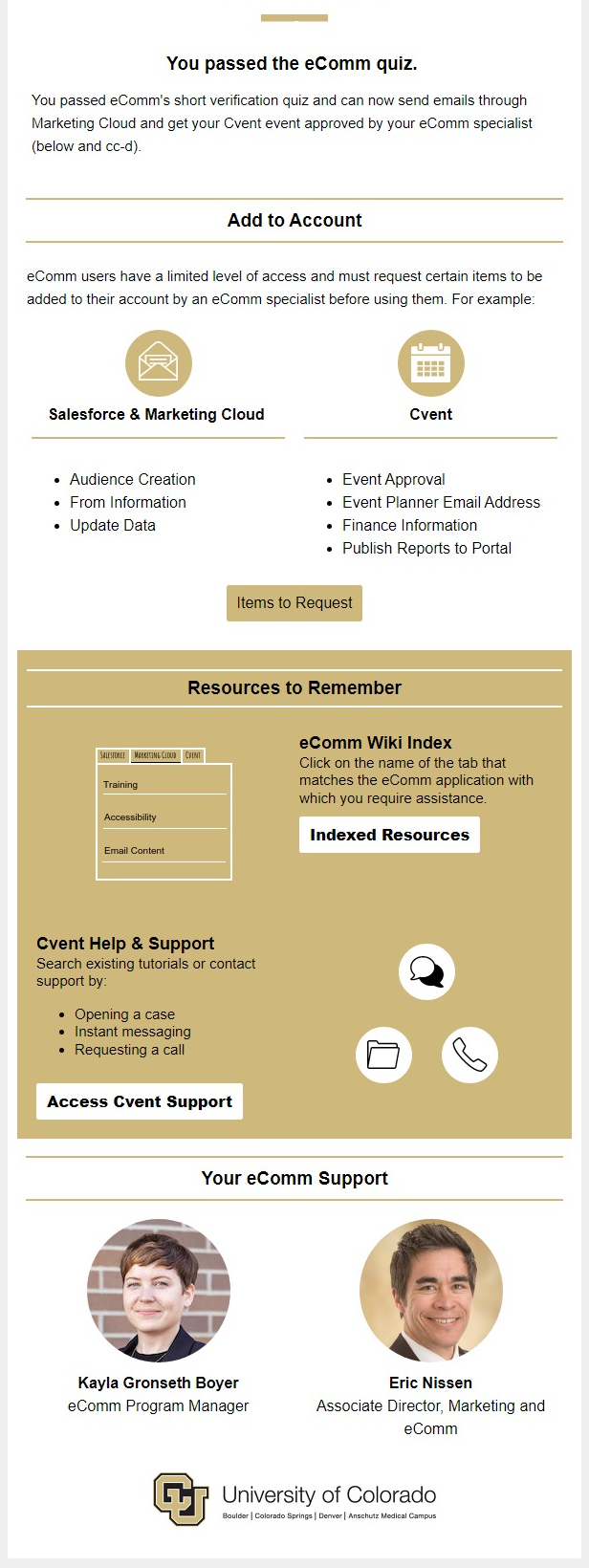
Resource 1
Delivery: 14 days after previous email
Resources for New Users | eComm provides numerous resources to ensure success when sending emails or launching events.
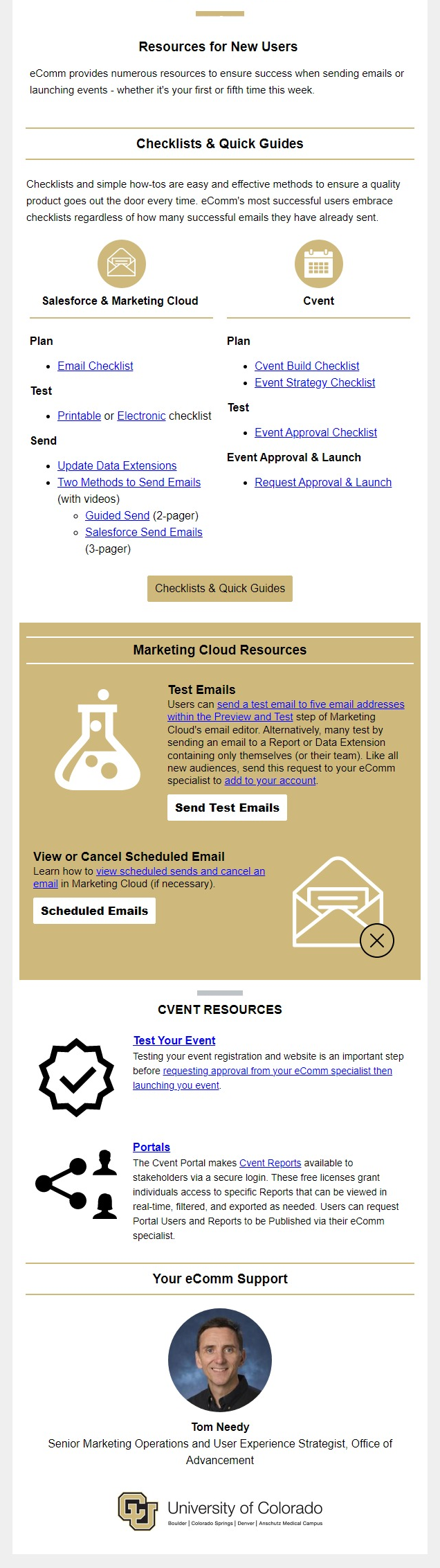
Resource 2
Delivery: 30 days after previous email
Easy ways to avoid violating CAN-SPAM | Innocent mistakes can occur that lead to a CAN-SPAM violation.
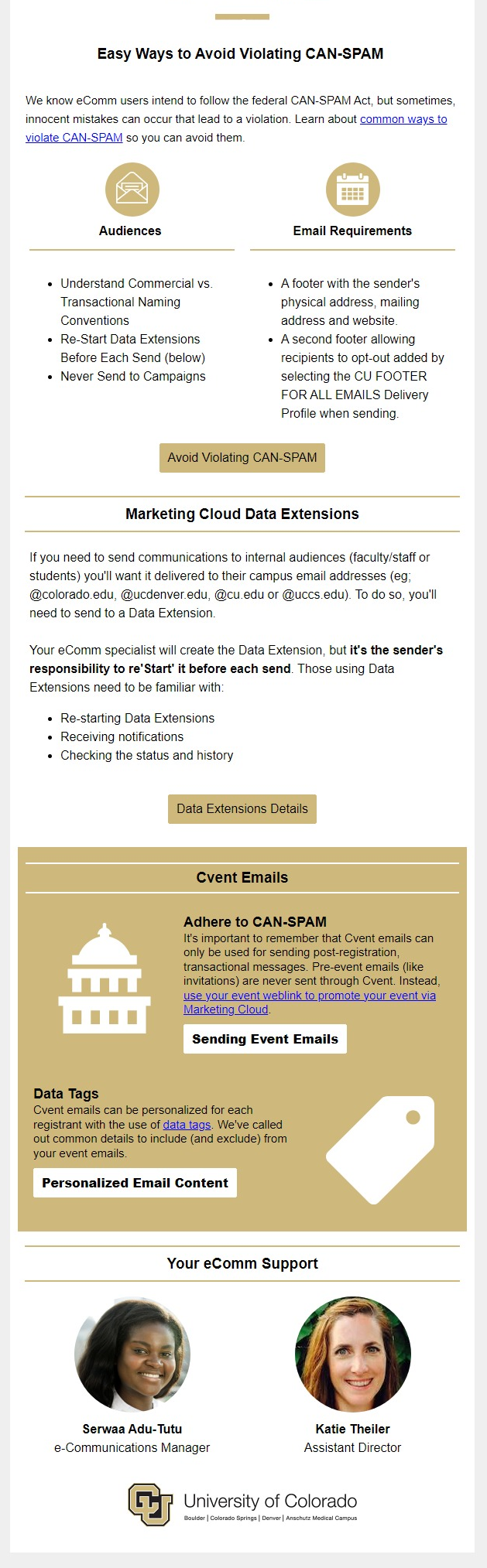
Resource 3
Delivery: 30 days after previous email
Make your digital communications and events accessible to all | Approach emails and events with universal design and accessibility in mind.
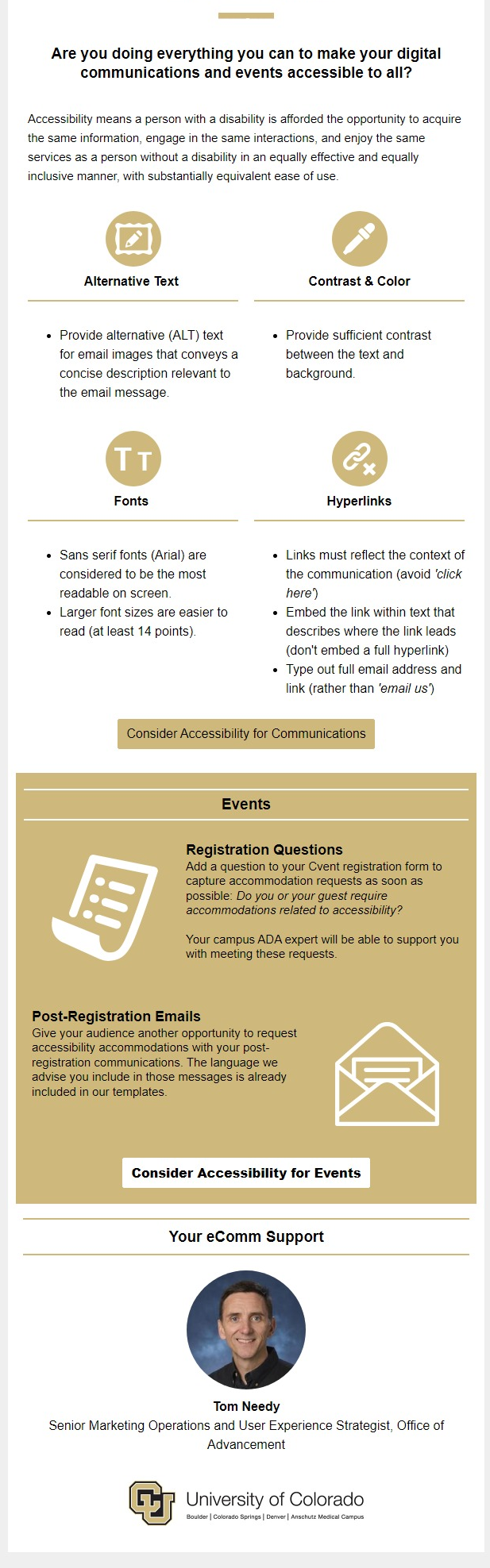
Resource 4
Delivery: 30 days after previous email
Good design can increase email and event engagement | Set yourself up for success by leveraging templates and following best practices.
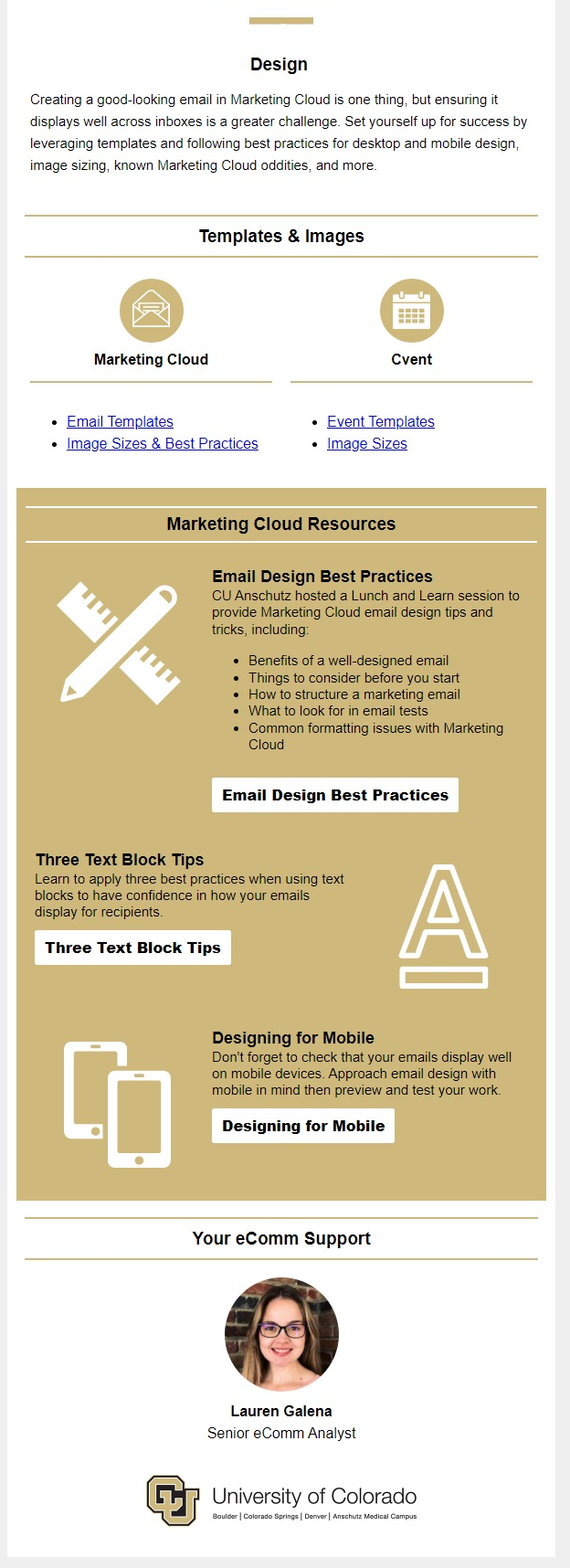
Resource 5
Delivery: 30 days after previous email
Everything to know about Cvent events collecting money | Fix broken links and personalize emails with Marketing Cloud.
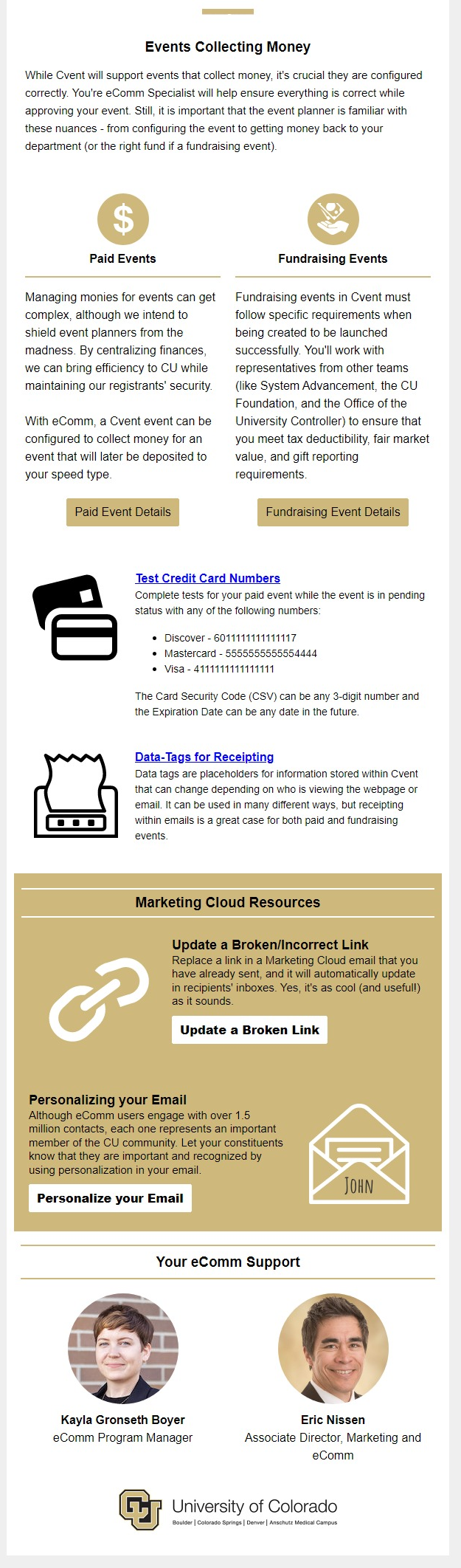
Resource 6
Delivery: 30 days after previous email
Use data to better connect with your constituents | Check out where you've been to help drive where you go.
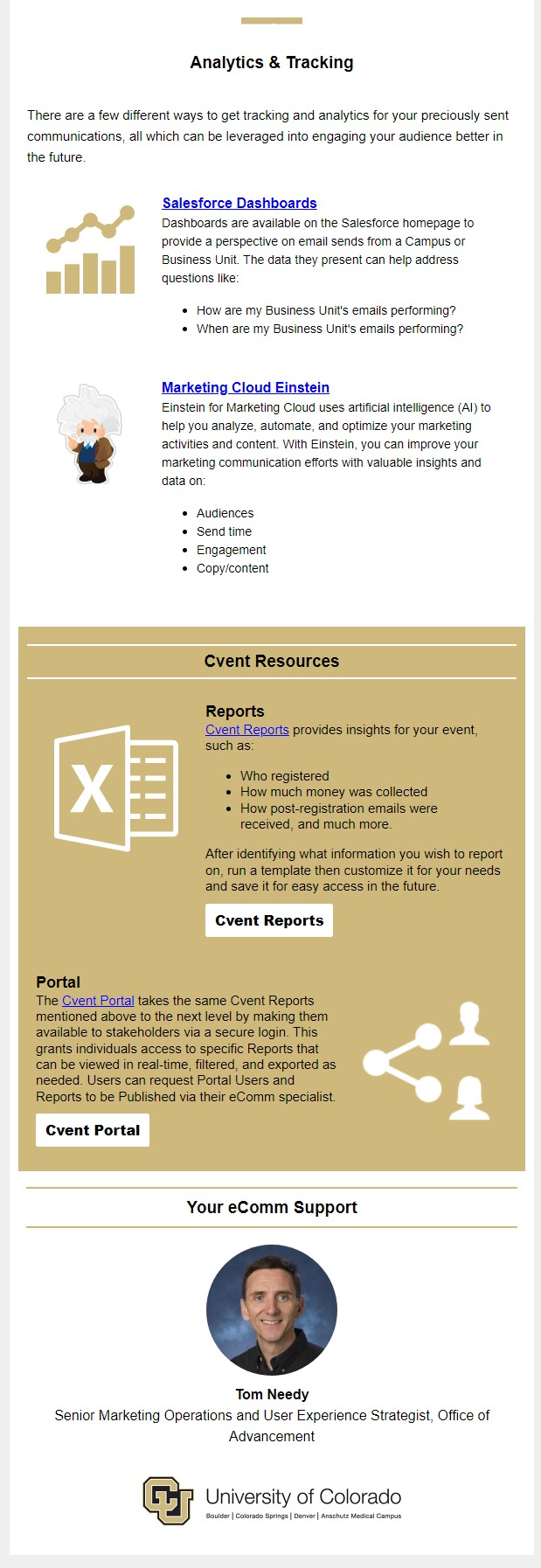
Resource 7
Delivery: 30 days after previous email
Efficiency & Organization in Marketing Cloud | Cvent: Track attendee participation & share events with other users to collaborate.
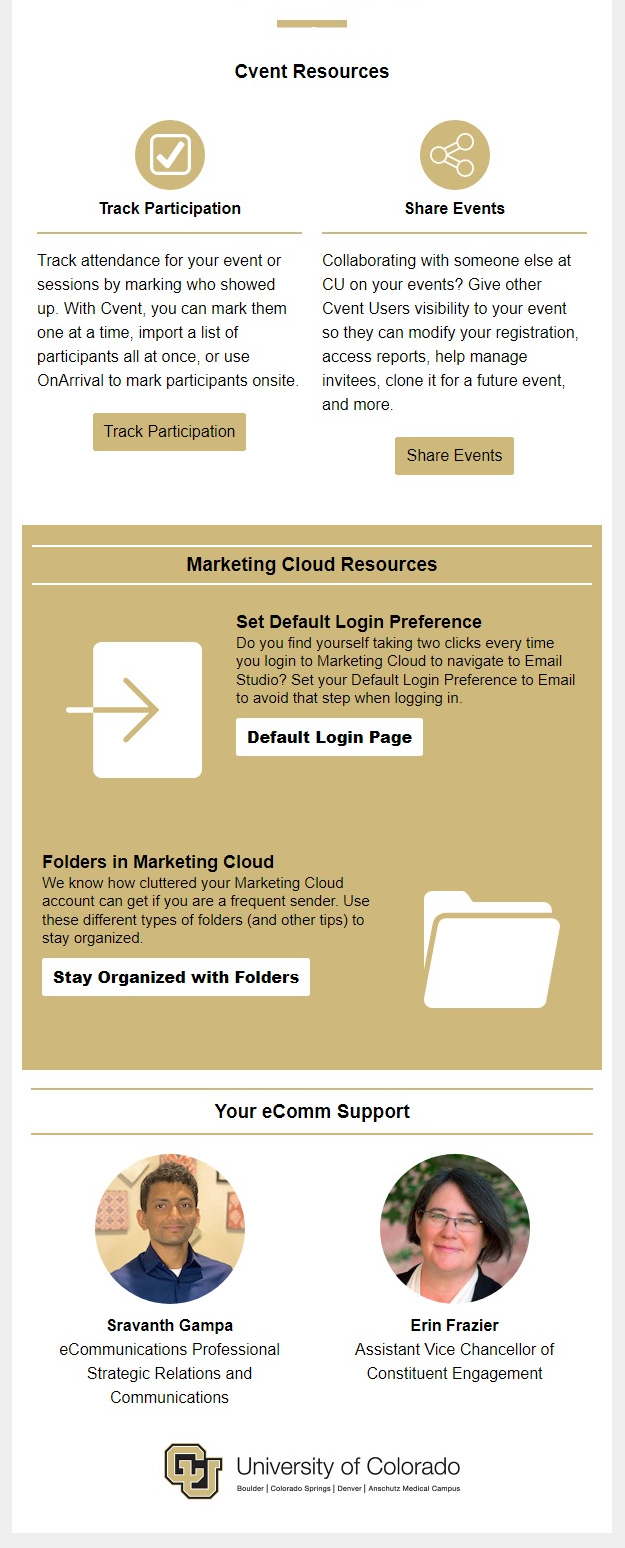
'eComm Support' Footer Customization
As mentioned in the video above (20:22), eComm specialists have the opportunity to further customize their footers twice a year*. See below for an example of the default footer (with a headshot of each eComm specialist with their name and title) taken to the next level with custom resources for System users.
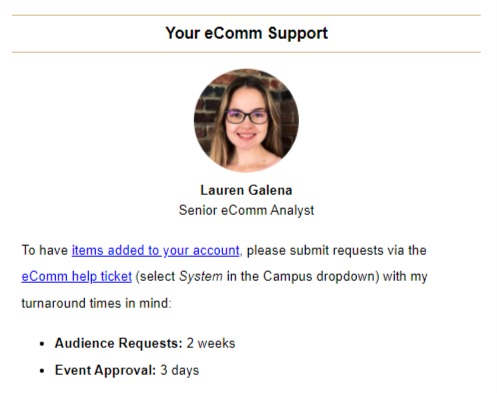
- March 10 | eComm specialists
- Provide edits to the default footer (headshot images, names, and titles)
- Provide additional language and links exactly as desired.
- March 15 | Mel
- Send Test for Review
- March 20 | eComm specialist
- Approve or Provide Edits
*The 'eComm Support' footers can be updated twice a year (pending new development, every other month). We will reach out again during our next opportunity to customize the footers (Spring/Fall).
Check out how these emails are configured in Marketing Cloud with Journey Builder. Due to the length and complexities, images of the entire Journey are provided along with a zoomed-in version of the two main pathways.
- Overview
- Longest Path: 1) Credentials, Training & Quiz | 2) Quiz Reminders | 3) Passed Quiz (below)
- Shortest Path: 1) Credentials (already passed quiz) | 2) Resources
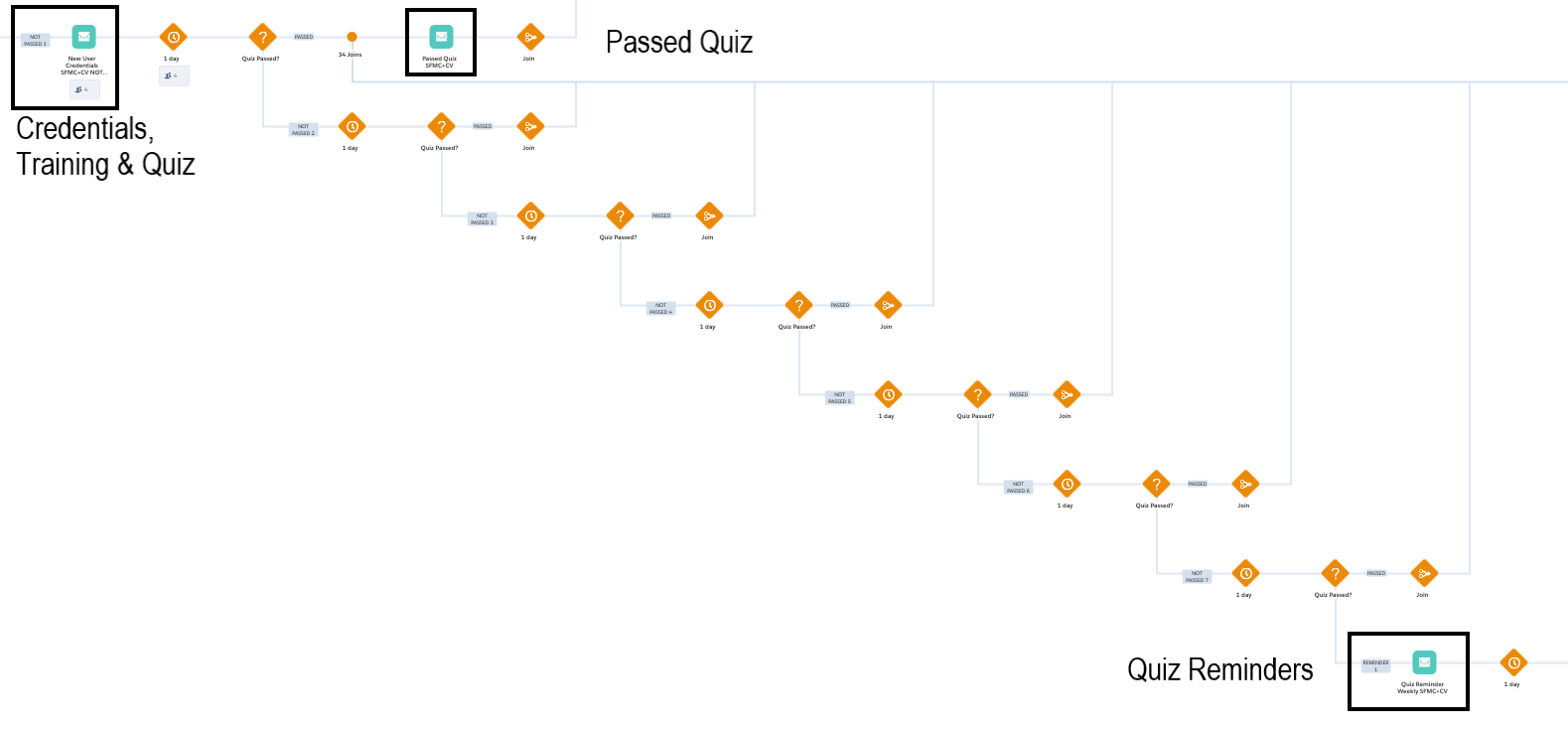
Related Content
- How do I view a contact?
- What is the difference between a Standard Contact and an Individual Contact?
- How do I modify information on a contact (such as the email address)?
- How do I add a contact to a Salesforce campaign?
- What are individual email results (IERs), and how can I use them?
- How do I add contacts to Salesforce?
- How can I match new contacts against existing contacts to avoid creating duplicates?
- How will I know if a contact received my email?
- How does a Salesforce contact relate to a Marketing Cloud Subscriber?
- Is Salesforce GDPR compliant?





