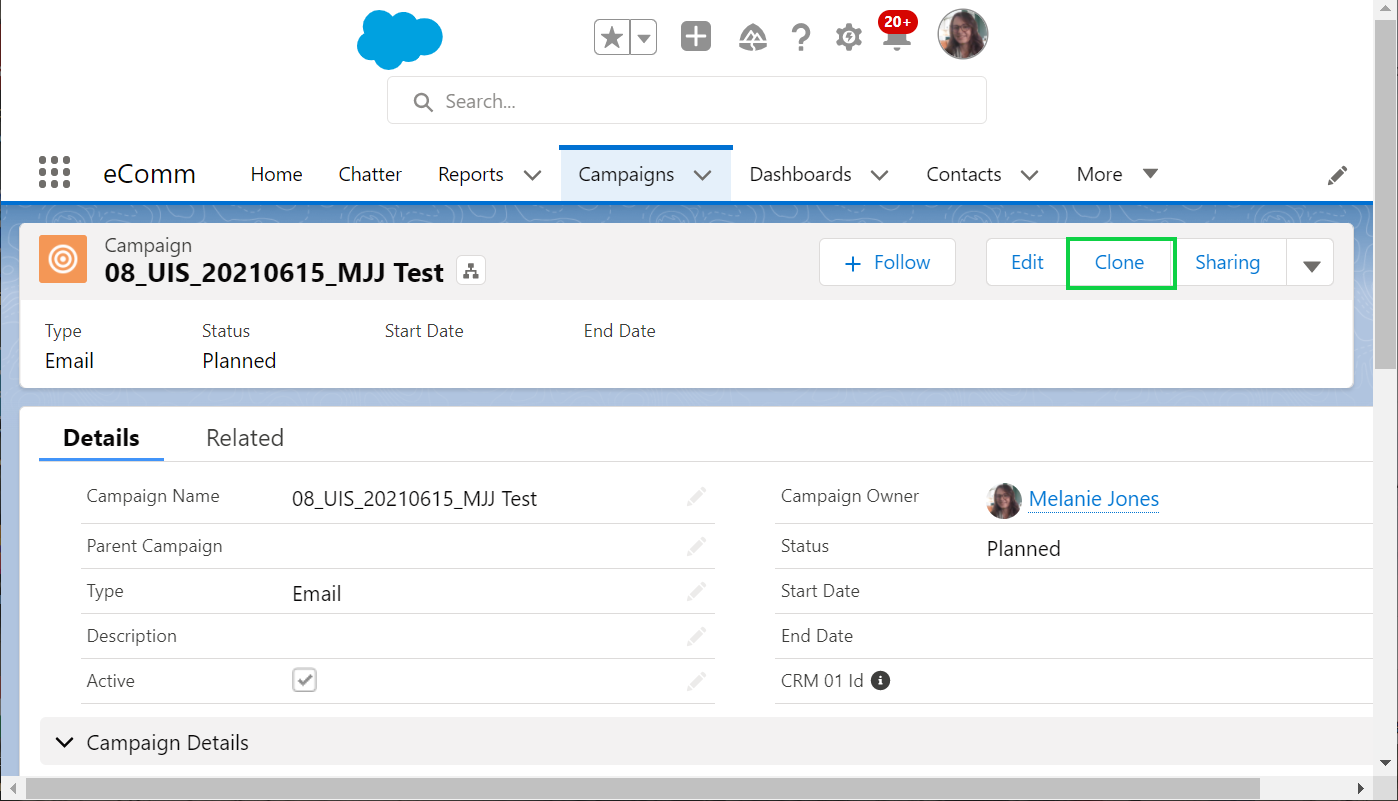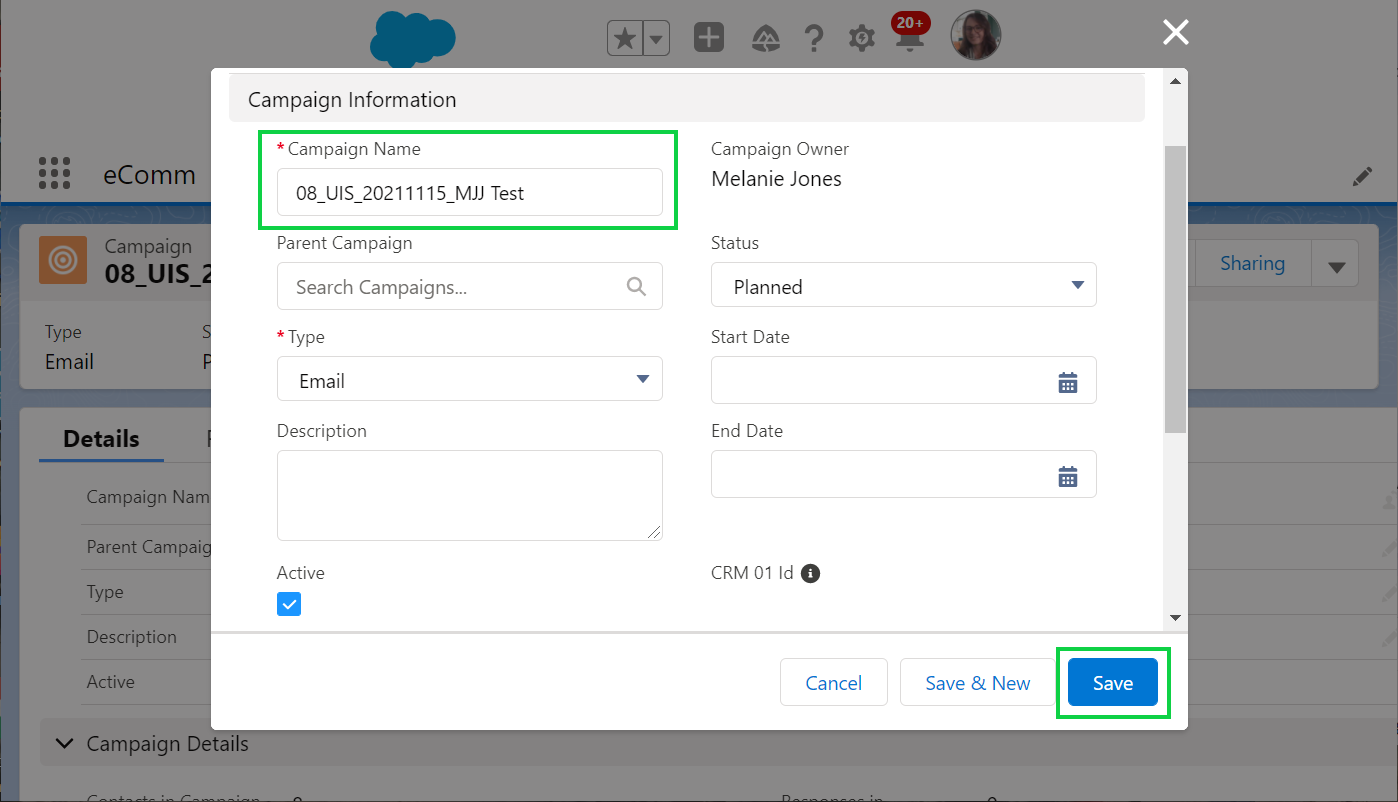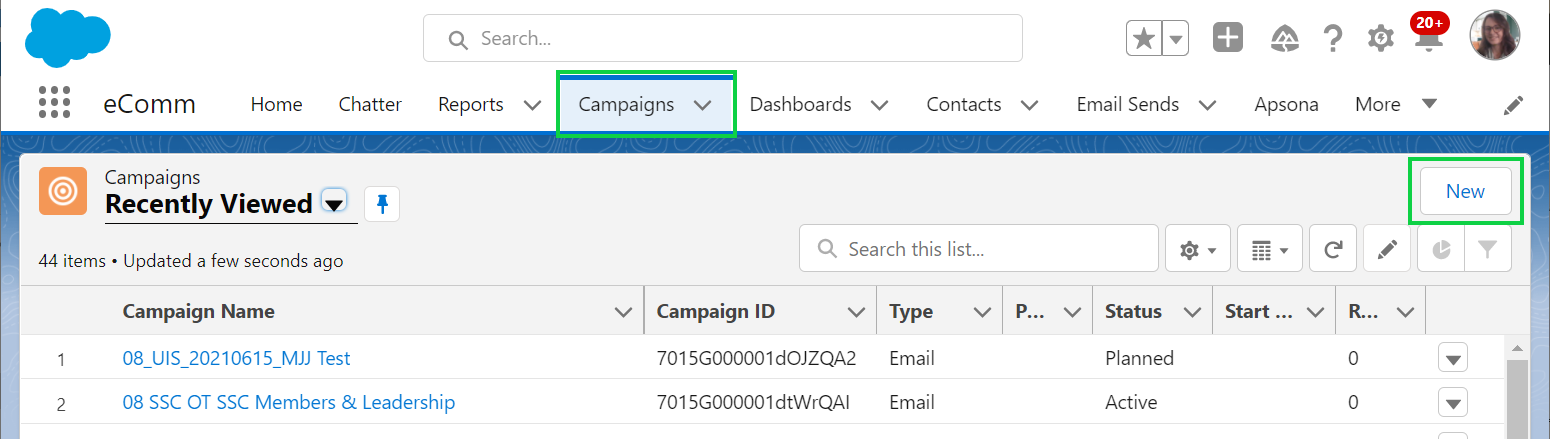Categorized in:
Create or Update Salesforce Campaigns
April 12, 2024 by m.essa
In IOS we have three different types of campaigns. The first step in creating a campaign is selecting the record type.
NOTE Please search available campaigns before creating a new to ensure that you are not making a duplicate.
Campaign Record Types
- Event: This record type is used when uploading a list of attendees from an in-person or virtual event.
- Email: This record type is used when creating an audience for a specific email or series of emails.
- Marketing: This record type is used to broadly group marketing campaign efforts.
Campaign Naming Conventions
- Campaign Name: 08 SOP custom name details
- 08 = The first two numbers of a campaign name represent the campus on which it was created.
- 01 = Boulder, 02 = Anschutz, 03 = Denver, 04 = Colorado Springs, 08 = System, 09 = Advancement
- SOP = The next three or four letters of your report name represent the group ID that owns the report, in this case, School of Pharmacy. You'll also come across examples like ALUM (for alumni association), HIST (for the department of history), and CHAN (for the Office of the Chancellor). If you are unsure of your group ID, please reach out to a team member for clarification.
- Custom Name Details = You will now name the campaign however you like. Some examples might be the name of a symposium, student tours, or a specific event name.
- 08 = The first two numbers of a campaign name represent the campus on which it was created.