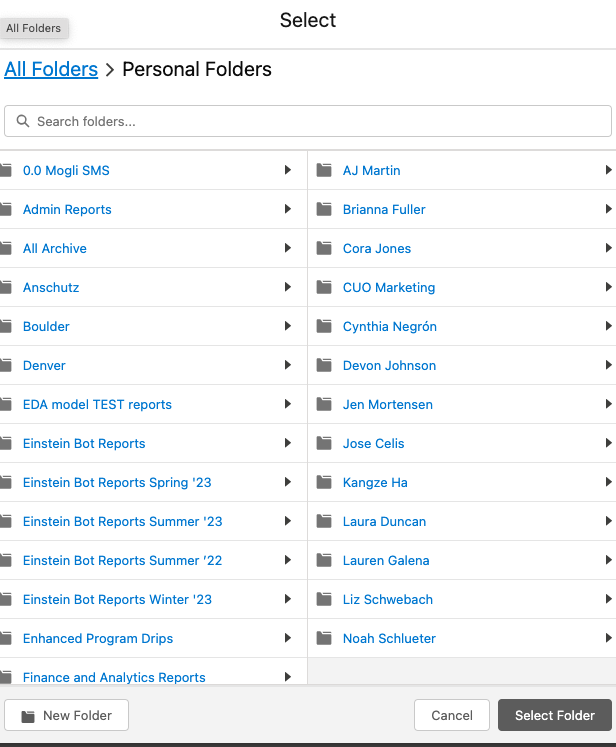Categorized in:
Finding and Cloning Reports
July 25, 2023 by m.essa
Reporting can be the most useful tool that any Salesforce org can offer. With these tips and tricks, you'll have no problem finding, creating, and saving reports in the IOS Salesforce org.
First Steps:
- Define your Query
- "I want to see all leads this month." or "Show me all paid leads with started applications" or "How many enrolled students for this term have not yet registered for classes"
- Using your question from above, identify the objects you want to see fields from. Does the answer to your query live on just the campaign object? Maybe it is best answered with fields from both the contact and application objects. Keep this in mind when reviewing preexisting reports.
Search existing reports:
While it's fun to make your own reports, one of your colleagues or admins may have already made a similar report.
How to Find Reports:
- If you know the name of your report, you can search for it in the global search bar at the top of your Salesforce page
- If you are just searching around, each campus has their own folder. These can be found by clicking into the reports tab at the top of your screen.
- Then use the lefthand navigation and click "All Folders"
-

- You will then navigate to your campus folder. From here you will have access to all reports created for or by your team.
Creating a Copy of a Report:
- Great! you found a report that uses the same objects you want to query. You will want to create a copy to ensure you dont impact anyone else's use case. To create a copy of any report, navigate to the small dropdown next to the edit button in the top right corner of the report.
-
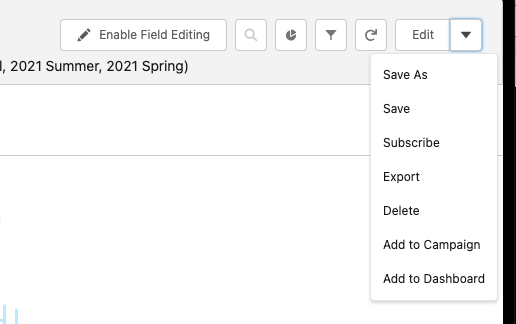
- Clicking "Save As" will automatically create a copy.
Saving a Report
- If you want anyone other than yourself to see a report you have made, you MUST save it in a "Public" folder. You should save any report you make in the appropriate campus folder, or in your Personal folder.
- These can be found by navigating to "All Folders" and clicking on personal folders. If you do not see your name and cannot create it yourself, please reach out to your admin for support.