Pardot: Edit Emails
Finding Your Folder & Emails:
1. To use folder structure go to the top Content Menu > right side Folders menu
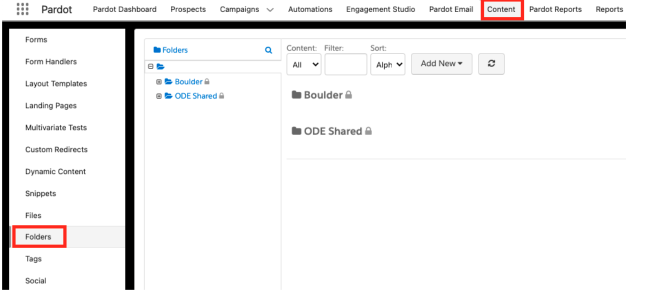
OR
2. Pardot Email top menu > Drafts, Sent or Templates
- Drafts: either list emails (1-time send) or unpublished templates
- Sent: all sent list emails
- Templates: email templates, published or drafts
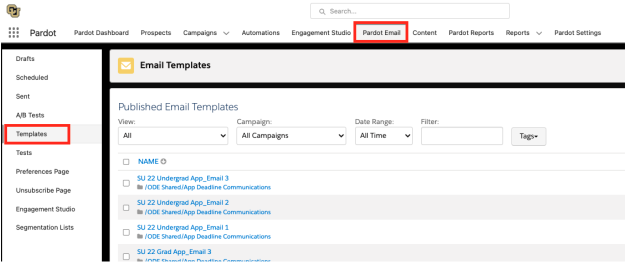
Search for email/template name
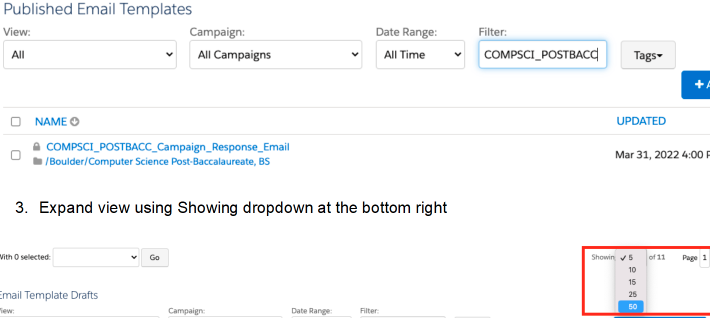
4. Open email/template
Editing Emails/Templates
- You CAN edit email templates while they are in use.
- Tip: Make the changes you want to make, then publish to the template. If you click “save draft” you will create a duplicate copy of the template email.
- If you do not click Publish to Template, the changes will not be on the revised email.

- Once email/template is open, click Edit Email Template in top right
Change Header Image (600W x 150H)
1. Ensure your image(s) have been uploaded using the file/image upload process and have the file URLs ready.
2. Click the ‘repeatable down arrow’ above the section you’d like to edit OR double-click on the section.
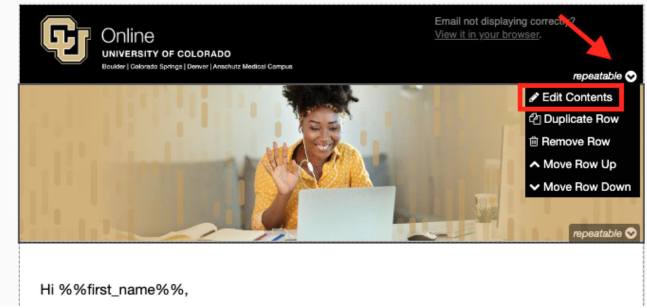
3. The editor will open to the right of the email display
4. Click on the existing header image, delete
5. Click the mountain icon to insert the new image.
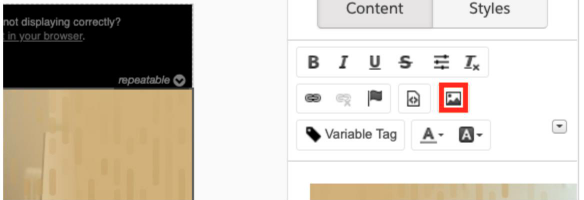
*Header Image Size: 600W x 150H.
It is best practice to size the image prior to uploading to Pardot.
6. Paste the URL from your uploaded image into the URL box in the editor.
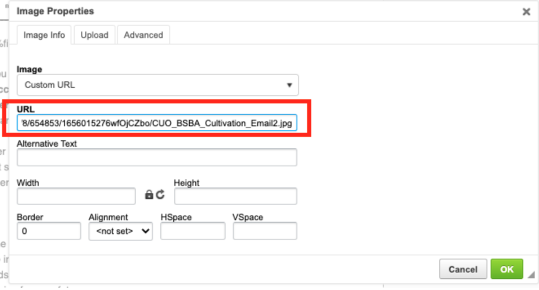
7. Click Ok
8. Double click on the image to edit/view properties if needed.
9. If done, click Publish Template
a. Clicking Save Draft will make a duplicate copy.
Edit Content:
1. Click the ‘repeatable down arrow’ above the section you’d like to edit OR double-click on the section.
2. The editor will open to the right of the email display
3. Make edits to the text
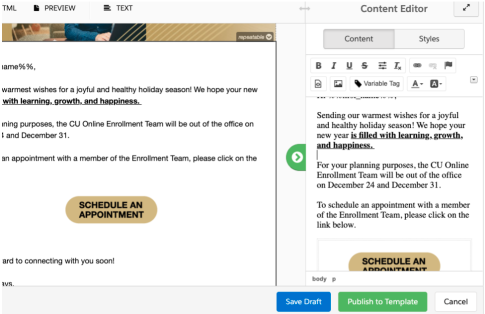
2. Here you can either sync from HTML or manually type out the changes.
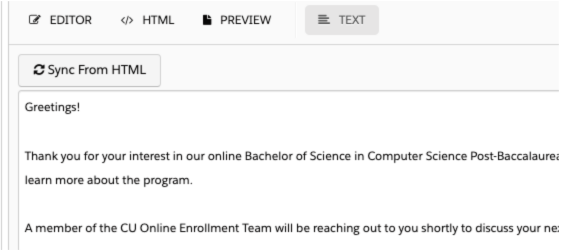
Publish to Template when all edits are done so email can be in use. Clicking Save Draft will make a duplicate copy.





