Easy Ways for eComm specialists to Avoid CAN-SPAM Violations
We know our eComm users and teammates understand the importance of CAN-SPAM and intend to follow it. But sometimes, mistakes can occur that lead to a violation. Learn about common ways to violate CAN-SPAM so you can avoid them.
Why worry about CAN-SPAM?
CAN-SPAM compliance has a substantial impact for you, your constituent, and CU. The federal CAN-SPAM Act dictates that each separate email in violation of the CAN-SPAM Act is subject to penalties of up to $43,280. Additionally, users who violate CAN-SPAM will lose their eComm license (per the eComm user agreement).
If you are sending to a report...
GOOD NEWS | eComm users can send emails to reports based on the criteria below.
While your eComm specialist will create audience reports for you to use in your email sends, you should be aware of the key ways in which structuring report criteria correctly ensures CAN-SPAM compliance.
If you're sending a commercial communication, your eComm specialist will create your report following the guidelines below.
1. Your eComm specialist will include the filter Meets eComm Contact Criteria = TRUE in your report.
When eComm specialists create audience reports for commercial communications, one of the filters they use to narrow the audience for CAN-SPAM compliance is Meets eComm Contact Criteria = TRUE.
This filter ensures that the following contacts are excluded from your communication so that your email does not violate CAN-SPAM.
- Contacts who have opted out of all emails
- Contacts who are deceased
- Contacts who are marked do not contact
- Contacts who are FERPA-protected
2. Your eComm specialist will include a filter for a specific email preference category = TRUE in your report.
In addition to the Meets eComm Contact Criteria filter, your eComm specialist will also add a filter for the specific email preference that will be applied to your send (for example, CU Connections = TRUE).
This filter ensures that your send will honor your constituents' campus and unit-based email preferences and protects you from violating CAN-SPAM.
Here's an example of the two report filters above used correctly in a commercial send report:
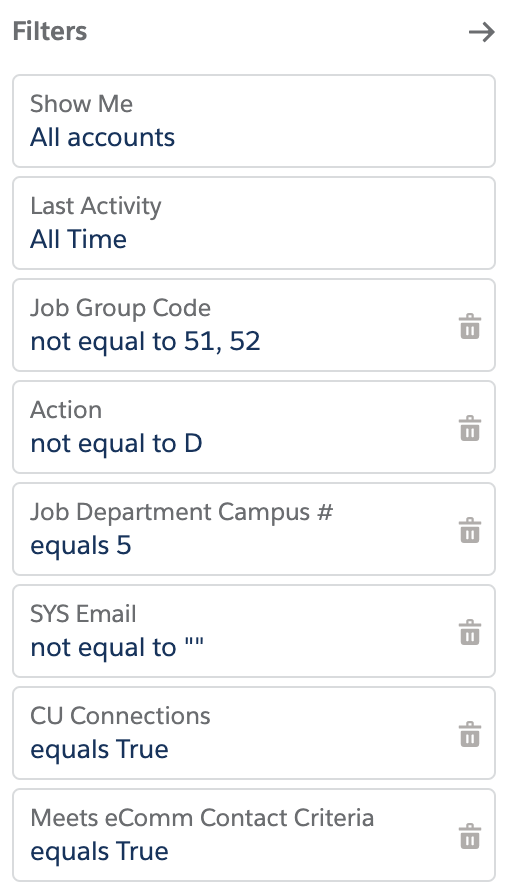
3. Your eComm specialist will save the Report with a name following a specific convention.
Commercial Report names end with SUB Email Preference Name to indicate the email prefence used in the report criteria (step 2).
If you're sending a transactional communication, the report your eComm specialist creates should follow the guidelines below.
1. Your eComm specialist will include the filter Deceased = FALSE in your report.
Since transactional emails are messages that an audience is required to receive (often based on employment, such as those from Employee Services), you want to ensure that all contacts will receive the message regardless of their email preferences.
For transactional communications, you don't need to be concerned with CAN-SPAM compliance. However, in order to honor your constituents, your eComm specialist will add the filter Deceased = False. This will remove any deceased contacts from your communication.
Here's an example of the report filter above used correctly in a transactional send report:
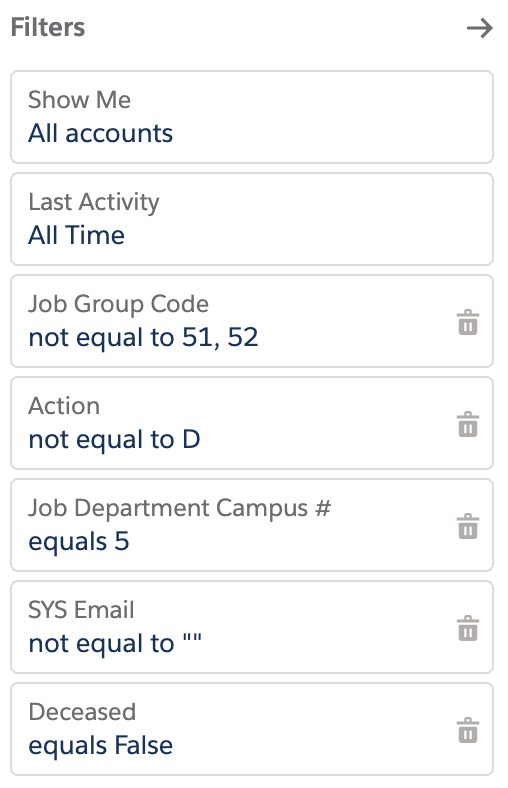
2. Your eComm specialist will save the Report with a name following a specific convention.
Transactional Report names end with TXN to indicate no email preference was used in the report criteria. These audience Reports should only be used for required communications that folks cannot opt-out of.
If you are sending to a data extension...
GOOD NEWS | eComm users can send emails to data extensions based on the criteria below.
While your eComm specialist will create your data extensions that target a specific email address, you should be aware of the key ways in which building them correctly ensures CAN-SPAM compliance.
1. Your eComm specialists will set the data extension update type to overwrite.
The Overwrite setting will ensure that the data extension will populate with the most recent data from Salesforce, meaning that contacts who have opted out of all emails or out of a specific email preference category since your last send will be removed. The other update settings (Add, Add & Update, Update) do not allow this removal to occur, which leads to a CAN-SPAM violation.
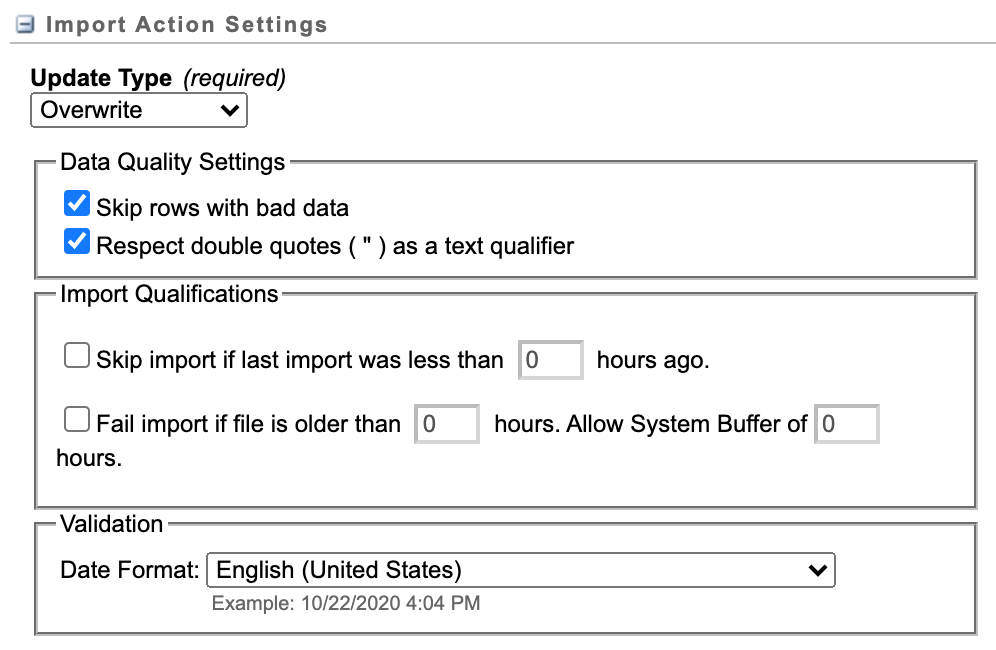
2. You will start/import your data extension before EVERY send.
Once your data extension update is configured to overwrite with the most recent data from Salesforce, you must start/import the data extension in order for the transfer of current data to occur. We recommend that you start/import your data extension as close as possible to your actual email send.
Even if your data extension is configured correctly, your send data will be incorrect if you don't actually activate the data flow between Marketing Cloud and Salesforce. Without starting/importing a data extension, contacts who have recently opted out of all emails or out of specific email preference categories won't be excluded from your audience, which leads to a CAN-SPAM violation.
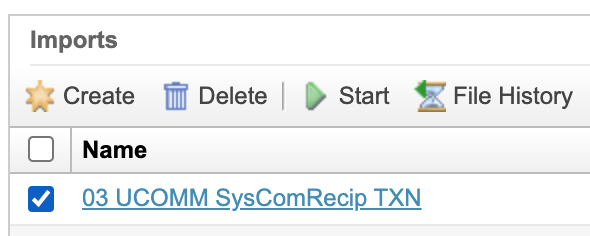
If you are sending to a campaign...
UH-OH | eComm users cannot send emails to campaigns.
If you are sending to campaigns, you shouldn't be, as doing so constitutes a CAN-SPAM violation. Contact your eComm specialist to have a report created based on campaign data.
1. Campaigns don't contain key elements/filters that protect you from CAN-SPAM violations.
For example, campaigns don't account for the Meets eComm Contact Criteria filter, which excludes:
- Contacts who have opted out of all emails
- Contacts who are deceased
- Contacts who are marked do not contact
- Contacts who are FERPA-protected
2. Campaigns don't contain key email preference information that protects you from CAN-SPAM violations.
For example, campaigns don't account for the specific email preference category you're using for a send (for example, contacts who are subscribed to receive CU Connections)
In situations where you want to target contacts in a campaign, such as individuals who registered for a previous special event, you must work with your eComm specialist to create an audience report.
Test your knowledge with the quiz below.





