Mobile Reporting: Device Performance by Email Sends and Email Performance by Device
Curious if your readers are engaging with your content more on mobile or desktop? The answer to this question is key in helping you determine your most compelling email designs, and the Device Performance by Email Sends and Email Performance by Device reports can help.
- Device Performance by Email Sends Report: Gathers performance activity across mobile and desktop devices for each email send in the last 7 days. Monitor open and click through rates to uncover trends and decide where to focus design efforts. Customize the filter to increase or decrease the duration of the report. Select additional filter criteria to view results for a specific Audience or Email Name.
- Email Performance by Device Report: Summarizes email performance activity across mobile and desktop devices. View email client usage to discover the most popular device clients are using to open and click through emails over the last 30 days. Customize the filter to increase or decrease the duration of the report. Segment by Device Name to view specific mobile and desktop results.
Since both of these reports can capture similar data, in this wiki, we'll focus on Email Performance by Device.
NOTE: This wiki assumes that you've already read Discover Reports in Marketing Cloud and know how to access Discover Reports.
Launching the Email Performance by Device Report
To launch your report, locate the report name Email Performance by Device and click the Create button.
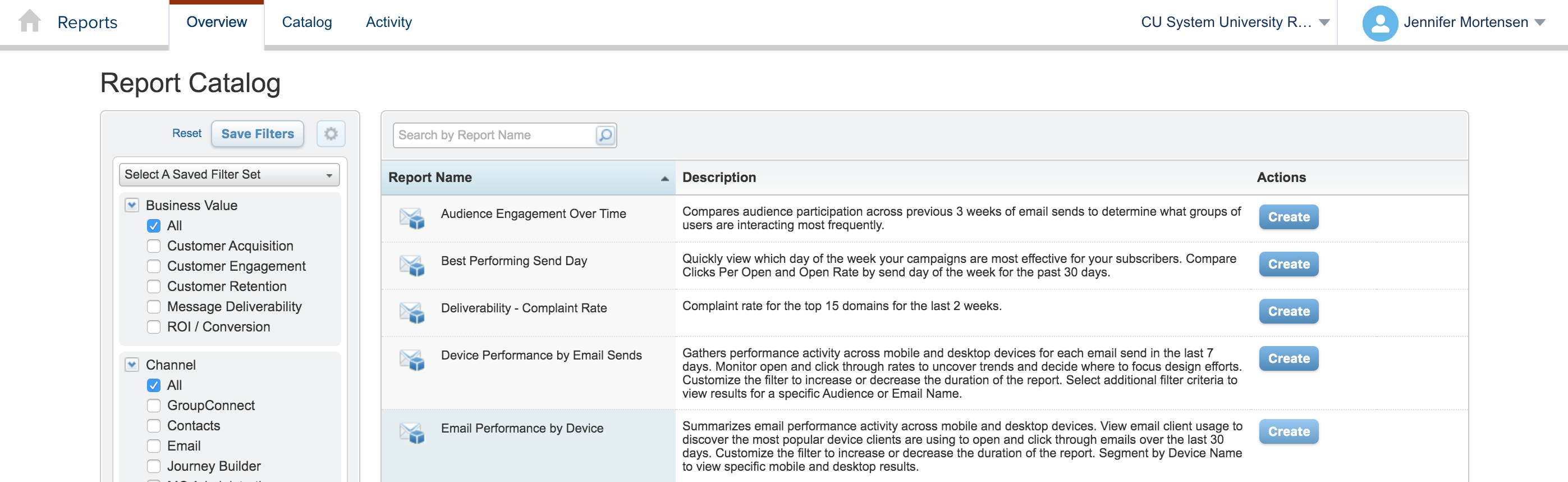
The report will automatically populate using all of the data in your business unit based on the default filters contained within the report logic.
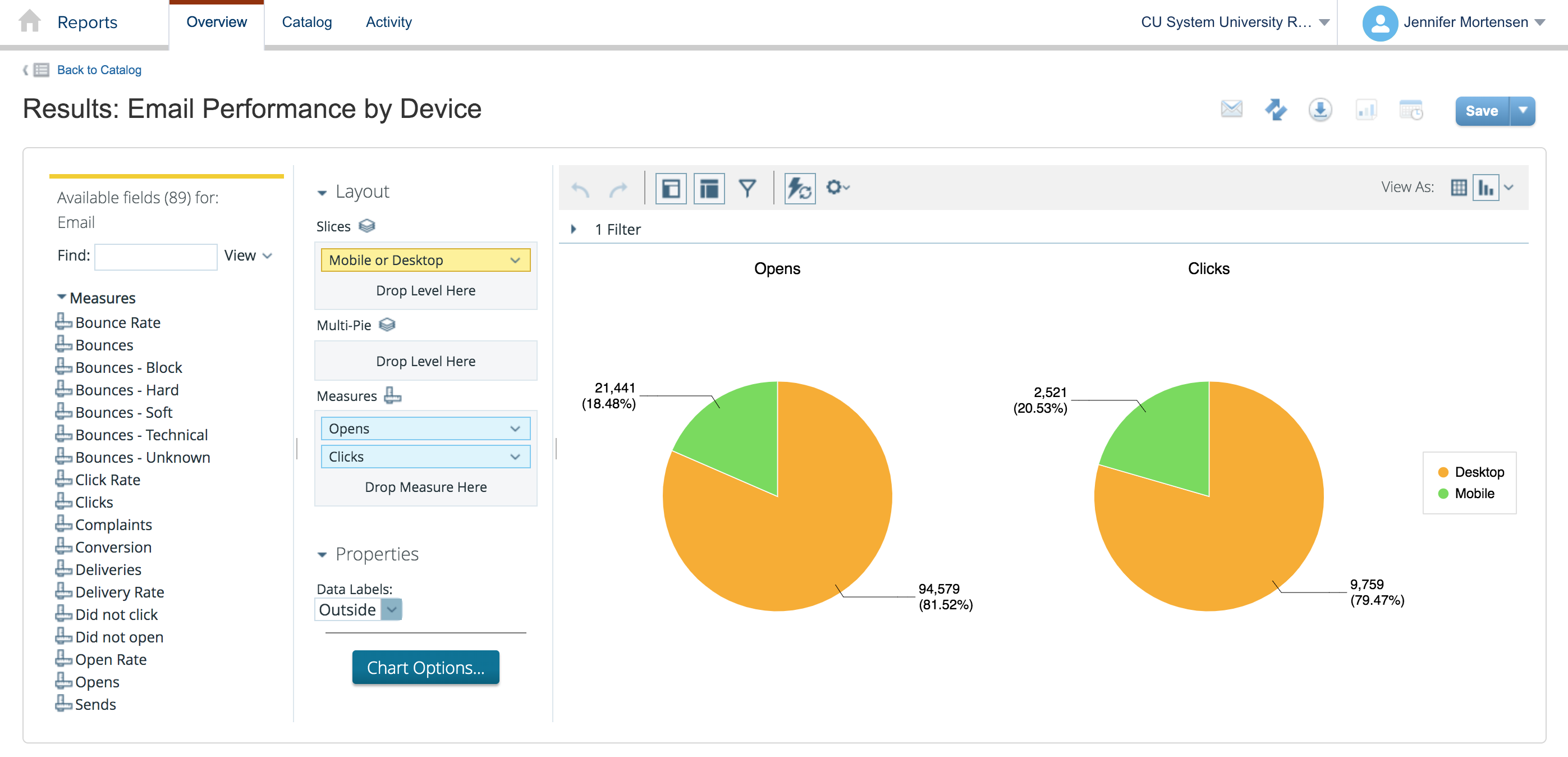
If the information you see when your default report populates is a bit overwhelming, don't worry. Luckily, Marketing Cloud allows you to filter your report criteria to get more meaningful information about specific email sends.
For the purposes of this example, we will be using the Email Performance by Device report to measure mobile and desktop opens for CU Connections.
Customizing Your Report with Filters
Once your default report populates, you'll be presented with three key areas that allow you to customize the data generated:
- Available Fields: A list of fields you can use to display or filter email send information from your business unit. You can drag and drop available fields into both the layout and filter areas.
- Layout: Options for the X and Y axes and associated measurements that allow you to customize the data your report measures and how it is displayed.
- Filters: Options to specify filter criteria based on traditional filter logic such as "is equal to, "is not equal to," "contains," "does not contain," etc.
Layout
For this example, the report default layout already meets our needs to measure opens and clicks by mobile vs. desktop device, so no changes are necessary.
Filters
Since the layout options alone don't limit our email sends to a specific set of criteria, we can use filters to further narrow our view. To focus on the last 60 days of sends, we'll drag Send Date from Available Fields and drop it in Filters. A window will open that allows us to filter on send date. We'll select Choose a commonly used time period and set it to Previous 60 Send Date.
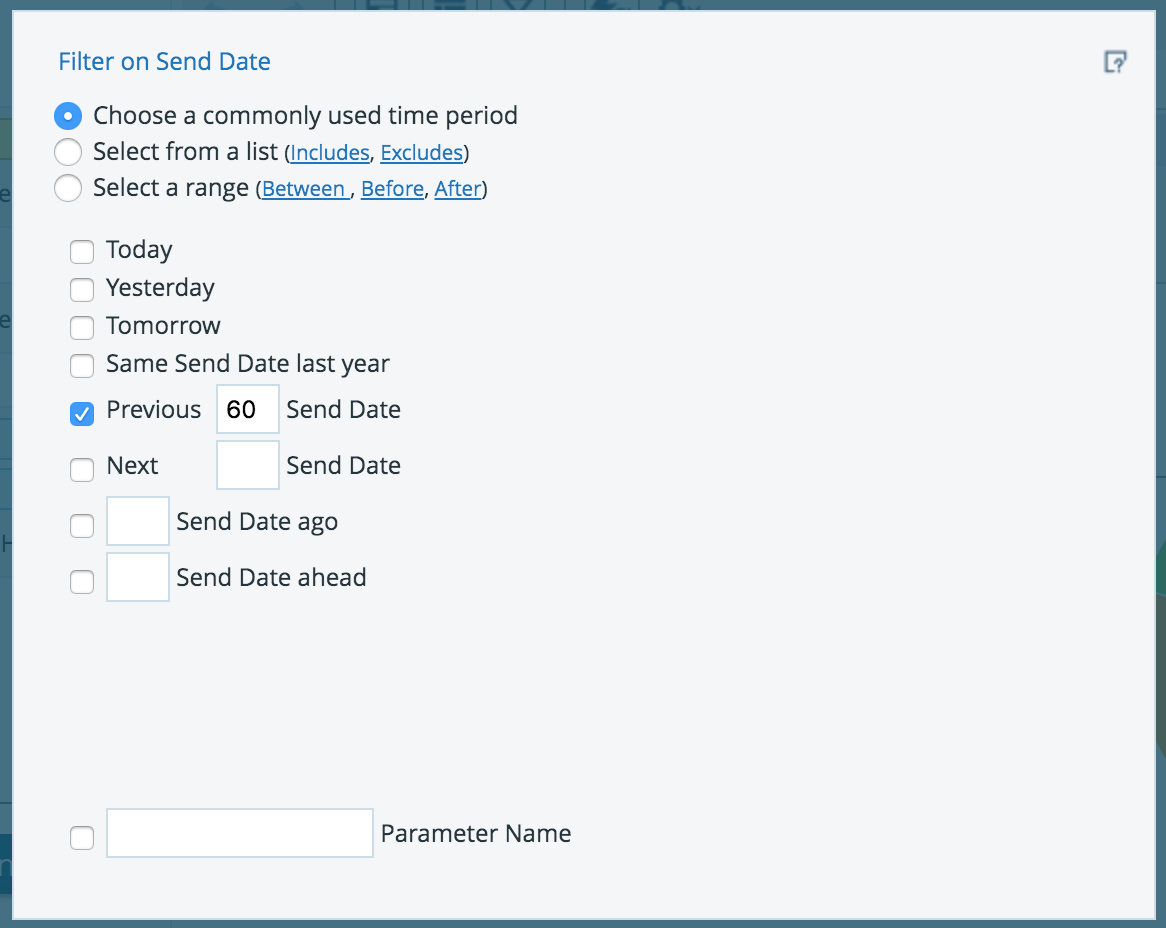
Click OK when you are finished.
To further narrow the scope of emails to target the president's newsletter, we'll complete the same action with Email Subject (does not contain test) and Email Name (contains prez, pres, president, presidents).

Your final report will populate based on the criteria you entered and might look something like the screen shot below depending on the filters you are using.
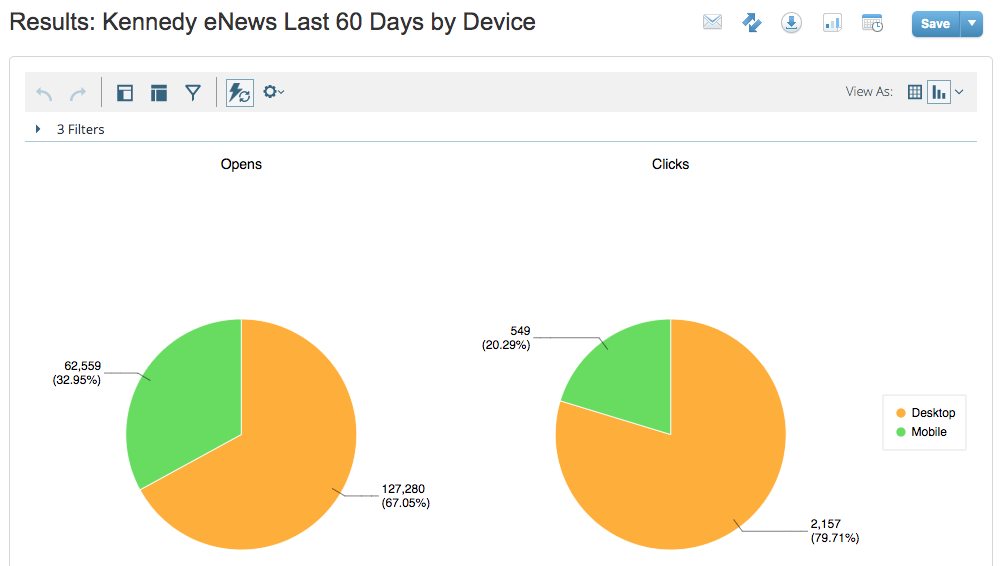
You can then save your report to access it again in the future or schedule updates to run automatically. See Discover Reports in Marketing Cloud for more information.
This report tells us that 67.05% of readers open the president's newsletter on a desktop, while 32.95% of readers open it in mobile. The click data follows a similar pattern with 79.71% of readers clicking on a desktop and 20.29% clicking on a mobile device.





