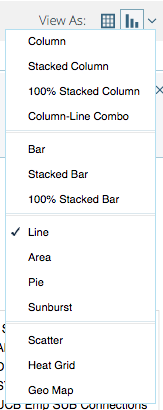Discover Reports in Marketing Cloud
Discover Reporting sunsets April 1, 2022. Instead, Marketing Cloud users can leverage Datorama. Checkout an overview or dive into specifics.
In addition to email tracking data that many Marketing Cloud users review on a regular basis, Marketing Cloud also offers more robust reporting capabilities, called Discover Reports, in Analytics Builder. These reports can help you determine the broad effectiveness of your email marketing activities. This wiki will provide an overview of how to access advanced reports in Marketing Cloud. For information on how to run a specific report, additional wiki links are available at the bottom of this article.
Accessing Discover Reports | Working with Discover Reports
Accessing Discover Reports in Analytics Builder
To access Discover Reports in Analytics Builder, login to Marketing Cloud. You would typically navigate to Email Studio to access tracking data, but in this case, from the overview screen, navigate to Analytics Builder - Reports.
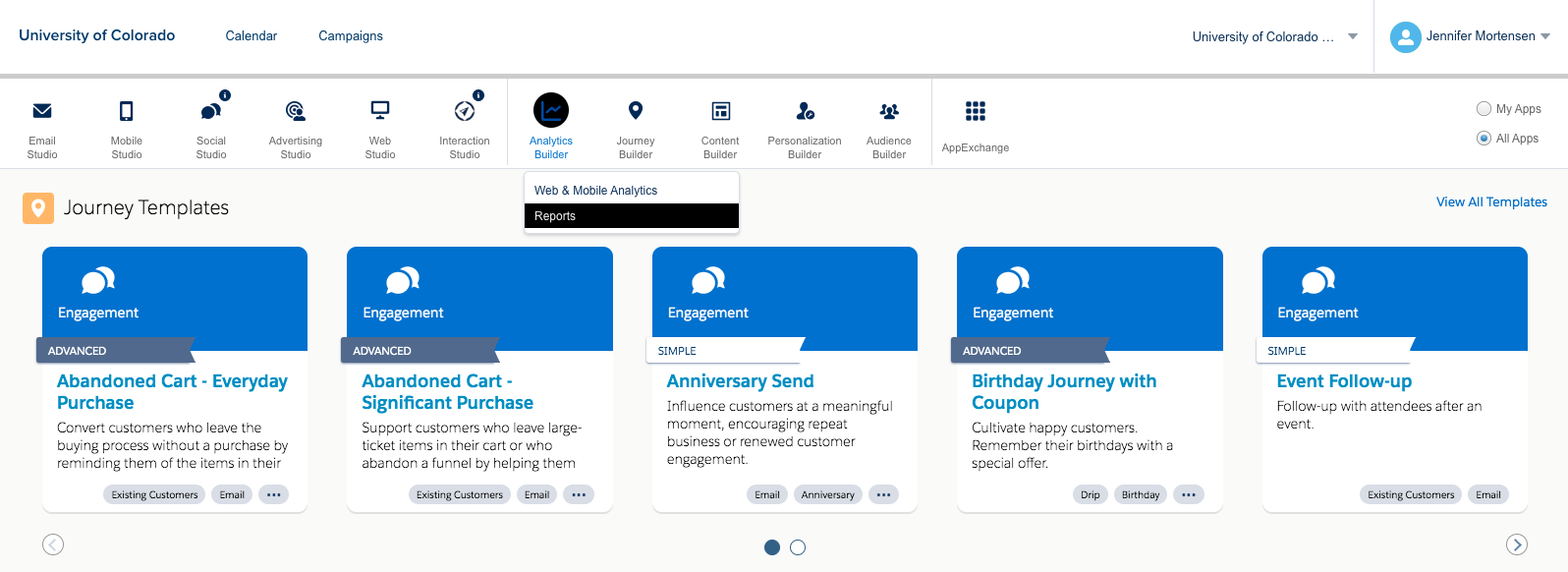
A Reports Overview screen will appear. The top of this screen is divided into two sections: Report Shortcuts (left) and Report Catalog (right). Under Report Catalog - Report Categories, click Discover.
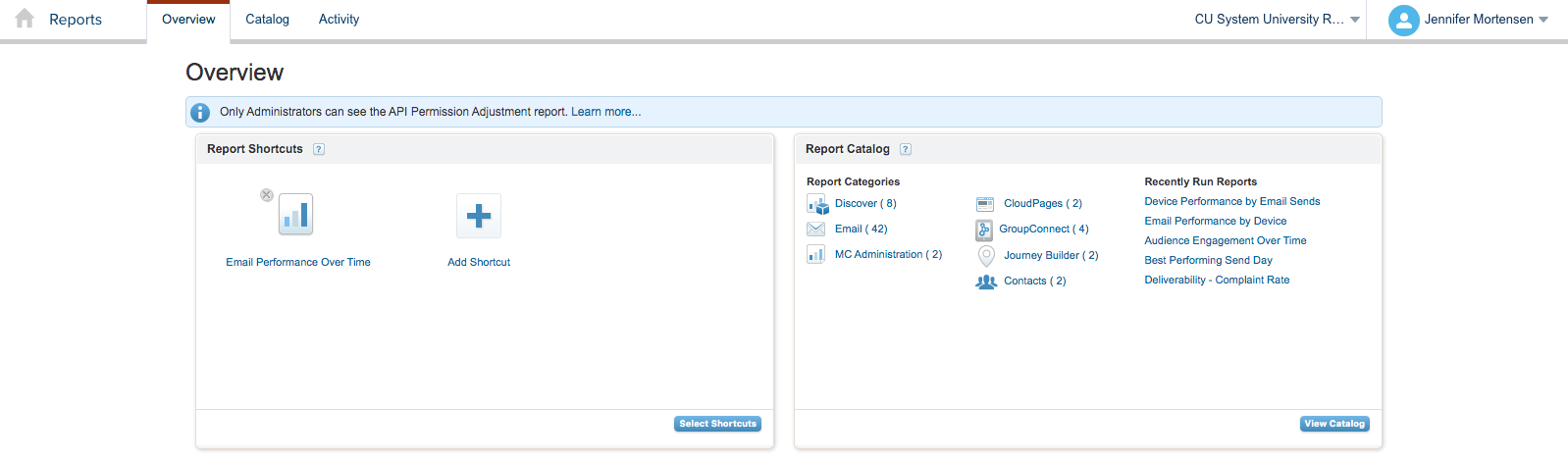
A Report Catalog of available Discover Reports will appear.
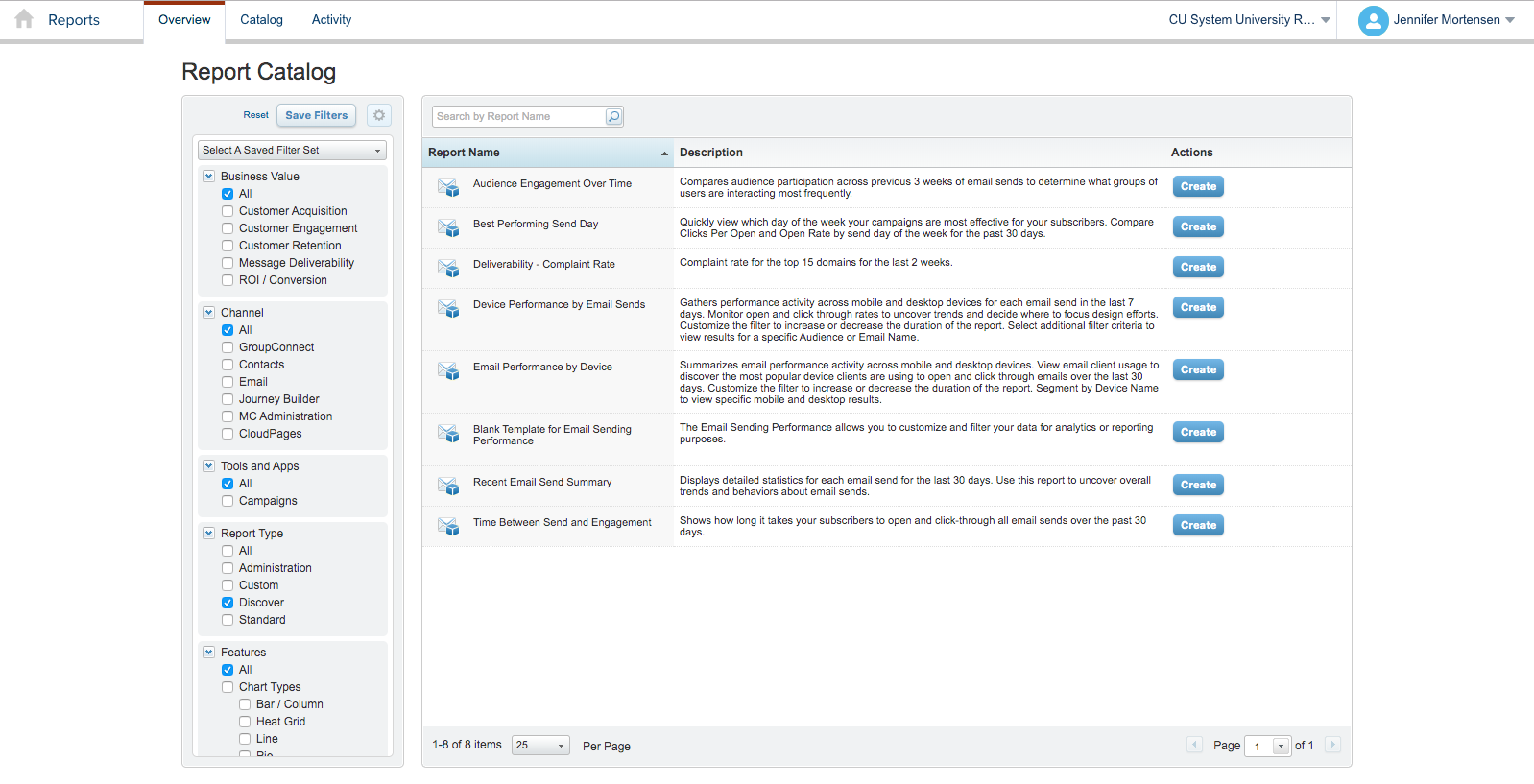
There are eight Discover Reports available (we'll cover seven in thsi wiki, excluding the blank template offered). Information on using each reporte can be reviewed using the links below.
- Audience Engagement Over Time
- Best Performing Send Day
- Deliverability - Complaint Rate
- Device Performance by Email Sends and Email Performance by Device
- Recent Email Send Summary
- Time Between Send and Engagement
Working with Discover Reports
Here are a few handy tips and tricks to keep in mind when you are working with Discover Reports.
Sharing, Scheduling, and Saving your Report
From left to right:
- Email Report: Allows you to specify an email subject line and enter recipient email addresses and have the report emailed as a CSV file, Excel file, or PDF.
- Download Report: Allows you to download a copy of the report as a CSV file, Excel file, or PDF.
- Snapshot Report: Allows you to save a snapshot of the report as a CSV file, Excel file, or PDF.
- Schedule Report: Allows you to schedule automatic runs of your report and to have them emailed as a CSV file, Excel file, or PDF or saved to the Marketing Cloud report folder.
- Save: Allows you to save your report to your Marketing Cloud report folder.
Working with Views and Filters
From left to right:
- Undo action
- Redo action
- Hide Available Fields
- Hide Layout Options
- Hide Filters
- Enable or disable auto refresh
- Report settings
Table vs. Chart View
From left to right:
- View your report as a table
- View your report as a chart. If you choose to view as a chart, you'll have several options from which to choose so you can view your data in the most effective format.