Best Performing Send Day
Wondering which day of the week generates the highest engagement for your email sends? Take the guesswork out of your efforts by using Marketing Cloud's Best Performing Send Day Report. The Best Performing Send Day report gives a quick view of which day of the week your sends are most effective for your subscribers. Compare factors such as clicks per open and open rate by send day of the week for a time period of your choice.
NOTE: This wiki assumes that you've already read Discover Reports in Marketing Cloud and know how to access Discover Reports.
Launching the Best Performing Send Day Report
To launch your report, locate the report name Best Performing Send Day and click the Create button.

The report will automatically populate using all of the data in your business unit based on the default filters contained within the report logic.
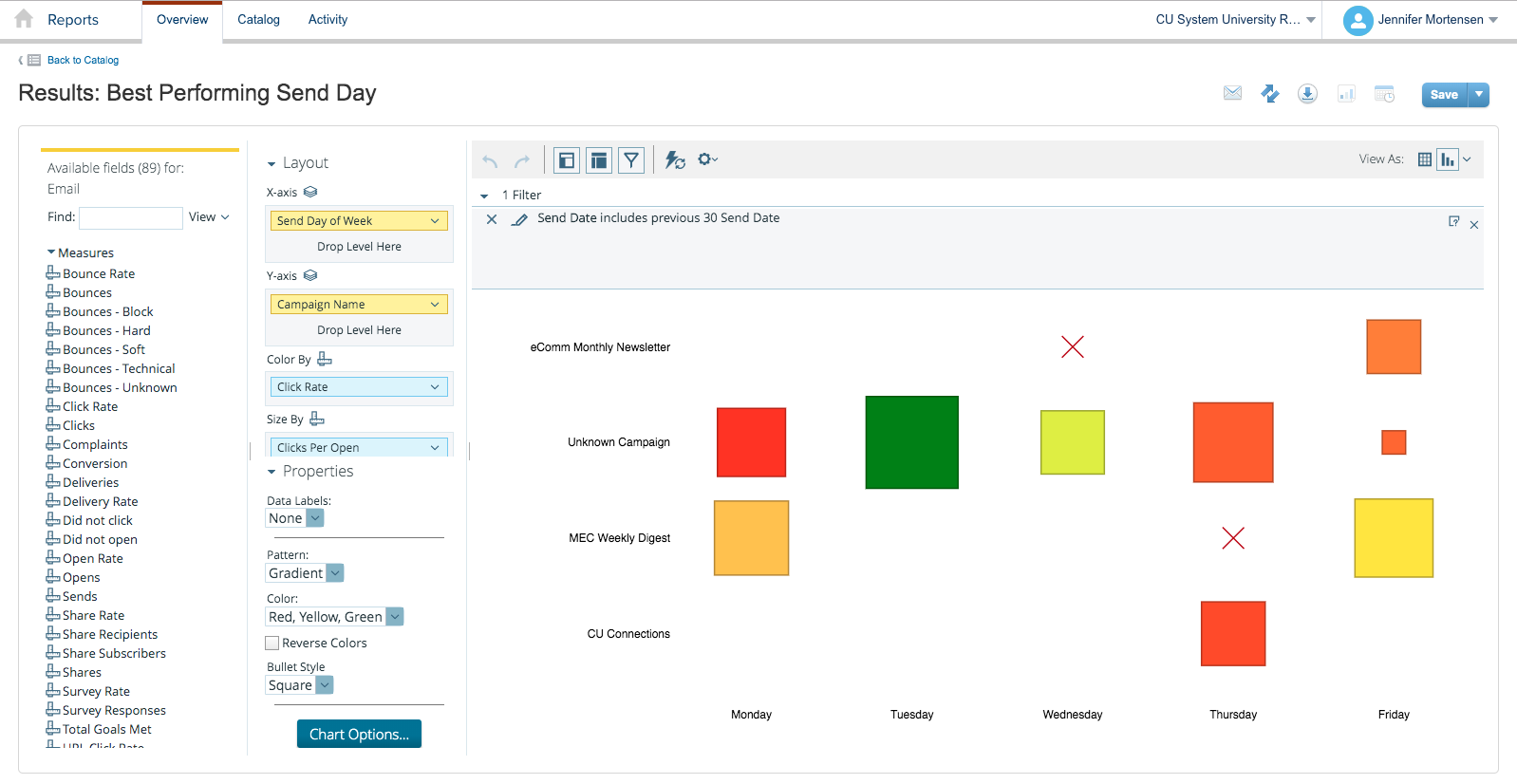
If the information you see when your default report populates is a bit overwhelming, you're not alone. Luckily, Marketing Cloud allows you to filter your report criteria to get more meaningful information about specific email sends.
For the purposes of this example, we will be using the Best Performing Send Day report to measure audience engagement with the MEC Weekly Digest (a communication for eComm Specialists) and the monthly eComm newsletter.
NOTE: The default version of the Best Performing Send Day report is based on Marketing Cloud campaign data (which is different from Salesforce campaigns). If you don't use Marketing Cloud campaigns, don't worry - you can adjust your layout and filters if needed. If you aren't using campaigns, other recommended ways to filter your sends include Email Name and Email Subject.
Report View
First, select the type of report layout you want to create using the View as Table or Chart options in the upper right corner of the screen. Select Chart and then click the drop down arrow next to the chart icon. Select Bar.
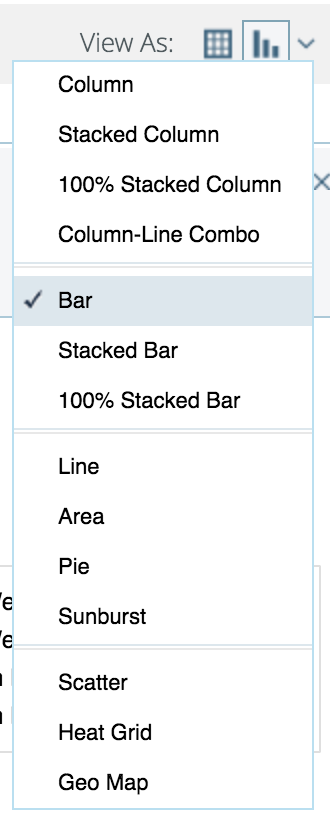
Customizing Your Report with Filters
Once your default report populates, you'll be presented with three key areas that allow you to customize the data generated:
- Available Fields: A list of fields you can use to display or filter email send information from your business unit. You can drag and drop available fields into both the layout and filter areas.
- Layout: Options for the X and Y axes and associated measurements that allow you to customize the data your report measures and how it is displayed.
- Filters: Options to specify filter criteria based on traditional filter logic such as "is equal to, "is not equal to," "contains," "does not contain," etc.
Layout
Set your layout criteria as follows:
- Y-Axis: Drag Send Day of Week from Available Fields and drop in Y-axis. Remove other criteria listed by default by clicking the drop down arrow next to them and selecting Remove.
- Series: Drag Campaign Name (or another field of your choice) from Available Fields and drop it in Series. Remove other criteria listed by default by clicking the drop down arrow next to them and selecting Remove.
- Measures: Drag Opens and Clicks from Available Fields and drop in Measures. Remove other criteria listed by default by clicking the drop down arrow next to them and selecting Remove.
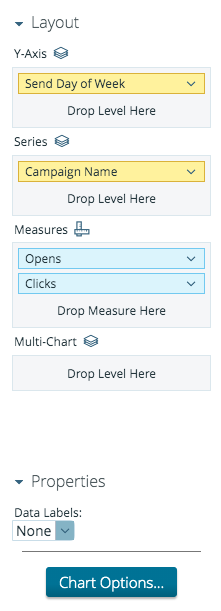
Filters
Since the layout options alone don't limit our email sends to a specific set of messages, we can use filters to further narrow our view. We can narrow the pool of email send data that will be included by dragging Campaign Name from Available Fields and dropping it in Filters. A window will open that allows you to specify the filter logic. In this case, we will select Select from a List and choose the campaign names we want to include in the report.
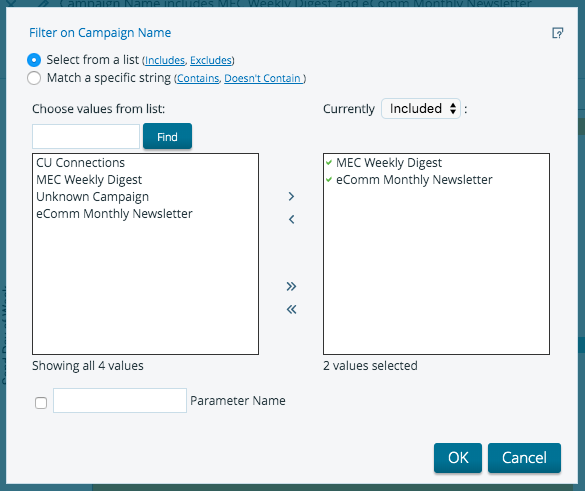
Click OK when you are finished. Your report will automatically refresh.
Your final report will populate based on the criteria you entered and might look something like the screen shot below depending on the number of campaigns on which you are reporting and what measures you chose.
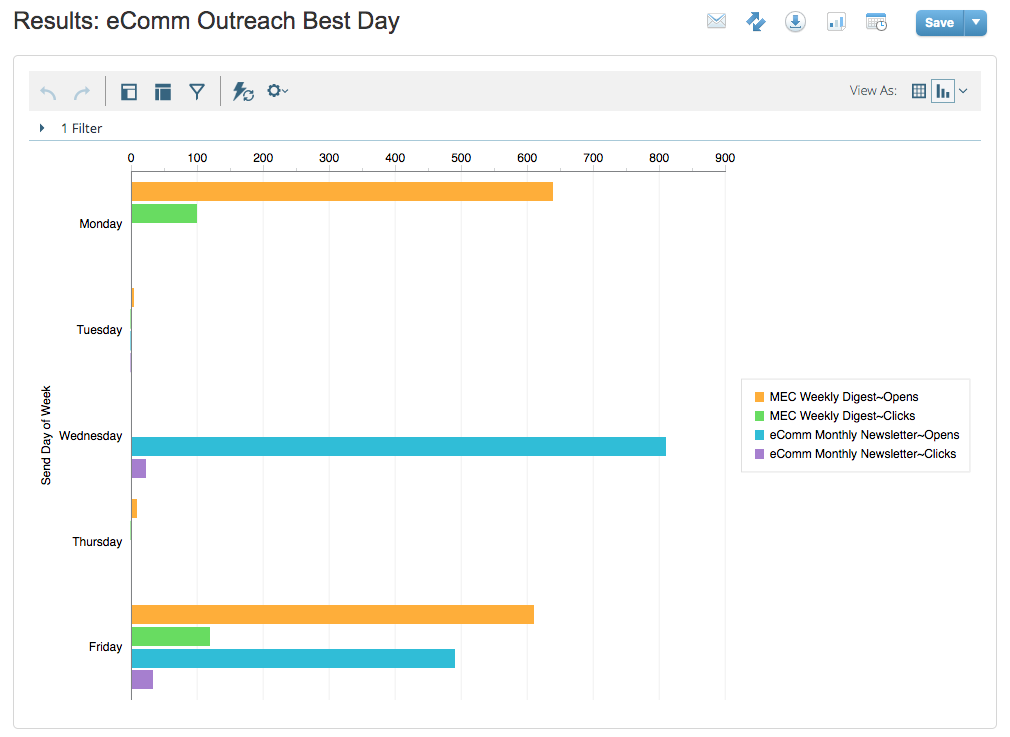
You can then save your report to access it again in the future or schedule updates to run automatically. See Discover Reports in Marketing Cloud for more information.
This report tells us that eComm;s most effective send day for the MEC Weekly Digest is Monday in terms of opens, but Friday in terms of clicks. For the eComm newsletter, our highest open rate occurred on a Wednesday, and our highest click rate occurred on a Friday.





