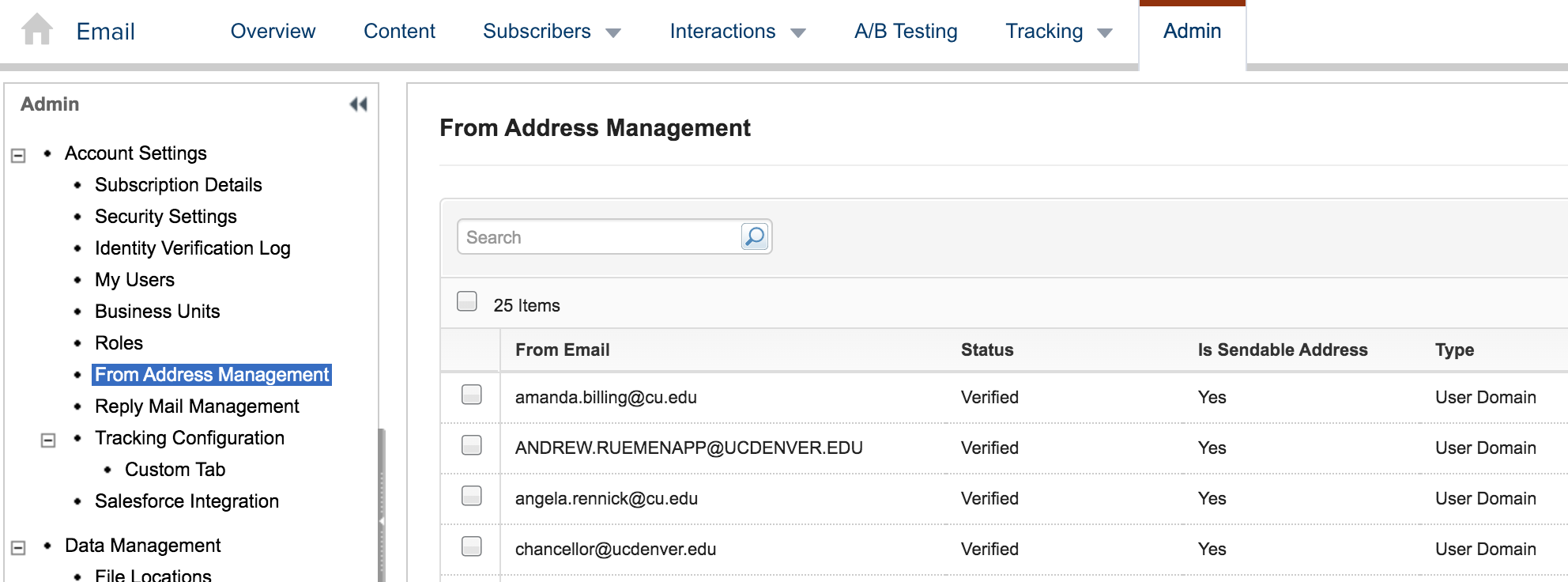Verifying Sender Profiles
Creating sender profiles is a key component of work in Marketing Cloud; they give you the flexibility to vary your from name, email address, and reply address between sends so that you can make adjustments based on your communication goals. There are two ways to ensue that your sender profile is both sendable and deliverable.
NOTE Only your eComm Specialist can verify sender profiles. Please reach out if you need assistance.
Domain Verification
If you're sending with an email address associated with one of CU's domains, the email address associated with the sender profile you are creating will automatically verify. Pre-verified CU domains include:
- cu.edu
- colorado.edu
- ucdenver.edu
- cuanschtz.edu
- uccs.edu
- cufund.org
Email Address Verification
If you're sending with an email address that is NOT associated with one of the CU domains above, you'll need to manually verify it before you're able to send email. To verify an email address, follow the steps below (for instructions to create a sender profile, view this wiki).
1. Begin creating your sender profile as you normally would and save it. You'll notice when completing the sender information section that the button next to the email address (for this example, info@uccspresents.org) reads Verify rather than Verified. Hint: this means that you need to verify the email address provided since it isn't one of the already-verified CU domains.
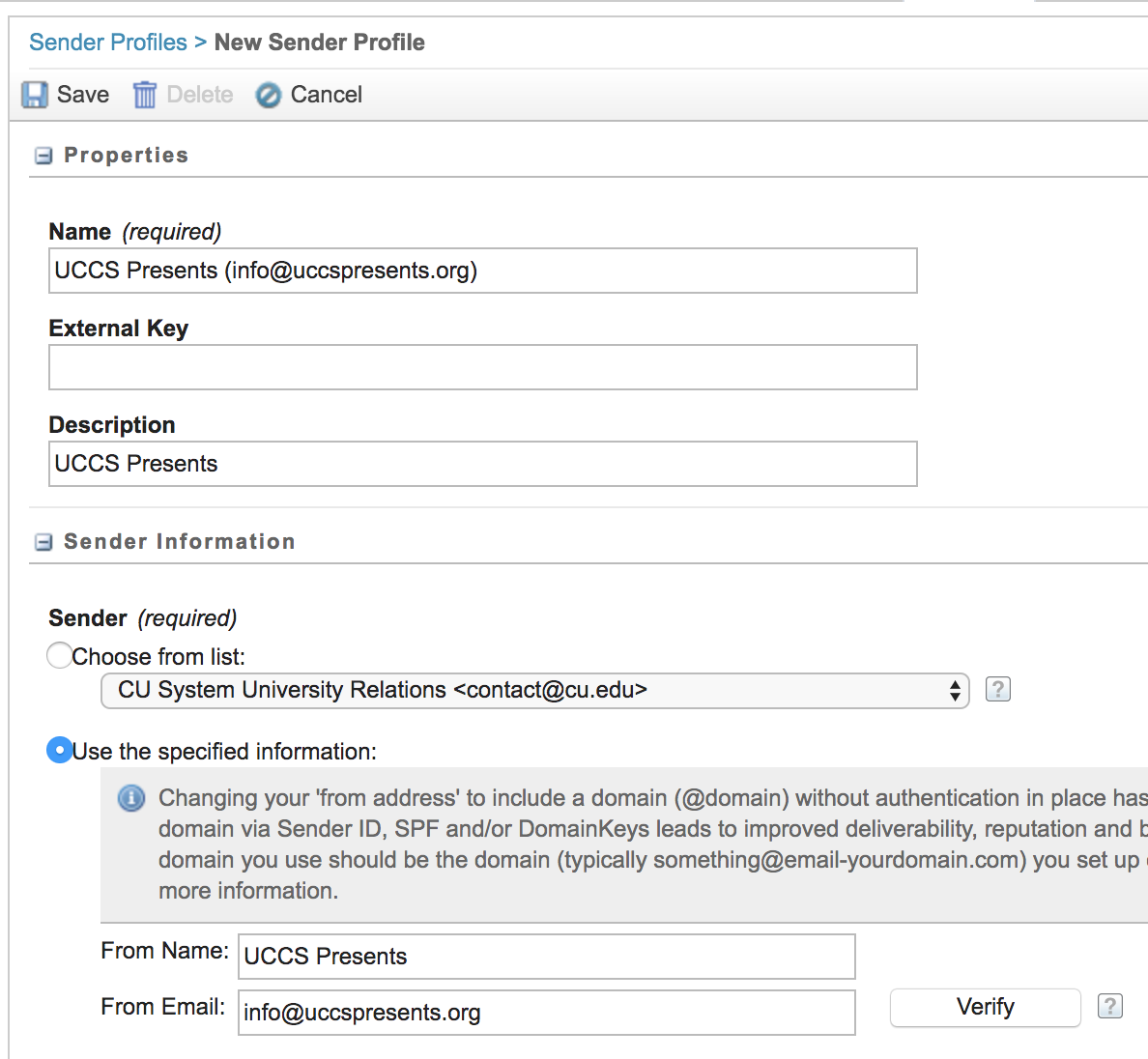
2. To verify the email address you provided, click Verify. Marketing Cloud will send a verification message to the email address. You should instruct the mailbox owner to complete the required verification steps in the email within 48 hours of receipt. An example of this message is included below.
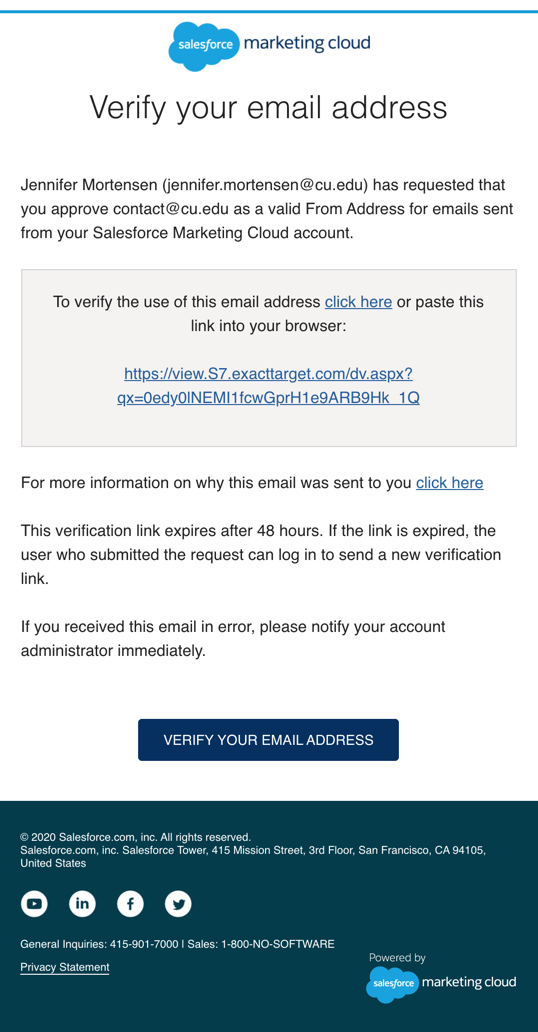
3. Once the email address is verified, you should see its status update to Verified within the sender profile. An example from a verified CU domain is below.
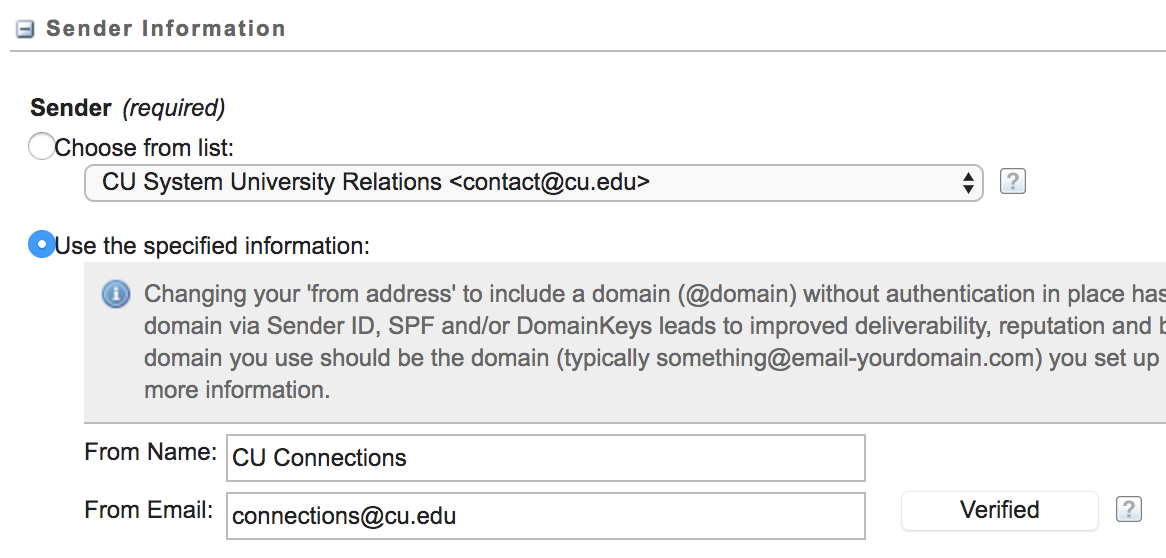
4. Alternatively, to view the verification status of all email addresses associated with a specific business unit, access the Admin menu and select From Address Management.