Categorized in:
Bulk SMS Sends
May 9, 2023 by m.essa
- Create a campaign or report including your recipient information.
- If you create a report listing the recipients, you want to send it too. Your report name must begin with ‘[Mogli]’, and the first column must be the ID of the record you’re sending to.
- Filter for only contacts with associated Mogli Numbers
- If you create a report listing the recipients, you want to send it too. Your report name must begin with ‘[Mogli]’, and the first column must be the ID of the record you’re sending to.
- Find the “Bulk SMS Lightening” Tab, or search for it in the App Launcher
- Select your report or campaign.
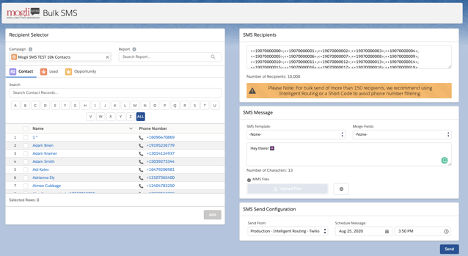
- Your recipient's Mogli Numbers will appear in the SMS Recipient field.
- Draft your message in the SMS Message section. You can include any of the following file types: jpeg, gif, png, mp4
Bulk Messaging Considerations:
- Bulk messages are limited to 50,000 SMS messages at a time. If you are going to include media in your message (MMS), that limit drops to 2,000 at a time. GIFs are not supported in bulk messaging.
Reporting on Bulk Messaging:
- Bulk Messages are identified by a checkbox on the "SMS" object. Any reports for the SMS object will have this field available for filtering.
- Click here to go to an example report that shows bulk messages sent by phone number. You can clone this report and add your campus filter to refine the results. Please submit a help ticket for additional reporting support.





